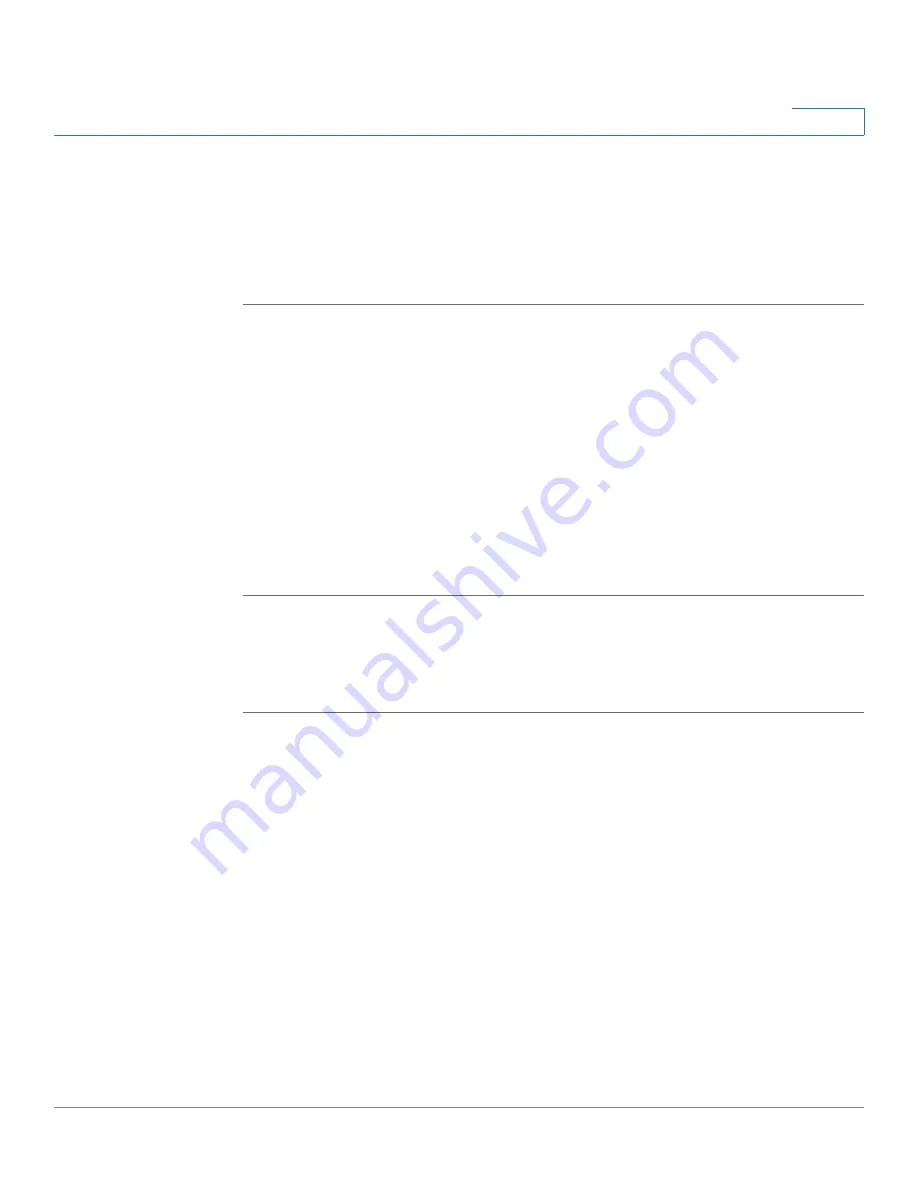
Device Management
Managing the Certificates for Authentication
Cisco ISA500 Series Integrated Security Appliance Administrator Guide
313
10
Exporting the Certificates to a USB Device
To export a local certificate or a CSR to a USB device, you first need to insert the
USB device into the USB interface on the back panel of your security appliance.
The USB device is automatically mounted once you insert it. The CA certificate is
not allowed to export.
STEP 1
Click
Device Management ->
Certificate Management
.
The Certificate window opens.
STEP 2
To export a local certificate or a CSR to the USB device, click
Export to USB
.
•
If you are downloading a CSR, the Export Certificate Signing Request to USB
window opens. Click
Export
. The CSR file will be saved on the mounted USB
device in .PEM format.
•
If you are downloading a local certificate, the Export Certificate to USB
window opens. Enter a password in the
Enter Export Password
field to
protect the certificate file and then click
Export
. The certificate file will be
saved on the mounted USB device in .p12 format.
Importing the Certificates from Your Local PC
You can import a local or CA certificate from your local PC.
STEP 1
Click
Device Management ->
Certificate Management
.
The Certificate window opens.
STEP 2
To import a local or CA certificate from your local PC, click
Import
.
The Import Certificates window opens.
STEP 3
Enter the following information:
•
Import a local end-user certificate with private key from a PKCS#12
(.p12) encoded file:
If you choose this option, enter the certificate name in
the
Certificate Name
field and the protection password in the
Import
Password
field, click
Browse
to locate and select a local certificate file from
your local PC, and then click
Import
.






























