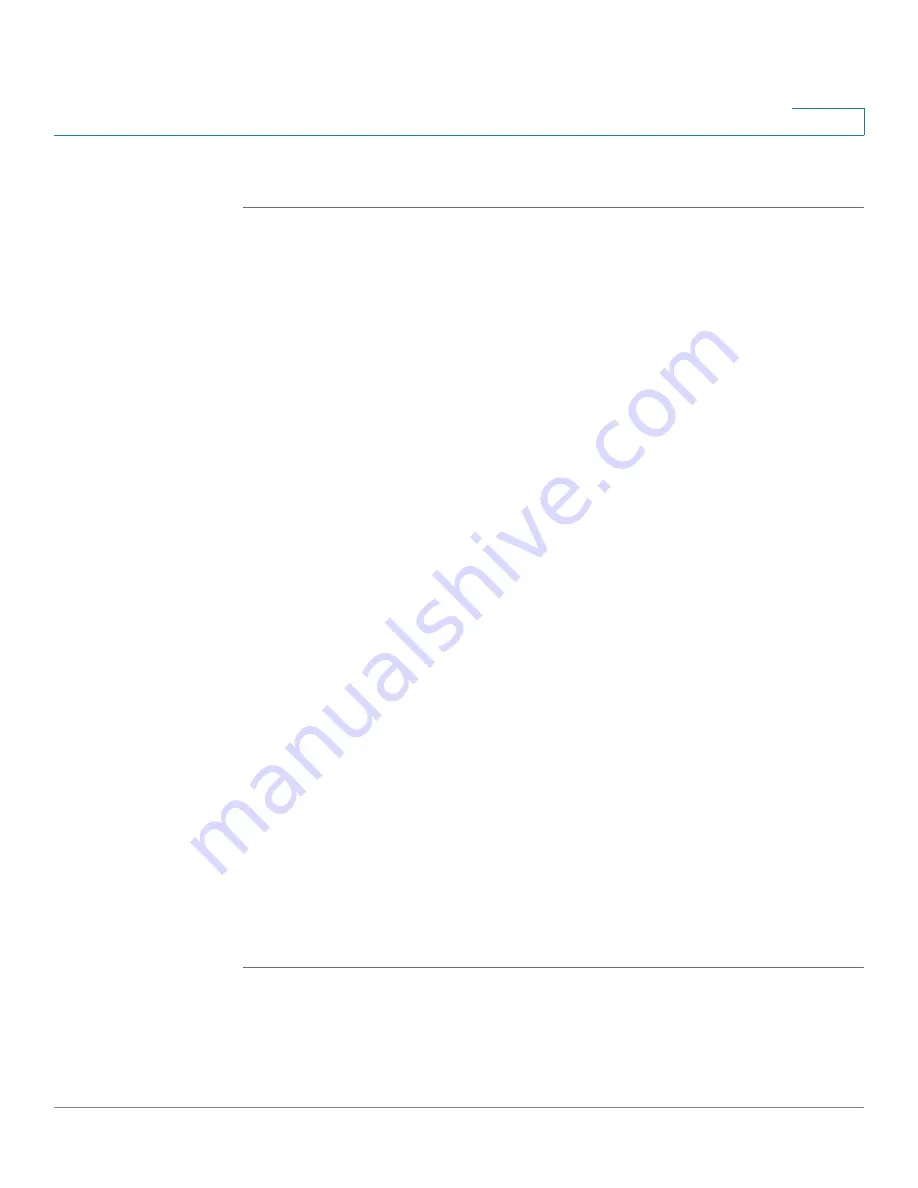
Device Management
Managing the Certificates for Authentication
Cisco ISA500 Series Integrated Security Appliance Administrator Guide
315
10
Generating New Certificate Signing Requests
STEP 1
Click
Device Management ->
Certificate Management
.
The Certificate Management window opens.
STEP 2
Click
New Signing Request
to generate a new certificate signing request.
The Generate Certificate Signing Request window opens.
STEP 3
Enter the following information:
•
Certificate Alias:
Enter an alias name for the certificate.
•
Country Name:
Choose the country from the drop-down list.
•
State or Province Name:
Enter the state or province name of your location.
•
Locality Name:
Enter the address of your location.
•
Organization Name:
Enter your organization name.
•
Organization Unit Name:
Enter your department name.
•
Common Name:
Enter the common name for the certificate.
•
E-mail Address:
Enter your email address.
•
Subject Distinguished Name:
After you enter the above information, the
Distinguished Name (DN) is created in this field.
•
Subject Key Type:
Displays the signature algorithm (RSA) used to sign the
certificate. RSA is a public key cryptographic algorithm used for encrypting
data.
•
Subject Key Size:
Choose the length of the signature: 502 bits, 1024 bits, or
2048 bits.
STEP 4
Click
Generate
to create a certificate signing request file.
After you generate a certificate signing request file, you need to export the CSR
file to your local PC for submission to a Registration or CA. The CSR file will be
saved in .PEM format. You can change the file name that you download as needed.
















































