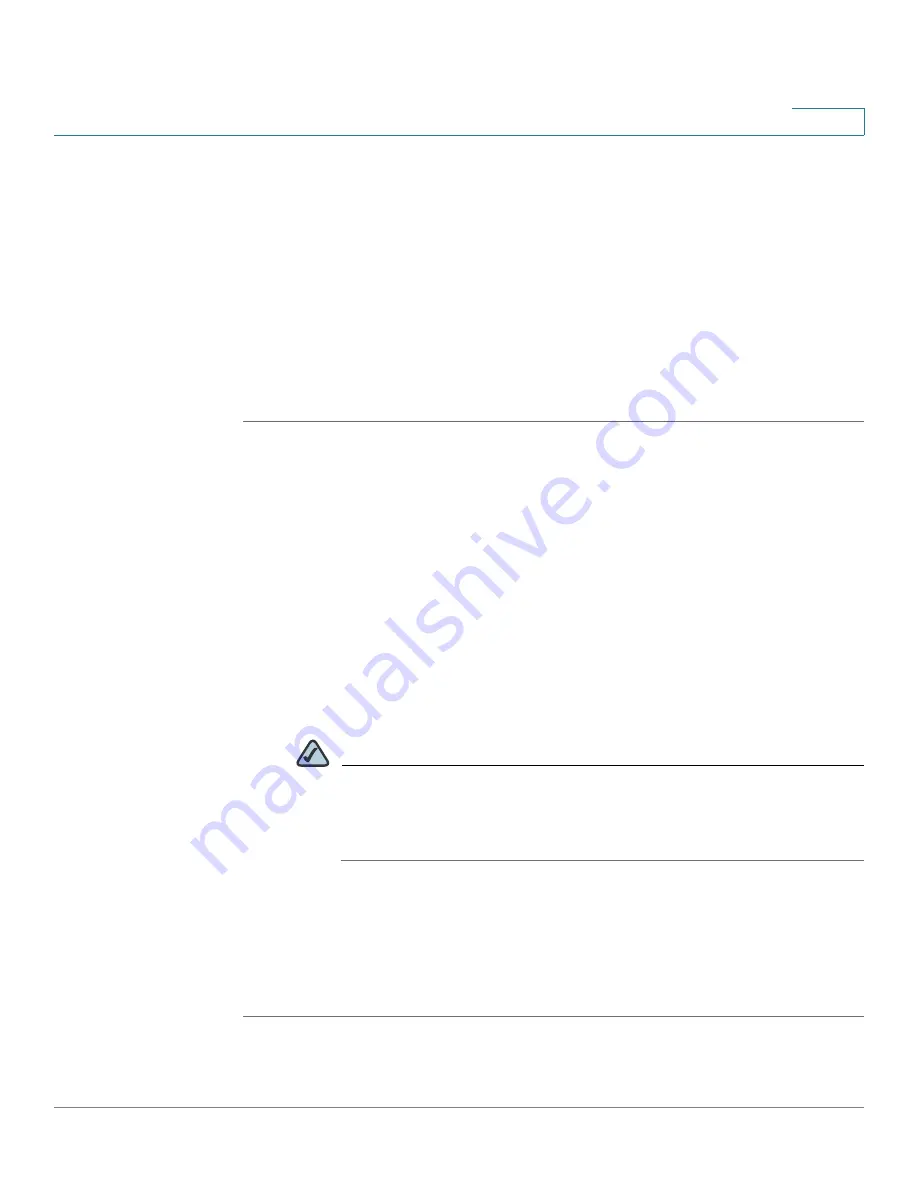
Security Services
Anti-Virus
Cisco ISA500 Series Integrated Security Appliance Administrator Guide
223
7
Configuring the Email Notification
Use the Email Notification page to configure the tag and content message that are
displayed in the alert email. The subject of the alert email will be tagged such as
[Virus] Email Subject
.
If you select Alert for SMTP or POP3 protocol, when viruses are detected in the
email, the original email and an alert email are sent to the email receiver.
If you select Alert + Descruct File for SMTP or POP3 protocol, when viruses are
detected in the email, the original email is destructed and an alert email is sent to
the email receiver.
STEP 1
Click
Security Services -> Anti-Virus -> Email Notification
.
The Email Notification window opens.
STEP 2
Enter the following information:
•
Email Alert Status:
Shows if the Alert or Alert+Destruct File action is
selected or not for SMTP or POP3 protocol.
•
From Email Address:
The email address of the SMTP email account to send
the alert email.
•
SMTP Server:
The IP address or Internet name of the SMTP server.
•
SMTP Authentication:
Shows if the SMTP authentication is enabled or
disabled.
NOTE
The above email account settings are read only. They are used to
send the alert emails to the original email receiver. Click the
Alert Setting
link to configure the email account settings. For more
information, see
Configuring the Email Alert Settings, page 316
•
Mail Tag:
Enter the tag that shows in the alert email ’s subject. The tag will
insert to the alert email subject in the
[Tag] Email Subject
format.
•
Mail Content:
Enter the content that appears in the alert email.
STEP 3
Click
Save
to apply your settings.






























