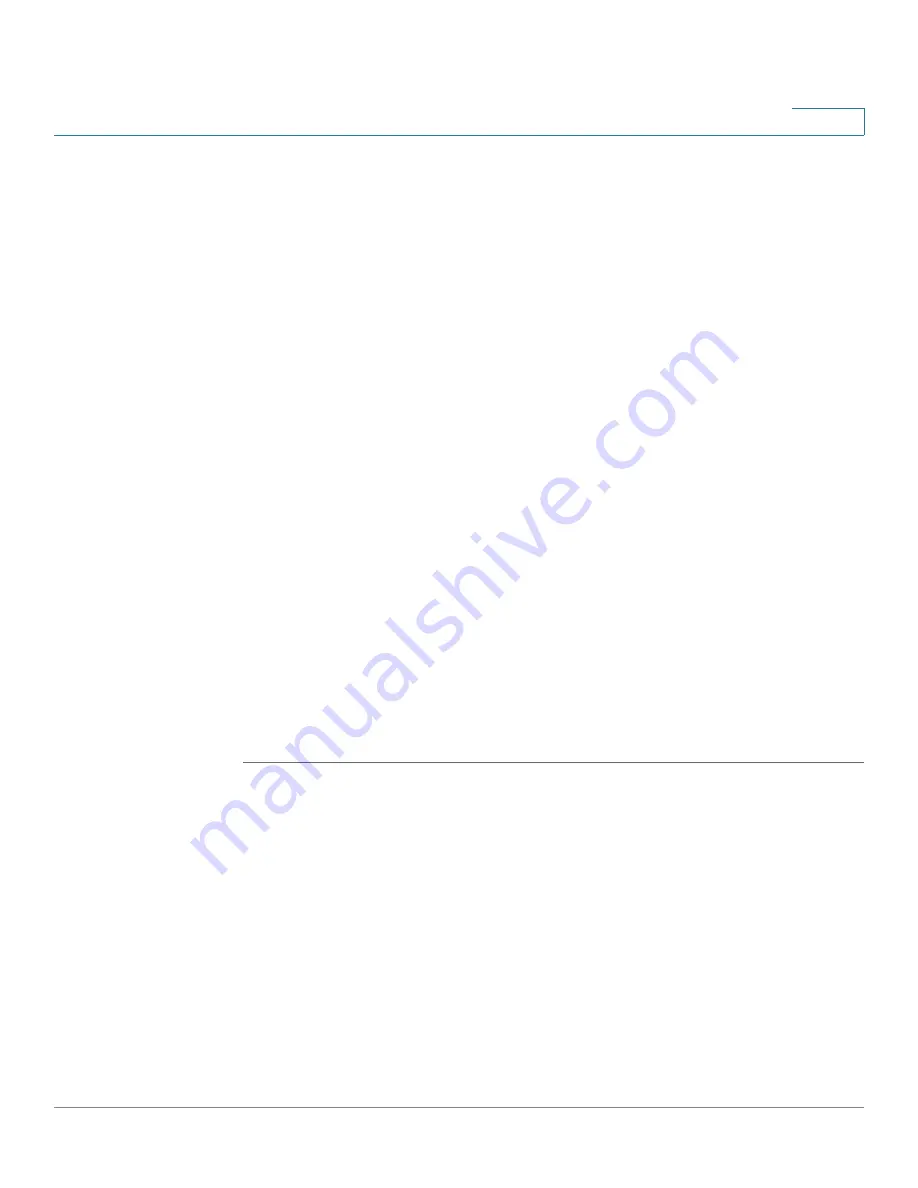
Wizards
Using the DMZ Wizard to Configure the DMZ Settings
Cisco ISA500 Series Integrated Security Appliance Administrator Guide
50
2
The DMZ Service - Add/Edit window opens.
STEP 2
Enter the following information:
•
Original Service:
Choose a service as the incoming service.
•
Translated Service:
Choose a service as the translated service that you will
host. If the service you want is not in the list, choose
Create a Service
to
create a new service object. To maintain the service objects, go to the
Networking -> Service Management
page. See
.
•
Translated IP:
Choose the IP address of your local server that will need to
be translated. You can get the IP address after you connect your local server
to the specified DMZ port. If the IP address you want is not in the list, choose
Create an IP Address
to create a new IP address object. To maintain the IP
address objects, go to the
Networking -> Address Object Management
page. See
•
WAN:
Choose either WAN1 or WAN2, or both as the incoming WAN interface.
•
WAN IP:
Specify the public IP address of the server. You can use the WAN’s
IP address or a public IP address that is provided by your ISP. When you
choose
Both
as the incoming WAN interface, this option is grayed out.
•
Enable DMZ Service:
Click
On
to enable the DMZ service, or click
Off
to
create only the DMZ service.
•
Description:
Enter the name for the DMZ service.
STEP 3
Click
OK
to save your settings.






























