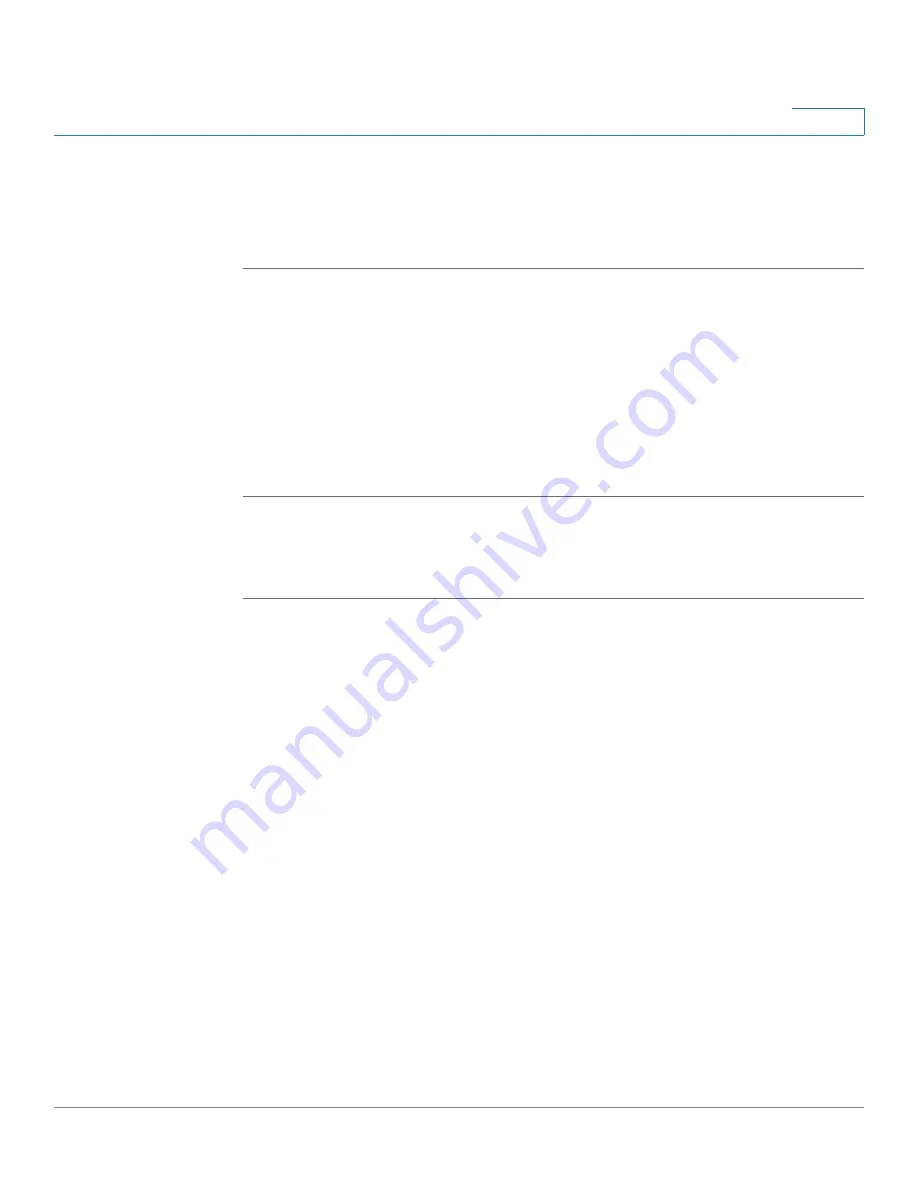
Firewall
Configuring the Content Filtering to Control Access to Internet
Cisco ISA500 Series Integrated Security Appliance Administrator Guide
204
6
Mapping the Content Filtering Policy Profiles to Zones
Use the Policy Profile & Zone Mapping page to map the content filtering policy
profile to each zone.
STEP 1
Click
Firewall
-> Content Filtering ->
Policy Profile & Zone Mapping
.
The Policy Profile & Zone Mapping window opens.
STEP 2
Click
On
to enable the content filtering feature, or click
Off
to disable it.
STEP 3
In the
Policy Profile & Zone Mapping List
area, choose the policy profile used for
each zone. By default, the Default_Profile that permits all web access is selected
for all predefined and new zones.
STEP 4
Click
Save
to apply your settings. .
Configuring Advanced Settings
STEP 1
Click
Firewall
-> Content Filtering ->
Advanced Settings
.
The Advanced Settings window opens.
STEP 2
Enter the following information:
•
Specify HTTP port for the filtering (default: 80):
Enter the port number that
is used for content filtering. The default is 80.
For example, if you permit the HTTP access to the website http://
www.ABcompanyC.com and set the HTTP port to 80. The access to http://
www.ABcompanyC.com:8080 will be blocked.
•
Web Components:
You can block web components like Proxy, Java,
ActiveX, and Cookies. By default, all of them are permitted.
-
Proxy:
Check the box to block proxy servers, which can be used to
circumvent certain firewall rules and thus present a potential security
gap.
-
Java:
Check the box to block applets from being downloaded from
internet sites.
-
ActiveX:
Check the box to prevent ActiveX controls from being
downloaded via Internet Explorer.






























