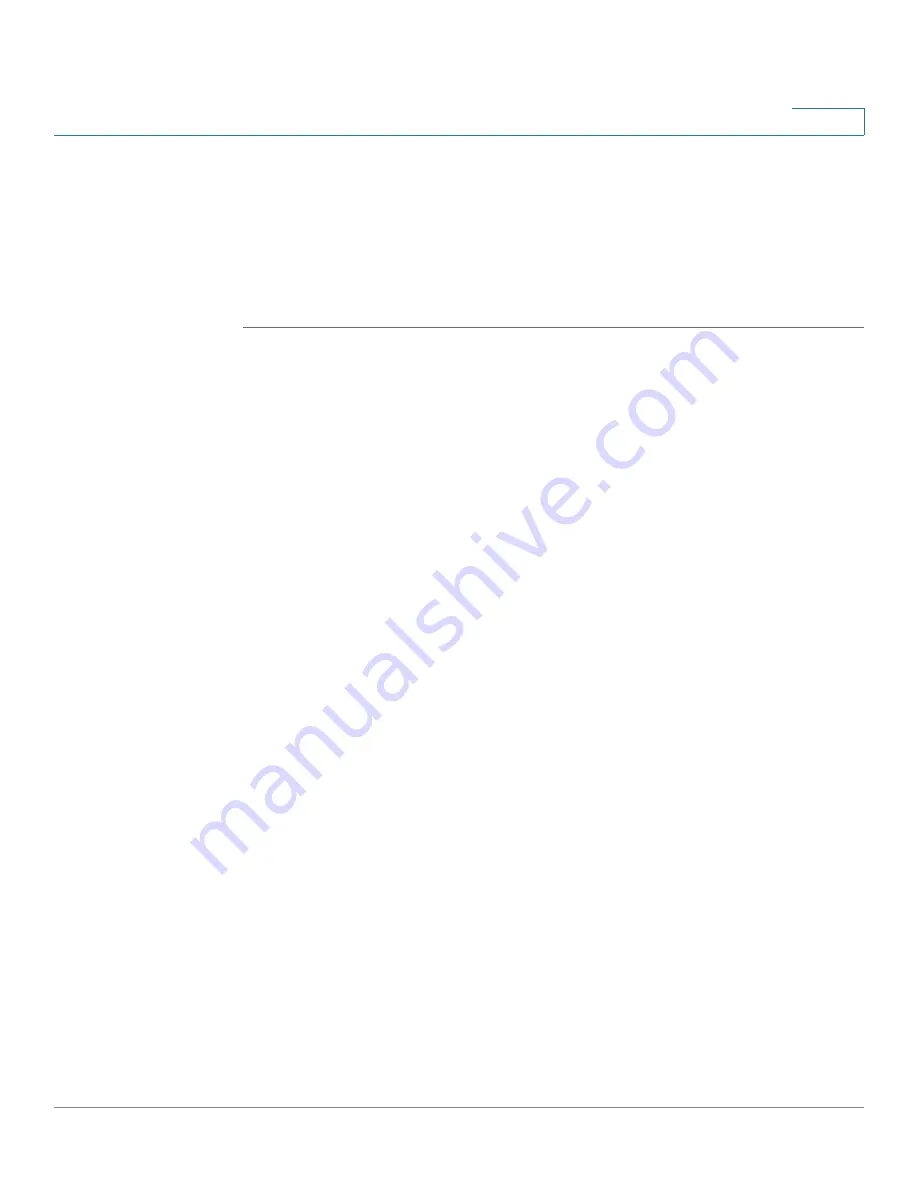
Device Management
Configuring the Email Alert Settings
Cisco ISA500 Series Integrated Security Appliance Administrator Guide
316
10
Configuring the Email Alert Settings
Use the Email Alert Settings page to centrally configure how to send the alert
messages to the operator or administrator for specific events or behaviors that
may impact the performance, operation, and security of your security appliance,
or for debugging purposes.
STEP 1
Click
Device Management ->
Email Alert Settings
.
The Email Alert Settings window opens.
STEP 2
Enter the following information:
•
SMTP Server:
Enter the IP address or Internet name of the SMTP server.
•
SMTP Authentication:
If the SMTP server requires authentication before
accepting the connections,
click
On
to enable SMTP authentication. Users
need to provide the SMTP account information for authentication.
•
Account:
Enter the user name of the SMTP email account.
•
Password:
Enter the password of the SMTP email account.
•
From Email Address:
Enter the email address to send the alert messages.
•
To Email Address:
Enter the email address to receive the alert messages.
This email address is used to receive all alert emails for all categories. If you
want the alert emails for different categories to be sent to different email
accounts, uncheck the box of
Use this address for all alert
, and then
separately specify the email address to receive the alert messages for each
category in the
To Email Address
column.
•
Category:
The security appliance sends the alert messages if events or
behaviors for the specific category are detected. To enable the email alert
settings for a category, check the
Enable
box and then configure the
corresponding settings.






























