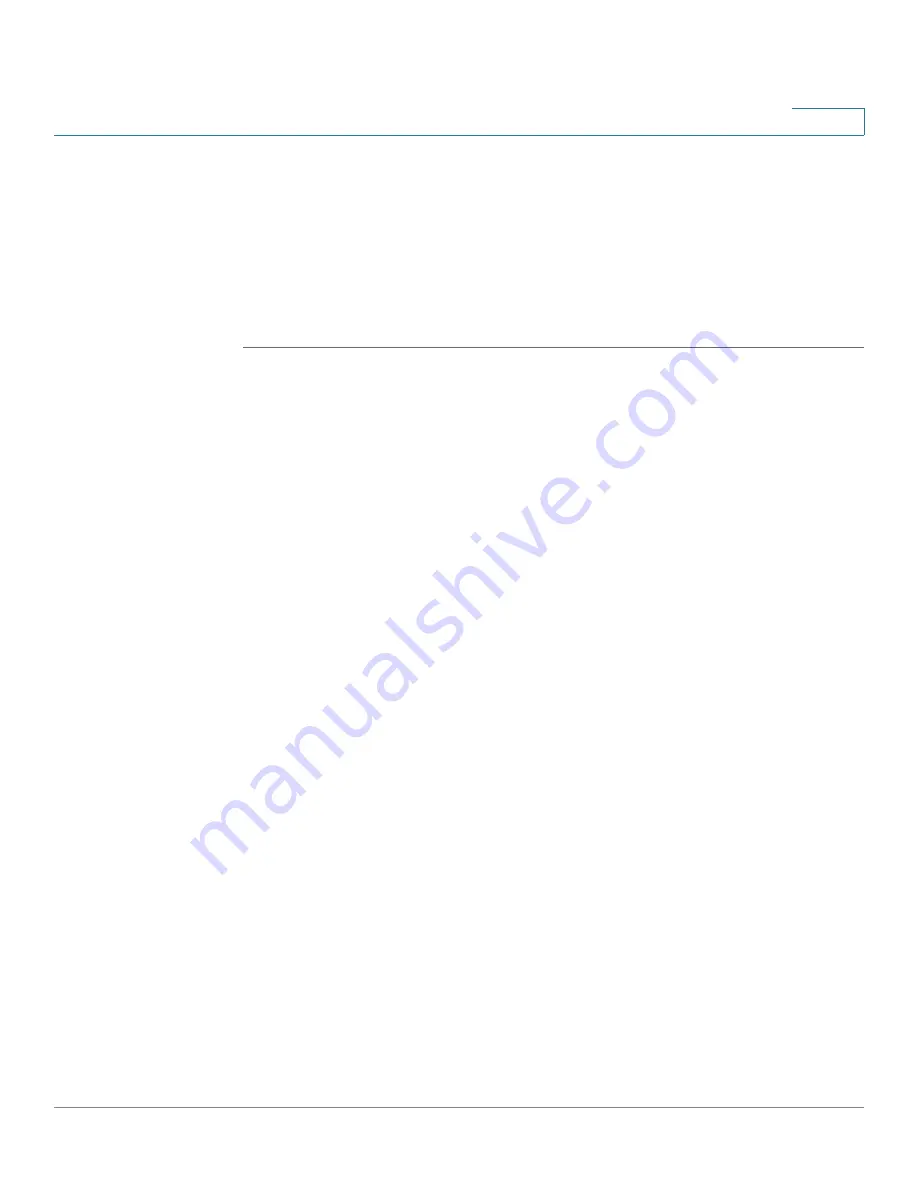
Wireless Configuration for ISA550W and ISA570W
Configuring Wi-Fi Protected Setup
Cisco ISA500 Series Integrated Security Appliance Administrator Guide
172
5
Configuring Wi-Fi Protected Setup
The Wi-Fi Protected Setup (WPS) protocol can simplify the process of configuring
the security on wireless networks. The WPS protocol allows the home users who
know little of wireless security and may be intimidated by the available security
options to configure the Wi-Fi Protected Access, which is supported by all Wi-Fi
certified devices.
STEP 1
Click
Wireless
->
Wi-Fi Protected Setup
.
The Wi-Fi Protected Setup window opens.
STEP 2
Click
On
to enable WPS, or click
Off
to disable it. Three WPS methods are
available to the wireless clients.
STEP 3
If the wireless client has a WPS button, follow these steps to estabilsh the wireless
connection:
a. Press the
WPS
button on the wireless client.
b. Click the
WPS
button on this page.
c. Verify that the wireless client is connected to the SSID.
STEP 4
If the wireless client has a WPS PIN number, follow these steps to establish the
wireless connection:
a. Get the PIN number on the wireless client.
b. Enter the PIN number on this page, and then click
Enter
.
c. Verify that the wireless client is connected to the SSID.
STEP 5
If the wireless client asks for the PIN number of the security appliance, follow
these steps to establish the wireless connection:
a. Click
Generate
to generate a PIN number.
b. Enter the registered PIN number on the wireless client.
c. Verify that the wireless client is connected to the SSID.
STEP 6
Check the following WPS status:
•
WPS Config Status:
If you enable WPS, it shows as “Configured”.
•
Network Name (SSID):
Choose the SSID on which the WPS setting is
applied.






























