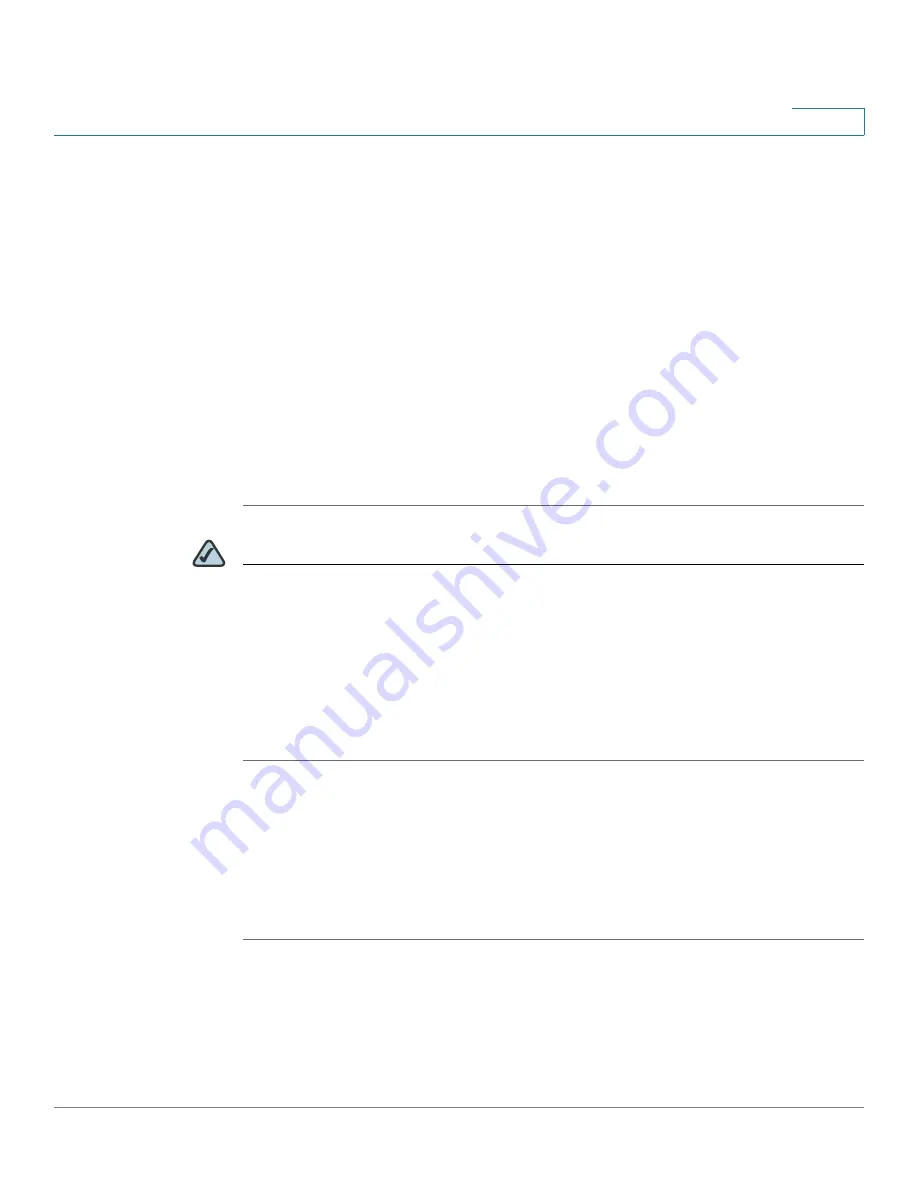
Security Services
Web URL Filter
Cisco ISA500 Series Integrated Security Appliance Administrator Guide
227
7
•
Select URL Categories to Block:
Specify the URL categories to be blocked.
To block an URL catetory, check the box. Click
Select All
to block all
categories, or click
Clear All
to permit all categories.
STEP 4
If needed, specify the whitelist and blacklist of websites to permit or block
specific websites. For complete details, see
Blacklist of Websites, page 227
If an URL category is blocked (or permited), all websites that belongs to this
category will be blocked (or permited). The whitelist and blacklist of websites
allows you to permit or block the websites against the URL category settings. The
whitelist and blacklist have higher priority than the URL category settings.
For example, if the Sports category is blocked , but you want to permit the
www.espn.com, you can add it to the whitelist.
STEP 5
Click
Save
to apply your settings.
NOTE
Next Steps:
•
To map the Web URL Filter policy profile to zones, go to the
Zone Mapping
page. See
Mapping the Web URL Filter Policy Profiles to Zones,
•
To configure advanced Web URL Filter settings, go to the
Advanced
Settings
page. See
Configuring Advanced Web URL Filter Settings,
Configuring the Whitelist and Blacklist of Websites
Blocking an URL category will block all websites that belong to this category. You
can specify the whitelist and blacklist of websites to permit or block specific
websites against the URL category settings.
STEP 1
In the
Define Policy Specify URLs or URL keywords you want to permit or deny
area, click
Edit
.
The Add/Edit window opens. The URLs and URL keywords specified in the
whitelist and blacklist are displayed in the website access control list.
STEP 2
To add an access control rule for a website, click
Add
.






























