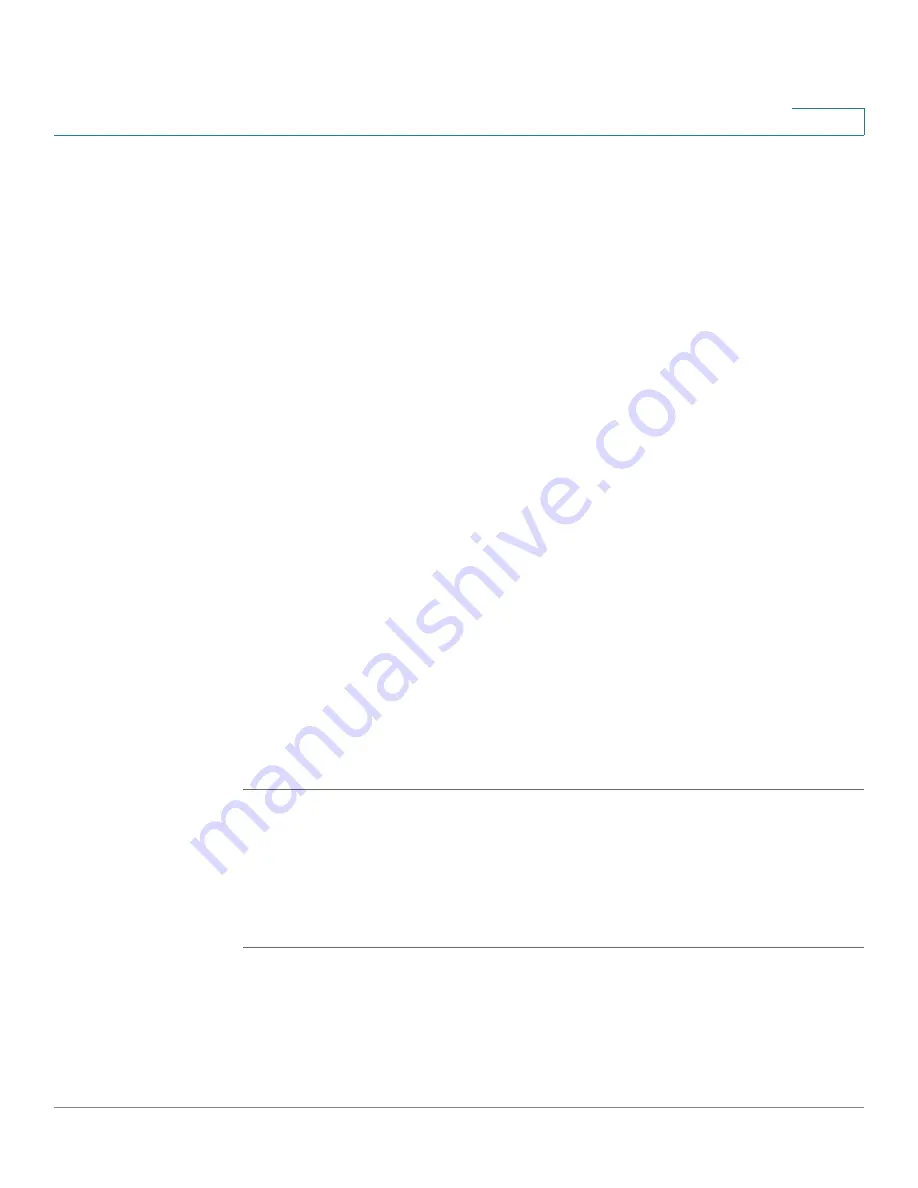
Security Services
Web URL Filter
Cisco ISA500 Series Integrated Security Appliance Administrator Guide
228
7
Other Options:
To edit an entry, click
Edit
. To delete an entry, click
Delete
. To
delete all entries, click
Delete All
.
After you click Add or Edit, the Add/Edit window opens.
STEP 3
Enter the following information:
•
Enable Content Filter URL:
Click
On
to enable the access control rule, or
click
Off
to create only the access control rule.
•
URL:
Enter the domain name or URL keyword of a website that you want to
permit or block.
•
Match Type:
Specify the method for applying this rule:
-
Domain:
Permit or deny the HTTP access of a website that fully matches
up with the domain name you entered in the
URL
field.
For example, if you enter
yahoo.com
in the URL field, then it can match up
with the website such as http://*.yahoo.com/*, but cannot match up with
the website such as http://*.yahoo.com.uk/*.
-
Keyword:
Permit or deny the HTTP access of a website that contains the
keyword you entered in the
URL
field.
For example, if you enter
yahoo
in the URL field, then it can match up with
the websites such as www.yahoo.com, tw.yahoo.com,
www.yahoo.com.uk, and www.yahoo.co.jp.
•
Action:
Choose
Permit
to permit the access, or choose
Block
to block the
access.
STEP 4
Click
OK
to save your settings.
Mapping the Web URL Filter Policy Profiles to Zones
Use the Zone Mapping page to map the Web URL Filter policy profile to zones. By
default, the Default Profile is assigned to all predefined zones and new zones.
STEP 1
Click
Security Services -> Web URL Filter -> Zone Mapping
.
The Zone Mapping window opens.
STEP 2
Click
On
to enable the Web URL Filter feature, or click
Off
to disable it.






























