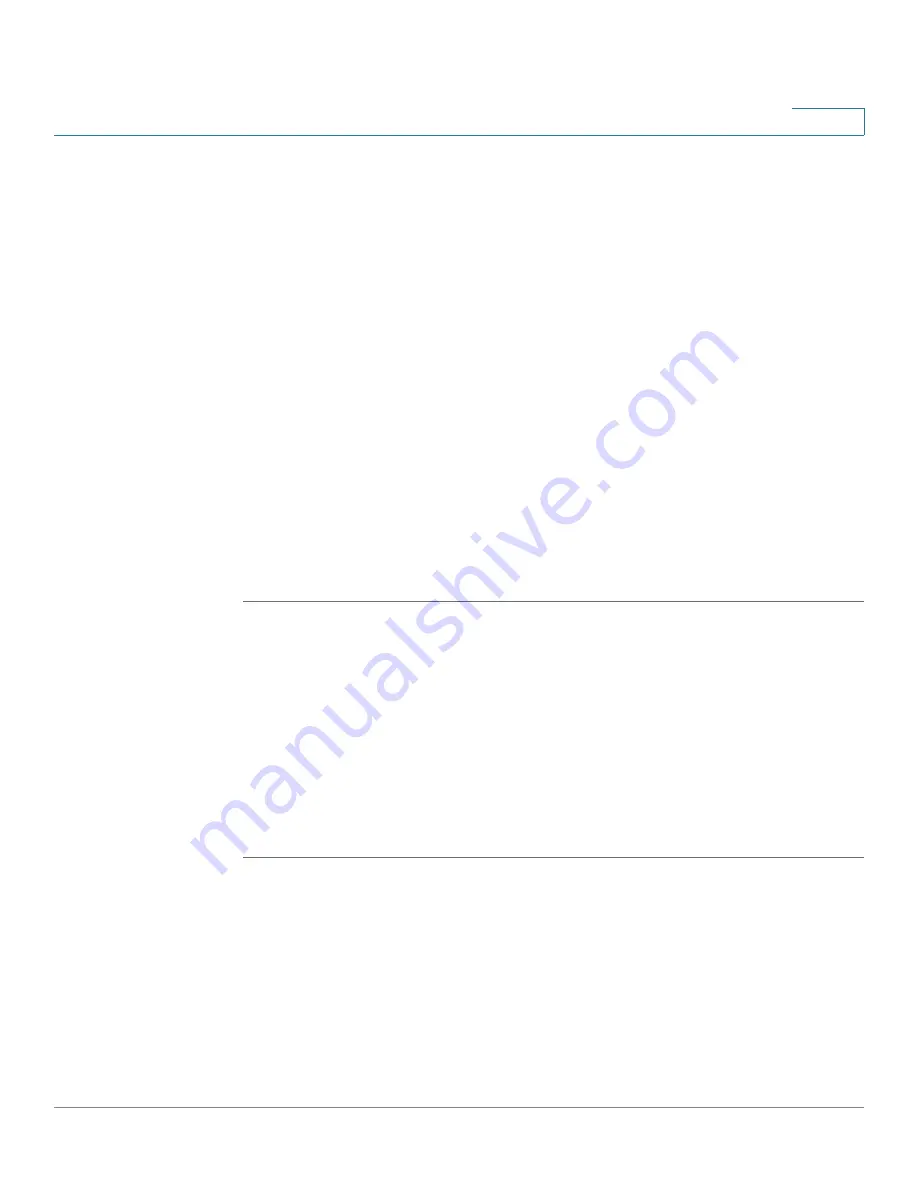
Device Management
Log Management
Cisco ISA500 Series Integrated Security Appliance Administrator Guide
305
10
STEP 5
In the
Remote Logs
area, specify the logs to be saved to a remote syslog server.
•
Remote Logs:
Click
On
to save the syslogs to the specified remote syslog
server, or click
Off
to disable it.
•
Syslog Server:
Enter the IP address of the remote syslog server that runs a
syslog daemon.
•
Severity:
Choose the severity level of the logs that you want to save to the
remote syslog server.
For example: If you select Critical, the log messages listed under the Critical,
Emergency, and Alert categories are saved to the remote syslog server.
STEP 6
In the
Local Log
area, specify the logs to be saved to the local syslog daemon.
•
Severity:
Choose the severity level of the logs that you want to save to the
local syslog daemon.
For example: If you select Critical, all log messages listed under the Critical,
Emergency, and Alert categories are saved to the local syslog daemon.
STEP 7
Click
Save
to apply your settings.
Configuring the Log Facilities
A variety of events can be captured and logged for review. These logs can be
saved to the local syslog daemon or to a specified remote syslog server, or be
emailed to a specified email address.
To save the logs that are generated by the log facilities, you first need to enable
the Log feature, set the log buffer size, and specify the Email Alert, Remote Log,
and Local Log settings.
STEP 1
Click
Device Management -> Loggings -> Logs Facility
.
The Log Facility window opens. The supported log facilities are listed in the table.
STEP 2
Specify the actions for the logs generated by the log facilities:
•
Email Alert:
Check the box at the left side of the Email Alert heading to
enable the email alert setting for all log facilities, or check the box for a log
facility to enable the email alert settings for the selected log facility.






























