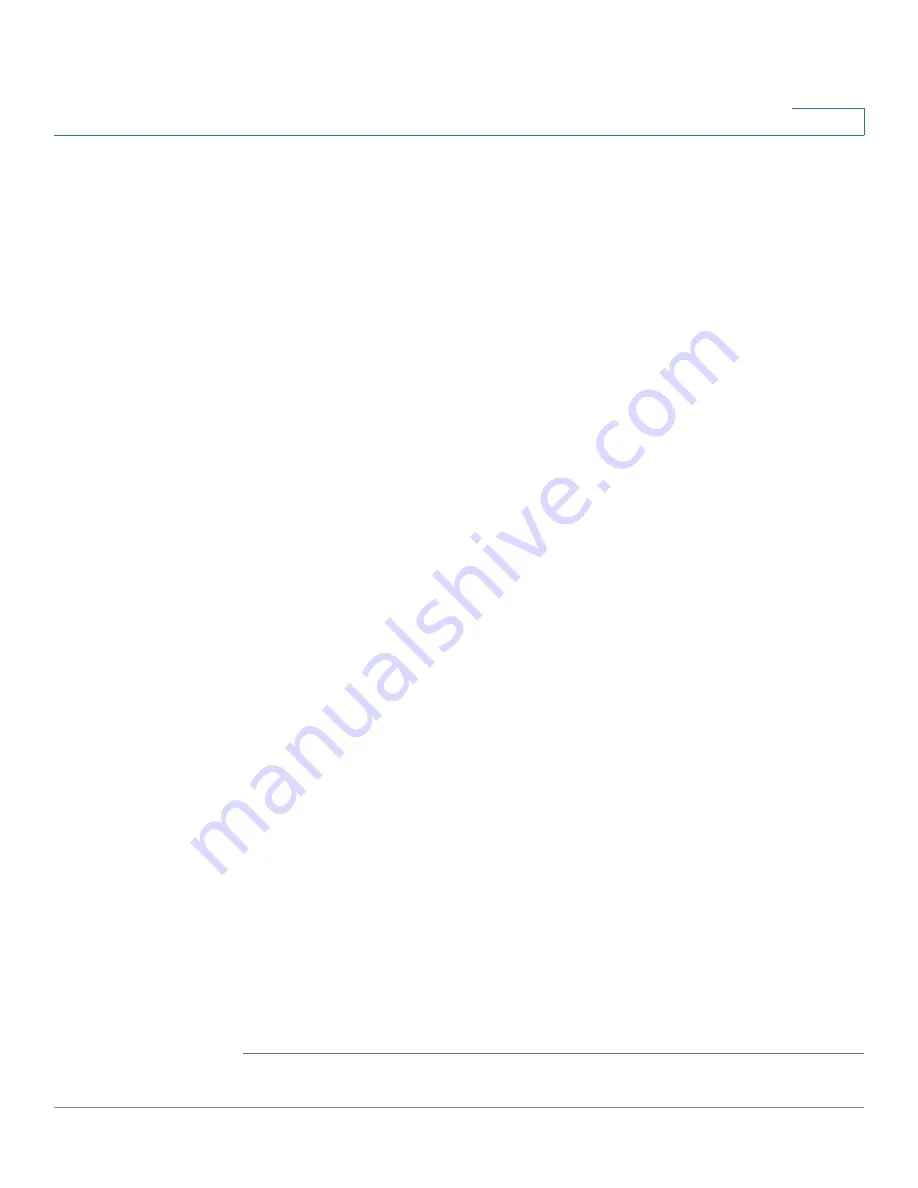
Device Management
SNMP
Cisco ISA500 Series Integrated Security Appliance Administrator Guide
293
10
-
Authentication:
Verifies that the message is from a valid source.
STEP 4
After you enable SNMP and select the SNMP version, enter the following
information:
•
System Contact:
Enter the name of the contact person for your security
appliance.
•
Device:
Enter the device name for easy identification of your security
appliance.
•
System Location:
Enter the physical location of your security appliance.
•
Security User Name:
Enter the name of the administrator account with the
ability to access and manage the SNMP MIB objects. This is only available
for SNMPV3.
•
Authentication Password:
Enter the password of the administrator account
for authentication (the minimum length of password is 8 charactors). This is
only available for SNMPV3.
•
Encrypted Password:
Enter the password for data encryption (the minimum
length of password is 8 charactors). This is only available for SNMPV3.
•
SNMP Engine ID:
Displays the engine ID of the SNMP entity. The engine ID
is used as an unique identification between two SNMP entities. This is only
available for SNMPV3.
STEP 5
To enable the SNMP Trap, enter the following information:
•
SNMP Read-Only Community:
Enter the read-only community used to
access the SNMP entity.
•
SNMP Read-Write Community:
Enter the read-write community used to
access the SNMP entity.
•
Trap Community:
Enter the community that the remote trap receiver host
receives the traps or notifications sent by the SNMP entity.
•
SNMP Trusted Host:
Enter the IP address or host name of the host trusted
by the SNMP entity. The trusted host can access the SNMP entity. Entering
0.0.0.0 in this filed allows any host to access the SNMP entity.
•
Trap Receiver Host:
Enter the IP address or the host name of the remote
host that is used to receive the SNMP traps.
STEP 6
Click
Save
to apply your settings.






























