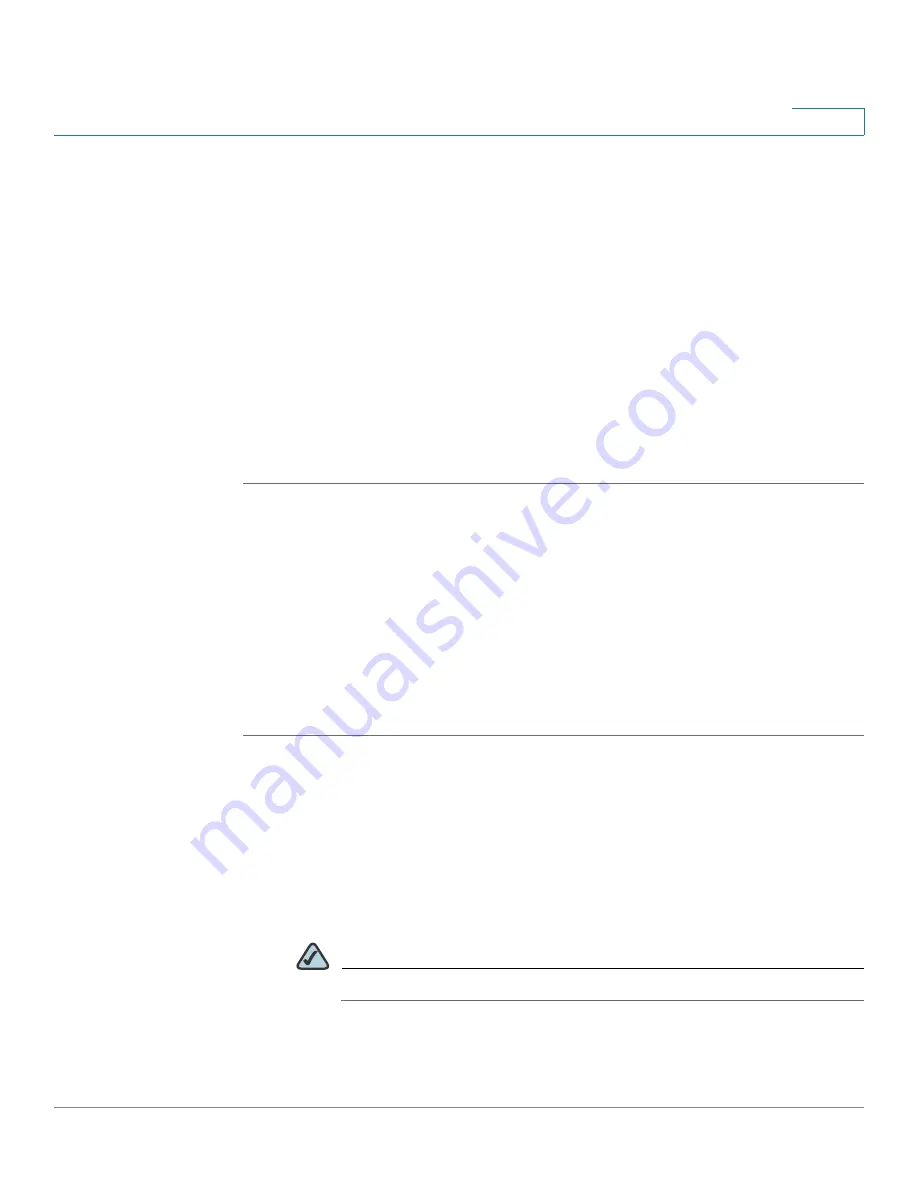
Wireless Configuration for ISA550W and ISA570W
Configuring Wireless Captive Portal
Cisco ISA500 Series Integrated Security Appliance Administrator Guide
174
5
•
To add an authorized AP in the known AP list, click
Add
.
•
To delete an authorized AP from the known AP list, click
Delete
.
•
To change the MAC address of an authorized AP, click
Edit
.
•
To export the known AP list to a file, click
Export List
.
•
To import the known AP list from a file, click
Import List.
-
If you want to replace the current known AP list, choose
Replace
. Click
Browse
to locate the file, and then click
OK
.
-
If you want to merge with the current known AP list, choose
Merge
. click
Browse
to locate the file, and then click
OK
.
STEP 6
Click
Save
to apply your settings.
Configuring Wireless Captive Portal
The Captive Portal feature allows the wireless users who authenticated
successfully to be directed to a specified web page (portal) before they can
access the Internet. The wireless users will be directed to a specified web
authentication login page to authenticate, and then be directed to the specified
web portal after login.
STEP 1
Click
Wireless -> Captive Portal
.
The Captive Portal window opens.
STEP 2
Enter the following information:
•
Enable Captive Portal:
Click
On
to enable the captive portal feature, or click
Off
to disable it.
•
Apply On:
Choose the SSID on which the captive portal settings are applied.
NOTE
The captive portal WLAN access can be only applied on one SSID.






























