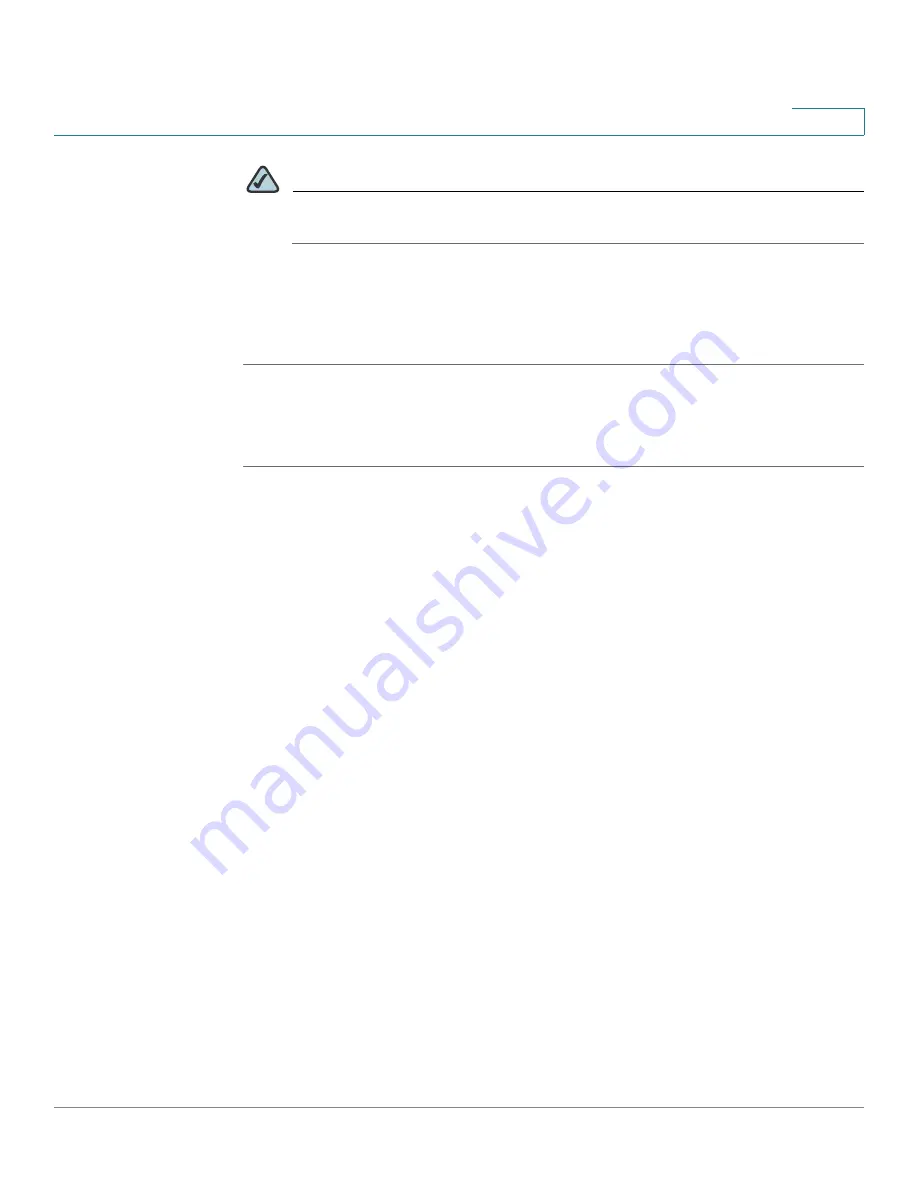
Security Services
Web URL Filter
Cisco ISA500 Series Integrated Security Appliance Administrator Guide
229
7
NOTE
Enabling the Web URL Filter service will disable the firewall content filtering
settings.
STEP 3
In the
Specify the policy used for each zone
area, choose the Web URL Filter
policy profile used for each zone.
STEP 4
Click
Save
to apply your settings.
Configuring Advanced Web URL Filter Settings
STEP 1
Click
Security Services -> Web URL Filter -> Advanced Settings
.
The Advanced Settings window opens.
STEP 2
Enter the following information:
•
Specify HTTP port for Web URL Filter (default: 80):
Enter the port number
that is used for the Web URL Filter settings. The default is 80.
For example, if you permit the HTTP access to the website http://
www.ABcompanyC.com and set the HTTP port to 80. The access to http://
www.ABcompanyC.com:8080 will be blocked.
•
Select which Web Components to block:
You can block or permit the web
components like Proxy, Java, ActiveX, and Cookies. By default, all of them
are permitted.
-
Proxy:
Check the box to block proxy servers, which can be used to
circumvent certain firewall rules and thus present a potential security
gap.
-
Java:
Check the box to block applets from being downloaded from
internet sites.
-
ActiveX:
Check the box to prevent ActiveX controls from being
downloaded via Internet Explorer.
-
Cookies:
Check the box to block cookies, which typically contain
session information.
•
If Web URL Filter services are unavailable:
Specify one of the following
actions if Web URL Filter services are unavailable:






























