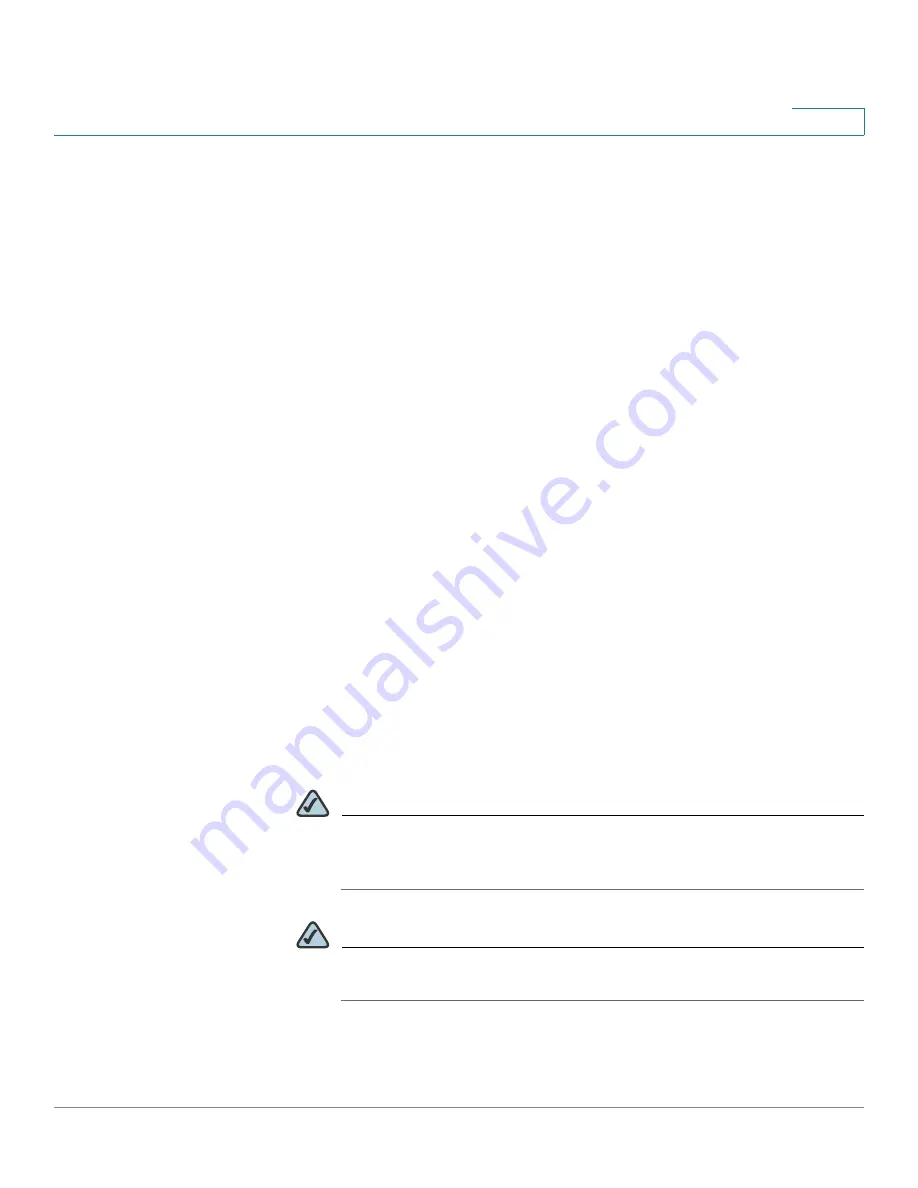
Networking
Port Management
Cisco ISA500 Series Integrated Security Appliance Administrator Guide
97
4
STEP 2
To edit the setting of a physical port, click
Edit
.
After you click Edit, the Ethernet Configuration - Add/Edit window opens.
STEP 3
Enter the following information:
•
Name:
The name of the physical port.
•
Port Type:
The physical port type, such as WAN , LAN, or DMZ.
•
Mode:
Choose either Access or Trunk mode for a LAN port, and choose
Access mode for a WAN or DMZ port. By default, all ports are set to Access
mode.
-
Access:
All data going into and out of the Access port is untagged.
Access mode is recommended if the port is connected to a single end-
user device which is VLAN unaware.
-
Trunk:
All data going into and out of the Trunk port is tagged. Untagged
data coming into the port is not forwarded, except for the DEFAULT VLAN,
which is untagged. Trunk mode is recommended if the port is connected
to a VLAN-aware switch or router.
•
Port:
Click
On
to enable the port, or click
Off
to disable it. By default, all ports
are enabled.
•
VLAN
:
You can assign the physical port to VLANs.
-
To assign the port to a VLAN, choose an existing VLAN from the
Availbale
VLAN
list and click the right arrows
>>
to add it to the
VLAN
list.
-
To release the port from a VLAN, choose a VLAN from the
VLAN
list and
click the left arrows
<<
.
NOTE
A LAN port can be assigned to multiple VLANs, but an Access LAN
port can only be assigned to one VLAN. A DMZ port must be assigned
to a DMZ network.
NOTE
To create new VLANs, click
Create VLAN
. For more information about
how to configure the VLANs, see
Configuring the VLAN, page 118
.
•
Flow Control:
Click
On
to control the flow on the port, or click
Off
to disable
it.






























