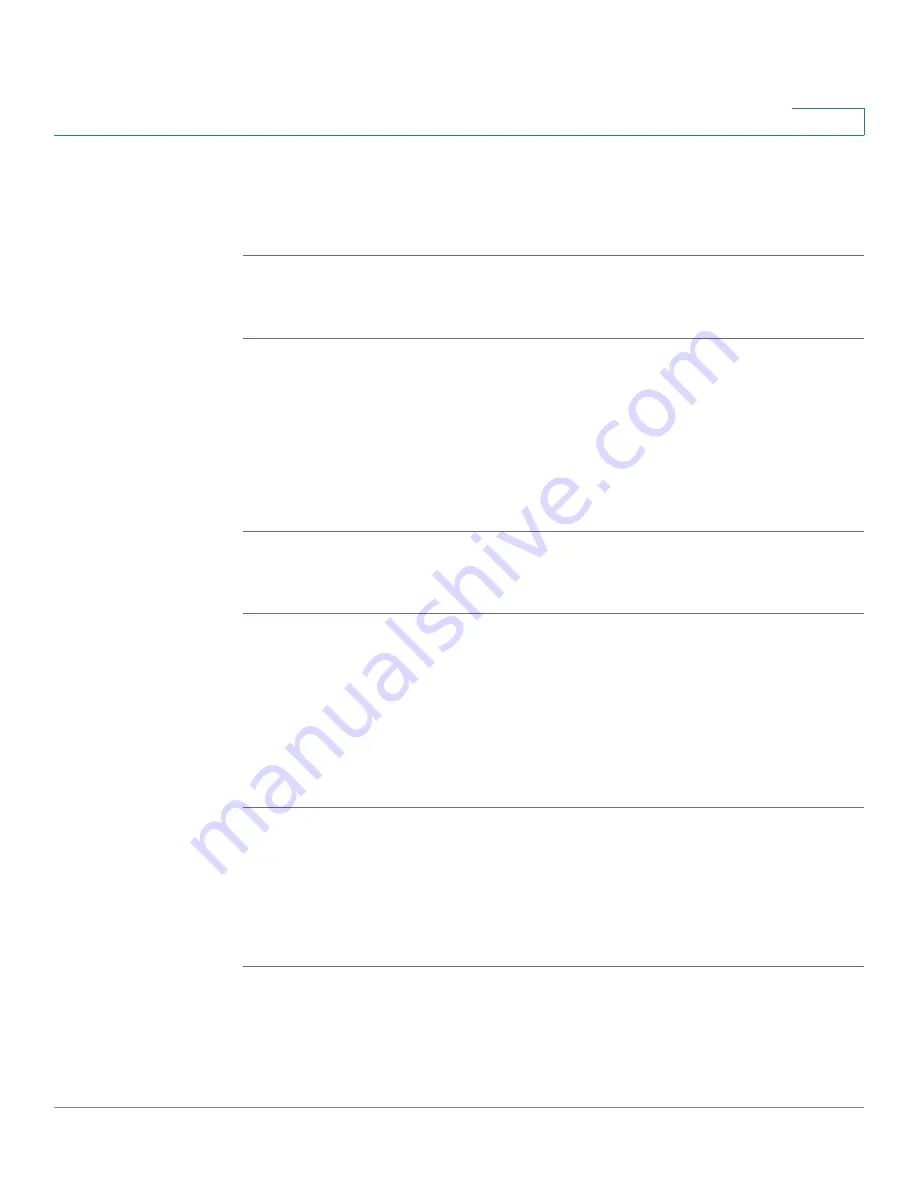
Networking
Configuring the Quality of Service
Cisco ISA500 Series Integrated Security Appliance Administrator Guide
149
4
STEP 2
Depending on your networking design, choose either DSCP or CoS remarking
method for traffic through each LAN interface.
STEP 3
Click
Save
to apply your settings.
Mapping CoS to LAN Queue
STEP 1
Click
Networking -> QoS -> LAN QoS -> Mapping CoS to Queue
.
The Mapping CoS to Queue window opens.
STEP 2
Choose the traffic forwarding queue to which the CoS priority tag value is
mapped. Four traffic priority queues are supported, where Q4 is the lowest and
Q1 is the highest.
STEP 3
Click
Save
to apply your settings.
Mapping DSCP to LAN Queue
STEP 1
Click
Networking -> QoS -> LAN QoS -> Mapping DSCP to Queue
.
The Mapping DSCP to Queue window opens.
STEP 2
Choose the traffic forwarding queue to which the DSCP priority tag value is
mapped. Four traffic priority queues are supported, where Q4 is the lowest and
Q1 is the highest.
STEP 3
Click
Save
to apply your settings.
Configuring Default CoS
Use the Default CoS page to configure the default CoS values for incoming
packets through each LAN interface. The possible field values are 0 to 7. The
default CoS value is 0.
STEP 1
Click
Networking -> QoS -> LAN QoS -> Default CoS
.
The Default CoS window opens.
STEP 2
Enter the following information:






























