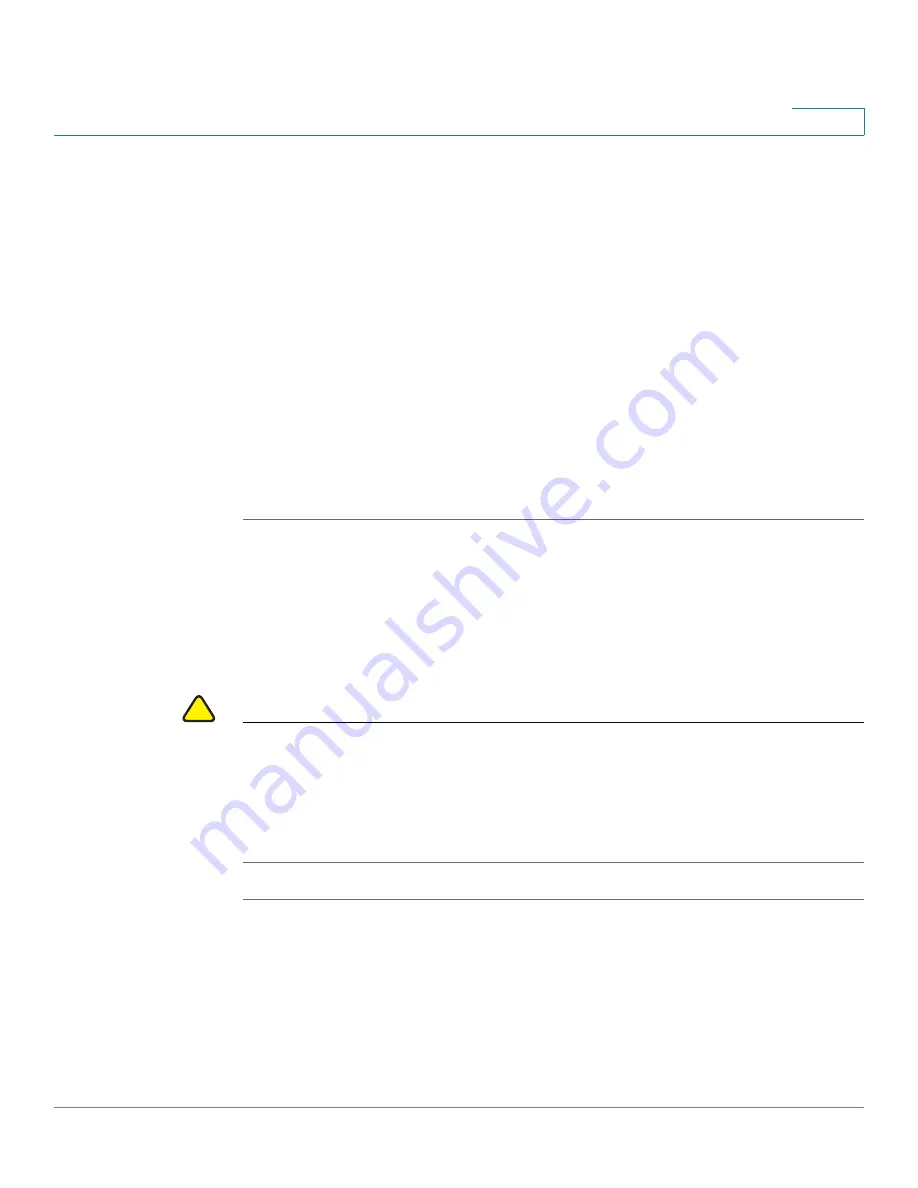
Getting Started
Performing Common Configuration Tasks
Cisco ISA500 Series Integrated Security Appliance Administration Guide
29
1
c. Locate where to save the configuration file, and then click
Save
.
STEP 3
To save the current settings on a USB device, perform the following steps:
a. Insert a USB device into the USB interface on the back panel of your security
appliance. The USB device is automatically mounted once you insert it.
b. In the
USB -> Mount/Unmount
area, check the mounting status of the USB
device. Make sure that the USB Driver Status shows as “UP” when you use the
USB device to manage the configurations.
c. In the
USB -> Backup/Restore Settings
area, click
Backup
after the
Save A
Copy of Current Settings
option.
d. The Encryption window opens. You can optionally encrypt the configurations
for security purposes, check the
Encrypt
box and then enter the password in
the
Key
field, and then click
OK
. Your current settings are saved as a
configuration file on the root folder of the USB device.
Upgrading the Firmware if needed
Before you do any other tasks, ensure that you are using the latest firmware
version. You can upgrade from a firmware file stored on your computer or a
mounted USB device.
!
CAUTION
During a firmware upgrade, do NOT try to go online, turn off the device, shut down
the PC, remove the cable, or interrupt the process in anyway until the operation is
complete. This process should take several minutes or so including the reboot
process. Interrupting the upgrade process at specific points when the flash is
being written to can corrupt the flash memory and render the security appliance
unusable.
STEP 1
Click
Device Management -> Firmware and Configuration -> Firmware
.
The Firmware window opens.






























