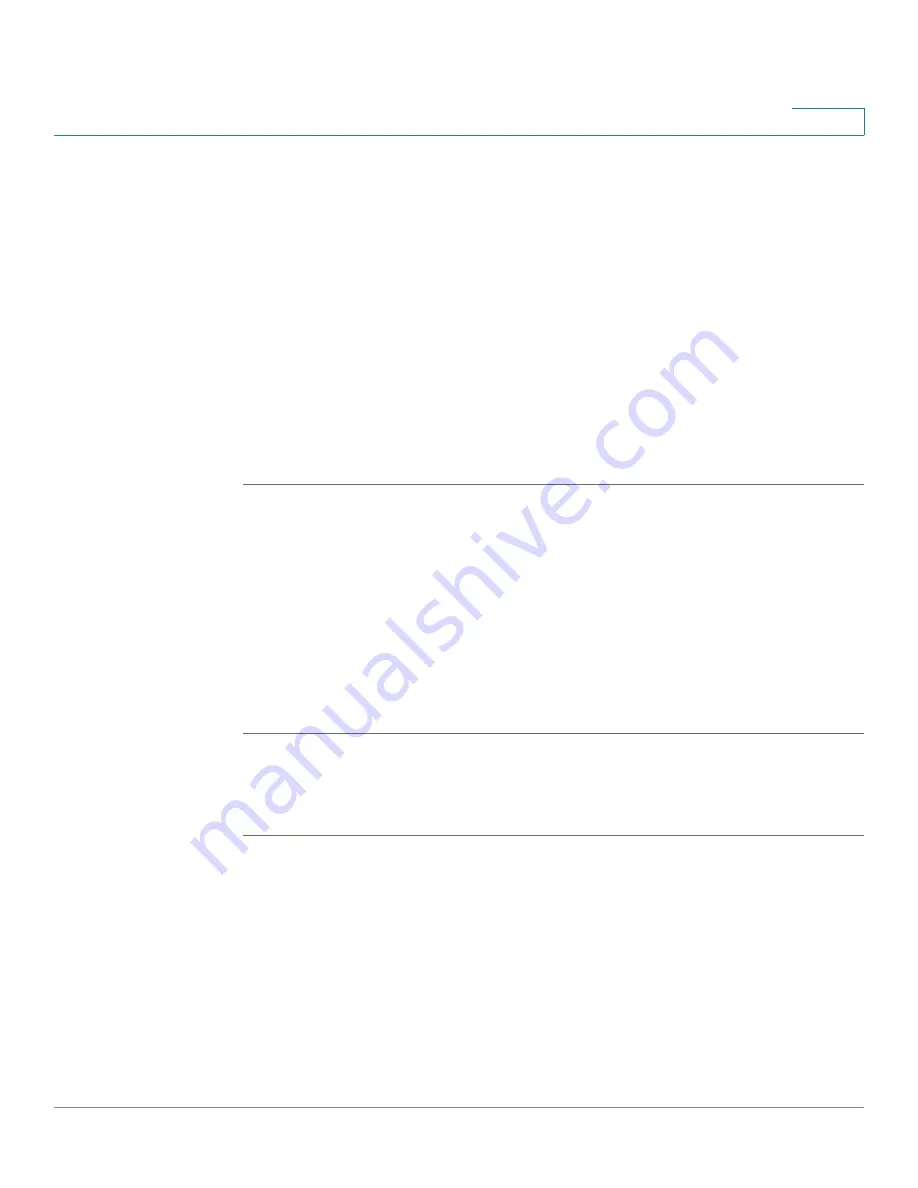
Networking
Configuring the Routing
Cisco ISA500 Series Integrated Security Appliance Administrator Guide
131
4
•
Viewing the Routing Table, page 131
•
Configuring the Static Routing, page 132
•
Configuring the Dynamic Routing, page 133
•
Configuring Policy-based Routing Settings, page 134
•
Priority of Routing Rules, page 136
Configuring the Routing Mode
Depending on the requirements of your ISP, you can configure your security
appliance to operate in NAT mode or Routing mode. By default, NAT mode is
enabled.
STEP 1
Click
Networking -> Routing ->
Routing
.
The Routing window opens.
STEP 2
If your ISP assigns an IP address for each of the computers that you use, click
On
to enable the Routing mode. When you enable the Routing mode, the NAT settings
are disabled.
STEP 3
If you are sharing IP addresses across several devices such as your LAN and using
other dedicated devices for the DMZ, click
Off
to disable the Routing mode.
STEP 4
Click
Save
to apply your settings.
Viewing the Routing Table
STEP 1
Click
Networking
-> Routing -> Routing Table
.
The Routing Table window opens. The Routing table displays the following routing
information:
•
Destination Address:
The IP address of the host or the network that the
route leads to.
•
Netmask:
The subnet mask of the destination network.
•
Gateway:
The IP address of the gateway through which the destination host
or network can be reached.






























