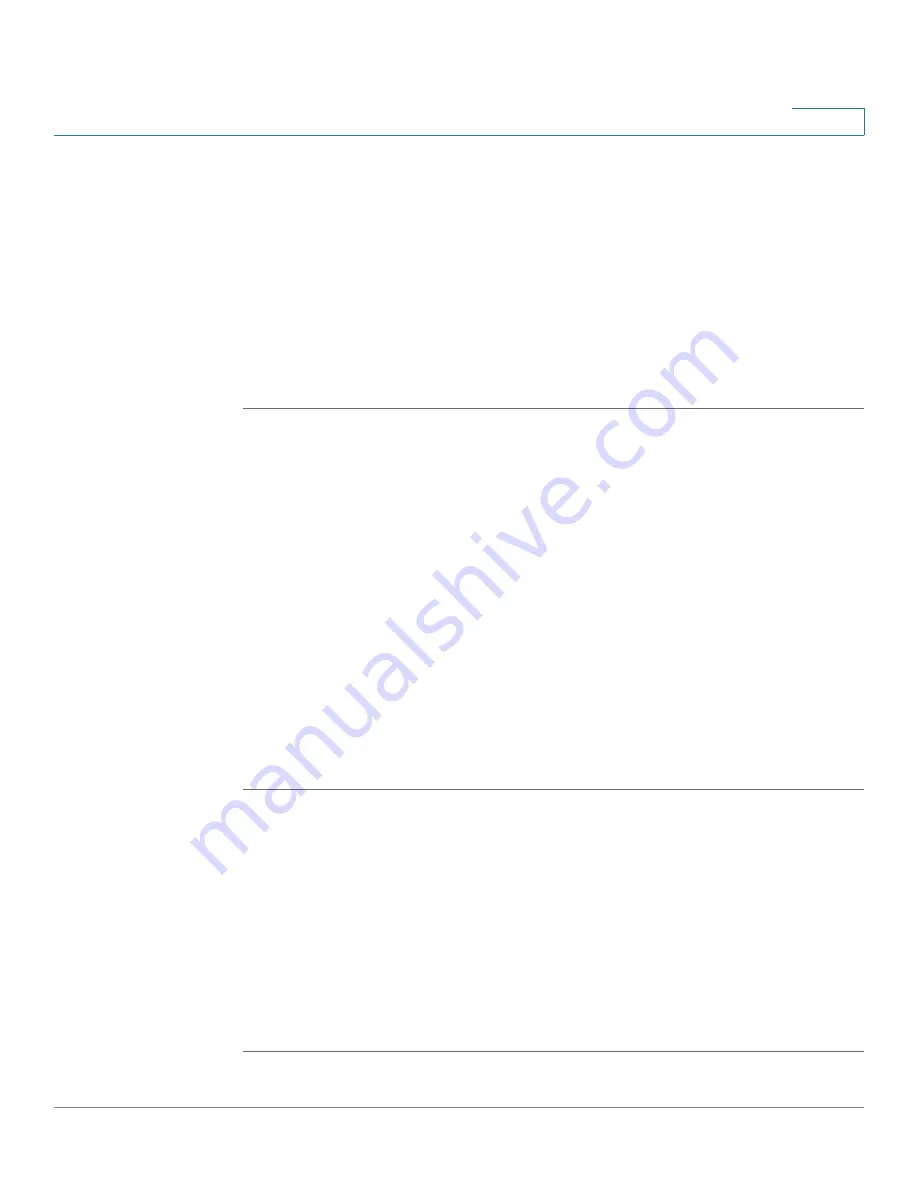
User Management
Configuring the User Authentication Settings
Cisco ISA500 Series Integrated Security Appliance Administrator Guide
282
9
•
Defualt User Group to Which all RADIUS Users Belong:
If the group of a
RADIUS user does not exist in the local database, you can set the RADIUS
user to a specific local user group. Choose a local user group as the default
local group to which the RADIUS user belongs.
STEP 6
In the
Test
tab, enter the user and password credentials in the
User
and
Password
fields to test the configured RADIUS settings. Click the
Test
button to
verify whether the RADIUS user is valid
STEP 7
Click
OK
to save your settings.
STEP 8
Click
Save
to apply your settings.
Using Local Database and RADIUS Server for Authentication
You can use both the local database and RADIUS server to authenticate the users
who try to access the network.
When you use both the local database and RADIUS server for authentication, the
security appliance first verifies the user name and password information of the
users through the RADIUS server. The RADIUS server returns the authentication
result to the security appliance. For a valid RADIUS user, the security appliance
checks its user group service policy from the local database and allows the user
to access the network. For an invalid RADIUS user, then the security appliance
uses the local database to verify the user. For a valid local user, the security
appliance checks its user group service policy from the local database and allows
the user to access the network. For an invalid local user, the security appliance
denies the user to access the network.
STEP 1
Click
Users -> Settings
.
The User Settings window opens.
STEP 2
In the
User Login Settings
area, choose
Local Database
as the
authentication method from the
Authentication Method
drop-down list .
STEP 3
Click
Configure
to configure the RADIUS settings for user authentication.
The RADIUS Settings window opens. To configure the RADIUS server settings for
user authentication, see
Using RADIUS Server for Authentication, page 279
.
STEP 4
Click
Save
to apply your settings.






























