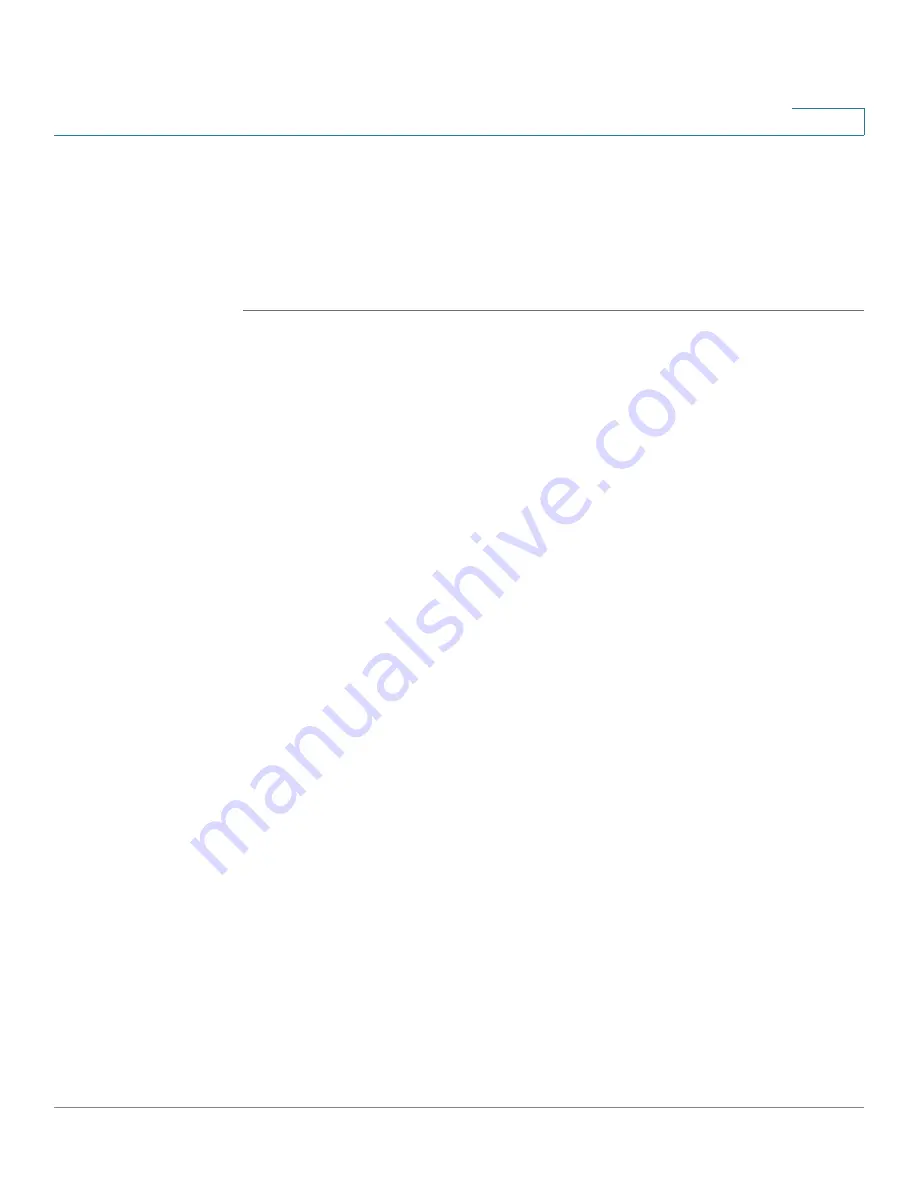
Device Management
Diagnosing the Device
Cisco ISA500 Series Integrated Security Appliance Administrator Guide
327
10
System Diagnostics
Use the Collect Diagnostics page to compress the contents like configuration files,
syslog files, and system status data into one file in the zip format, and send the
compressed file to the specified email account for system diagnosis. You can set a
password to protect the compressed file for security purposes.
STEP 1
Click
Device Management -> Diagnostics ->
Collect Diagnostics
.
The Collect Diagnostics window opens.
STEP 2
In the
Content
area, choose the contents that you want to use for diagnosing the
system. The selected files are compressed into one file in the zip format.
•
Configuration File:
Click
On
to compress the configuration files for system
diagnosis.
•
Syslog File:
Click
On
to compress the syslog files for system diagnosis.
•
System Status:
Click
On
to compress the system status data for system
diagnosis.
STEP 3
In the
Password Protection
area, you can set a password to secure the
compressed file.
•
Password Protection:
Click
On
to enable password protection, or click
Off
to disable it.
•
Password:
If you enable the password protection, enter the password in this
field.
STEP 4
In the
area, the email account settings for sending the compressed file are
displayed.
•
Email Alert:
Shows if the Debug Support Alert feature is enabled or
disabled.
•
From Email Address:
The email address to send the compressed file.
•
Send to Email Address:
The email address to receive the compressed file.
•
SMTP Server:
The IP address of the SMTP server.
•
SMTP Authentication:
Shows if the SMTP authentication is enabled or
disabled. If you enable SMTP authentication, the user name and password
are required to log into the SMTP server.






























