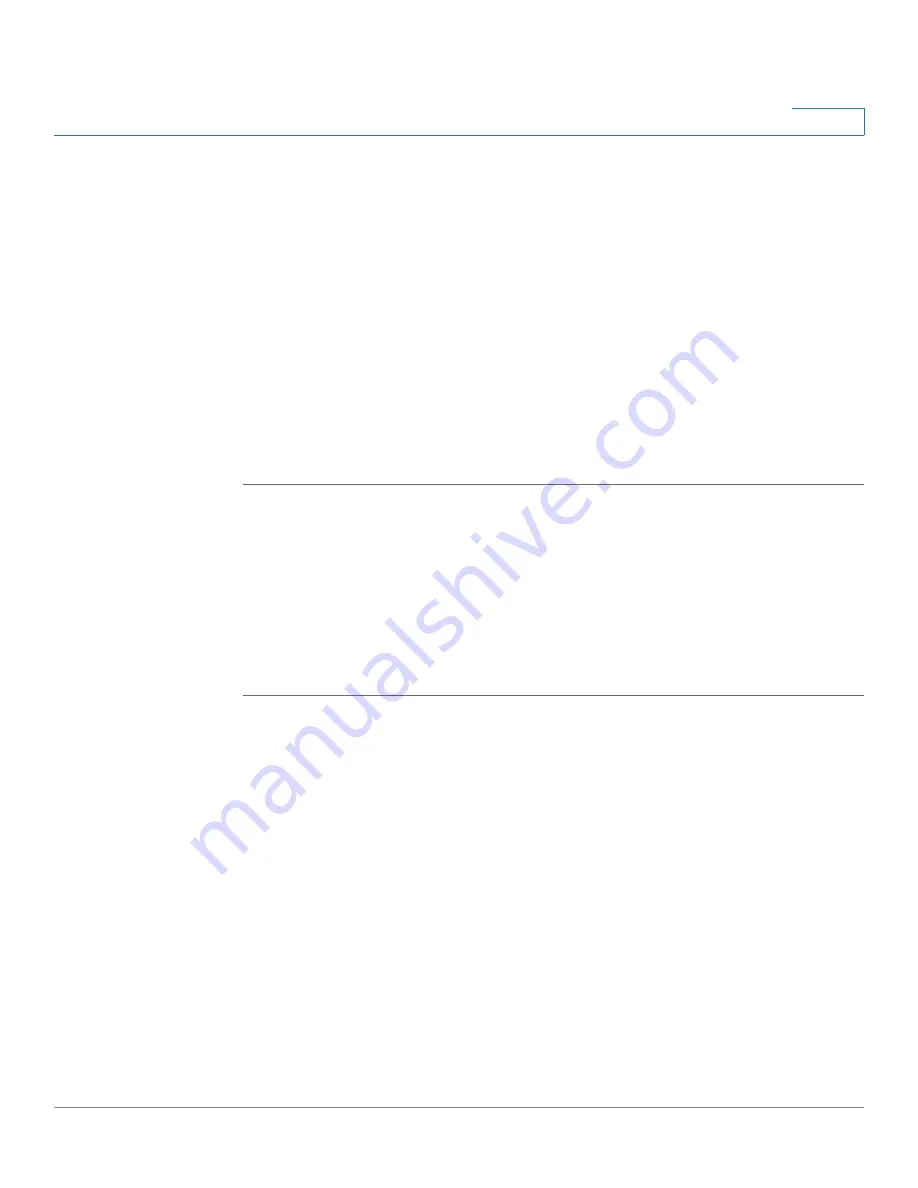
Firewall
Configuring the MAC Filtering to Permit or Block Traffic
Cisco ISA500 Series Integrated Security Appliance Administrator Guide
205
6
-
Cookies:
Check the box to block cookies, which typically contain
sessions.
•
When a web page is blocked:
Choose one of the following actions when a
web page is blocked:
-
Use the default blocked page:
Use the default blocked page if a web
page is blocked. The default blocked page will display a message such
as “Access of this website is blocked due to security policy
configurations on the security appliance”. You can edit the message in
the
Block Message
field.
-
Redirect to this URL:
Enter the URL to be redirected
if a web page is
blocked.
STEP 3
Click
Save
to apply your settings.
Configuring the MAC Filtering to Permit or Block Traffic
The MAC filtering feature can permit and deny network access from specific
devices through the use of MAC address list. The firewall MAC filtering settings
apply for all traffic except the traffic for Intra-VLAN and Intra-SSID.
STEP 1
Click
Firewall
-> MAC Filtering ->
MAC Filtering
.
The MAC Filtering window opens.
STEP 2
Click
On
to enable the MAC Filtering feature, or click
Off
to disable it.
STEP 3
If you enable MAC Filtering, specify the MAC filtering policy:
•
Block and Accept the rest:
If you choose this option, the MAC addresses in
the table are blocked and all other MAC addresses not included in the table
are permitted.
•
Accept and Block the rest:
If you choose this option, only the MAC
addresses in the table are permitted and all other MAC addresses not
included in the table are blocked.
STEP 4
Specify the list of MAC addresses. To add a MAC address to the table, click
Add
.
To edit an entry, click
Edit
. To delete an entry, click
Delete
. To delete all selected
entries, check the boxes of multiple entries and click
Delete Selection
.






























