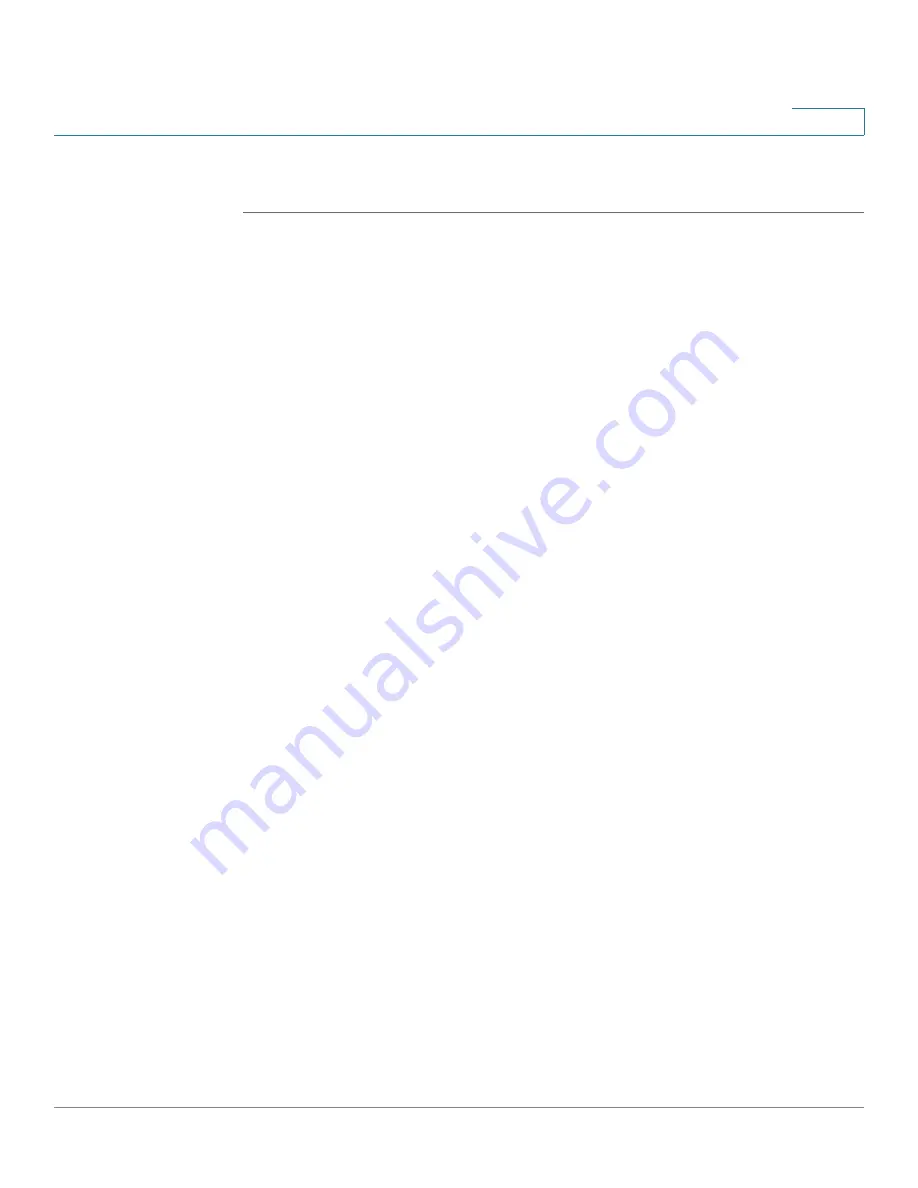
Device Management
Managing the Security License
Cisco ISA500 Series Integrated Security Appliance Administrator Guide
308
10
Checking the License Status
STEP 1
Click
Device Management -> License Manaagement
.
The License Management window opens. The following information of the
security license is displayed.
•
Feature:
The security license name.
•
Status:
The security license status. The security license cannot be
transferred or revoked once it is licensed.
•
Seats Available:
The number of SSL VPN users supported by the security
license. The ISA550 and ISA550W supports 25 SSL VPN users. The ISA570
and ISA570W supports 50 SSL VPN users.
•
Expiration:
The date on which the security license expires, in MM/DD/YYYY
format. For example: 12/31/2012.
STEP 2
To check the device credential information, click
Device Credentials
.
The Device Credentials window opens. The device credential information is
requested by Cisco sales or support for licensing purpose.
STEP 3
Click
Email Alert Settings
, the Email Alert Settings window opens.
You can see the following settings of the License Expiration Alert. We recommend
that you enable the License Expiration Alert feature so that the system can send an
alert email to remind the user to renew the security license before it expires.
•
Email Alert:
Shows if the License Expiration Alert feature is enabled or
disabled.
•
From Email Address:
The email address to send the compressed file.
•
Send to Email Address:
The email address to receive the compressed file.
•
SMTP Server:
The IP address of the SMTP server.
•
SMTP Authentication:
Shows if the SMTP authentication is enabled or
disabled. If you enable SMTP authentication, the user name and password
are required to login the SMTP server.
•
Alert When it is:
The number of days before the license expires to send the
alert message.






























