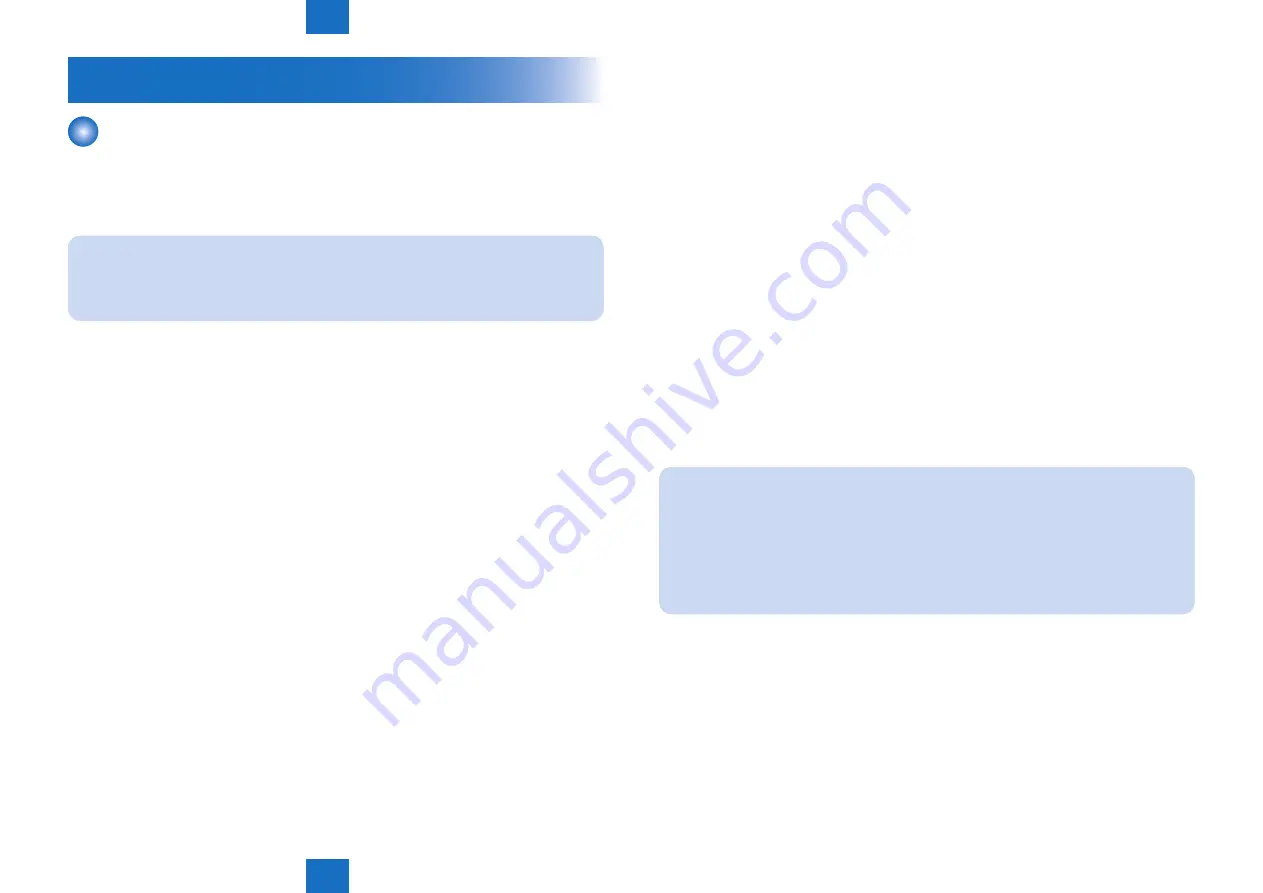
6
6
6-20
6-20
Troubleshooting > Feeding Failure > Multiple Feeding > Fan level adjustment
Troubleshooting > Feeding Failure > Multiple Feeding > Fan level adjustment
Feeding Failure
Multiple Feeding
There are three causes for multiple feeding.
• Papers to be used and the setting for fan level are not appropriate.
• The method of setting papers in the paper deck is not appropriate.
• Papers to be used have burr or curling.
MEMO :
In case the multiple feeding occurs when papers are fed from the machine's deck, POD
Deck-C1/Secondary POD Deck-C1, or Multi Drawer Document Insertion Unit-A1, take
measures against the problem by referring to the steps below.
■
Check the paper separation fan level
1) Check if basis weight and type of papers to be used are in line with the setting in User
Mode.
• If they match, proceed to the next step.
* Different pickup settings for basis weight and paper type could cause multiple feeding
and frequent jams.
• In case they do not match, change the setting in line with the basis weight and type of the
papers to be used.
When no improvement can be seen by changing the setting, proceed to the next step.
2) Check if the value of System Settings > Paper Type Management Settings > "Paper
Separation Fan Level Adjustment" is "6".
If the value is "6", proceed to the next step.
* An extremely different value of the fan level from "6" could cause multiple feeding or
frequent jams.
As the machine automatically adjusts the airflow level according to paper types and
the operating environment, if "6" is not set, change the value of the fan level to "6".
When no improvement can be seen by changing the setting, proceed to the next step.
■
Check the paper condition
1) Confirm that there aren't any defects on papers.
• When there is no defect, proceed to the next step.
• Remove a defective paper (sticking of Papers, burr, dirt, or scratch), and fan paper out for
all of the four sides.
When no improvement can be seen by taking the above measures, proceed to the next
step.
2) Confirm that the stack isn't curled, and turn over the stack and check if the papers are not
curled in the opposite direction.
• When there is no curl, proceed to the next step.
• If there is a curl, turn over the stack and set it. (The acceptable range of curl is +/-5mm or
below.)
When no improvement can be seen by taking the above measures, proceed to the next
step.
■
Fan level adjustment
Adjust "Paper Separation Fan Level Adjustment" in User Mode if needed.
MEMO :
This setting is basically unnecessary because the machine automatically sets the
airflow level.
However, the setting may be effective for some symptoms such as "Multiple feeding of
thick coated paper" and "Corner bend of thin paper."
Understand the following "How to adjust the airflow of paper floatation fan" and adjust
the fan level while checking paper behavior by following "How to observe the behavior
of paper at the pick-up assembly".
Содержание imagePRESS 1110
Страница 242: ...3 3 Periodical Service Periodical Service Periodical service item ...
Страница 655: ...5 5 Adjustment Adjustment Overview When replacing parts Major adjustment ...
Страница 733: ...7 7 Error Code Error Code Overview Location Code Pickup Position Code Pickup size Error Code Jam Code Alarm Code ...
Страница 944: ...8 8 Service Mode Service Mode Overview COPIER FEEDER SORTER BOARD Situation Mode ...
Страница 1555: ... Service Tools General Circuit Diagram General Timing Chart Operator Maintenance Appendix ...






























