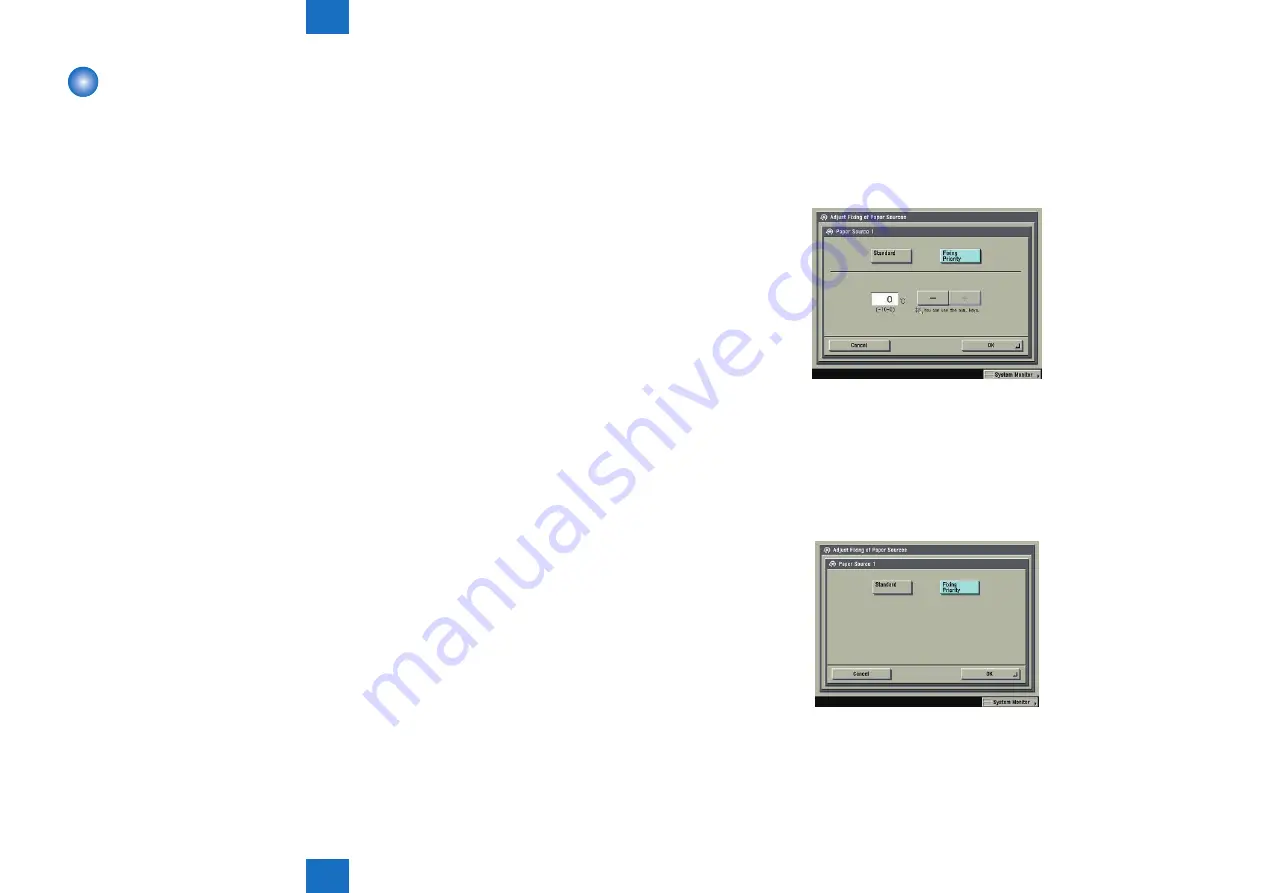
6
6
6-15
6-15
Troubleshooting > Image Faults > Points to note when using the pre-printed paper > When using the paper printed in the offset printer:
Troubleshooting > Image Faults > Points to note when using the pre-printed paper > When using the paper printed in the offset printer:
Points to note when using the pre-printed paper
Take note of the followings when using the pre-printed paper on imagePRESS 1135+.
Use of pre-printed paper may shorten the life of parts or may shorten the cleaning interval.
Thus, explain it to customers beforehand.
When using pre-printed paper, understand the type of used ink and whether the spray powder
is used or not, and tell customers theoptimal operations according to the conditions.
Also, note that use of pre-printed paper requires the operations other than the normal service
maintenance works.
■ When using the paper printed in the offset printer:
● Measure against the troubles due to the paper ink
<Regarding the paper ink>
The ink used for the offset print may contain the materials (solvent or wax) that possibly
softens or fuses because of high temperature. Since the temperature at fixing on the host
machine reaches approx. 200 deg C, if the paper with those types of ink is used, the ink
adheres to the fixing assembly etc. on the host machine and output paper may get dirt or
parts life may be shortened. To prevent the ink from fusing, instruct customers to use the
paper with oil-based (oxidation polymerization dry) ink that is highly heat-resistance or
ultraviolet curable ink used.
When the toner is printed onto the pre-printed paper, it influences the fixing performance and
output paper may get dirt due to the unfixed toner (especially on the coated paper) or mottled
image called moire may appear due to the screen ruling. If this symptom occurs, follow the
instruction below and take an appropriate action.
<Print condition>
• Use the paper with oil-based* (oxidation polymerization dry) ink that is highly temperature
resistance or ultraviolet curable ink used.
It is recommended to tell the usage application when ordering the print materials and ask to
select the high heat-resistance toner.
* The ink contains less solvent is high heat-resistance.
• Make sure to dry out the pre-printed paper completely (72 hours or more) before use it.
<Host machine setting>
A. If the ink is fused:
* It is better to print with ink that does not fuse.
Lower the fixing temperature on the screen: [Settings/registration > System
Management Settings > Device Settings > Adjust Fixing of Paper Sources]. Select:
COPIER>OPTION>DSPLY-SW>IMGC-ADJ and set it to "1".
Since fixing performance may decline depending on this setting, change in stages.
B. If the toner comes off at the area where ink has already been printed.
* Basically, prevent to print the toner onto the ink.
Select "Fixing Priority" on the screen: [Settings/registration > System Management Settings
> Device Settings > Adjust Fixing of Paper Sources].
However, when the coated paper is used and the toner is printed onto the area where
the ink density is high, the toner tends to come off. In this case, either prevent to use the
coated paper or prevent to print the toner onto the ink.
If the toner still comes off, try to lower the density of ink where the toner comes off or lower
the toner density. This may fix the symptom.
F-6-13
F-6-14
Содержание imagePRESS 1110
Страница 242: ...3 3 Periodical Service Periodical Service Periodical service item ...
Страница 655: ...5 5 Adjustment Adjustment Overview When replacing parts Major adjustment ...
Страница 733: ...7 7 Error Code Error Code Overview Location Code Pickup Position Code Pickup size Error Code Jam Code Alarm Code ...
Страница 944: ...8 8 Service Mode Service Mode Overview COPIER FEEDER SORTER BOARD Situation Mode ...
Страница 1555: ... Service Tools General Circuit Diagram General Timing Chart Operator Maintenance Appendix ...





































