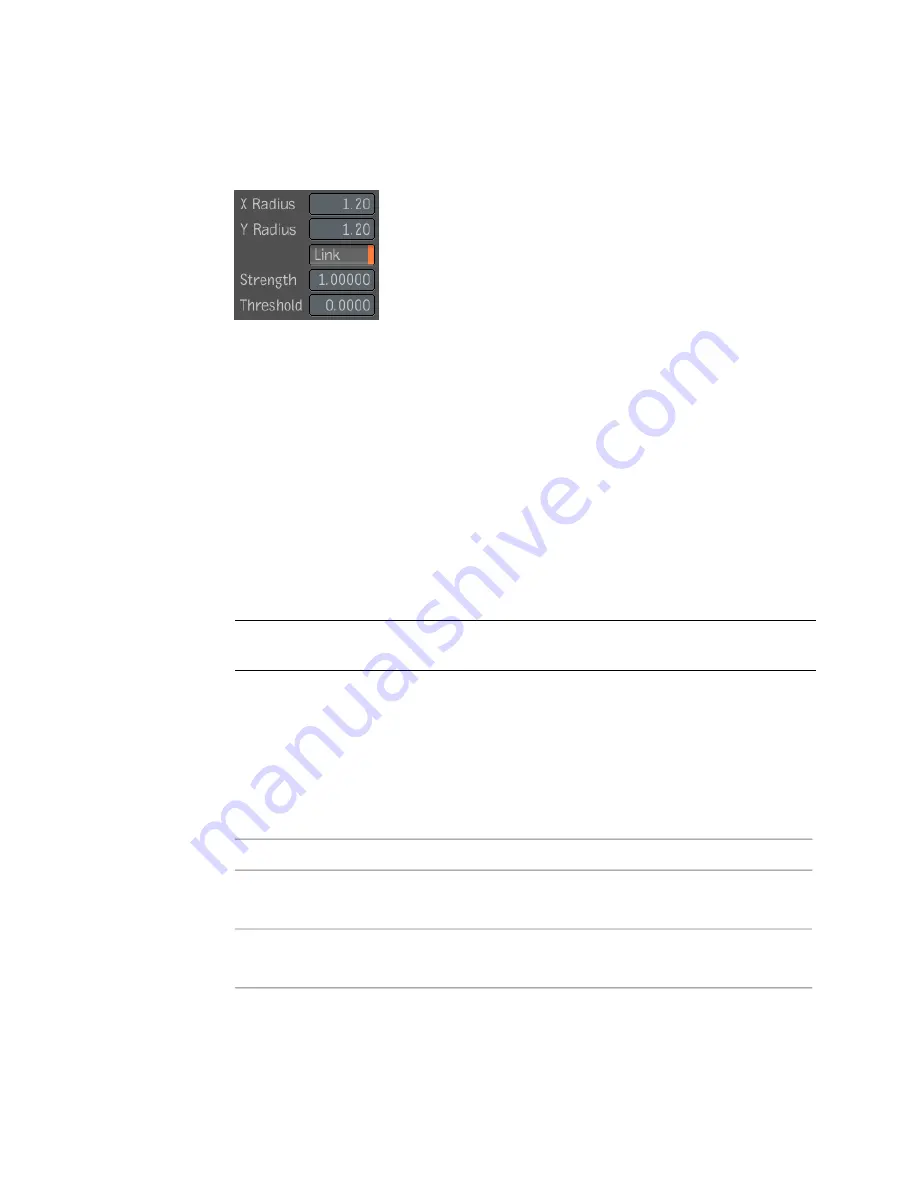
image, called unsharp mask. The unsharp mask is then subtracted from the
original image, removing low frequencies.
The Unsharp Mask tool has the following parameters:
■
Unsharp Mask Radius X, Radius Y, and Link
Control the radius of the
blur (just like in the Blur tool). By default, the X and Y radii are linked and
set to 1.20; otherwise, their range is the same as that of the Blur tool.
■
Strength
Controls the strength of the effect of masking that is added.
Basically, the output image is computed as I+s*(I-M) where I is the original
image, M is the unsharp mask, and s is the strength parameter (in 0 to 500
percent; default 100%).
■
Threshold
Defines how large the difference between the original image
and unsharp mask must be before the original pixels are changed. A pixel
is changed if the difference in any of its components is larger than or equal
to the threshold (in 0 to 100%; default is 0%).
NOTE
This tool can either affect the RGB components or the Alpha component,
but not both at the same time.
Formatting Tools
In some cases you will be working with images of different sizes and color
depths. Use Formatting tools to change these parameters.
There are five image formatting tools:
Description:
Tool:
Changes an image's color depth—see
Convert Depth Tool
on page 410.
Convert
Depth
Removes rows or columns of pixels next to the edges of the input im-
age—see
Crop Tool
on page 410.
Crop
Formatting Tools | 409
Содержание 495B1-05A111-1301 - 3ds Max Design 2010
Страница 1: ...Composite User Guide ...
Страница 16: ...4 ...
Страница 18: ...6 ...
Страница 88: ...76 ...
Страница 92: ...6 A new composition has been created 80 Chapter 4 Start Compositing Now ...
Страница 101: ...8 The Render dialog appears Click the Start button to start the rendering process To Render the Composition 89 ...
Страница 102: ...90 ...
Страница 122: ...110 ...
Страница 126: ...114 ...
Страница 186: ...174 Chapter 9 Getting Familiar with Your Workspace ...
Страница 195: ...UdaTextField XML Resource Files 183 ...
Страница 196: ...UdaValueEditor UdaMenu 184 Chapter 9 Getting Familiar with Your Workspace ...
Страница 197: ...UdaPushedToggle XML Resource Files 185 ...
Страница 198: ...UDA Declaration 186 Chapter 9 Getting Familiar with Your Workspace ...
Страница 200: ...188 ...
Страница 250: ...238 ...
Страница 309: ...The stereo rig is ready to use You can adjust left and right eye convergence Setting up a Stereo Camera Rig 297 ...
Страница 310: ...298 ...
Страница 348: ...336 ...
Страница 399: ...About Blurs 387 ...
Страница 411: ...Output Controls The Output UI allows you to control the following parameters About Blurs 399 ...
Страница 450: ...438 ...
Страница 478: ...466 ...
Страница 520: ...508 ...
Страница 548: ...536 ...
Страница 578: ...566 ...
Страница 596: ...The last step is to add the sun s reflection to the water 584 Chapter 24 Raster Paint ...
Страница 606: ...594 ...
Страница 670: ...658 ...
Страница 710: ... a Tool time cursor b Global time frame markers 698 Chapter 28 Time Tools ...
Страница 722: ...710 ...
Страница 729: ...Backward vectors Forward and backward vectors The Show Vectors tool has the following parameters Show Vectors 717 ...
Страница 805: ...8 Add any correction using the Translation Rotation Scale parameters Simultaneous Stabilizing and Tracking 793 ...
Страница 806: ...794 ...
Страница 828: ...816 ...
Страница 870: ...858 ...
Страница 888: ...876 ...
Страница 898: ...886 ...
















































