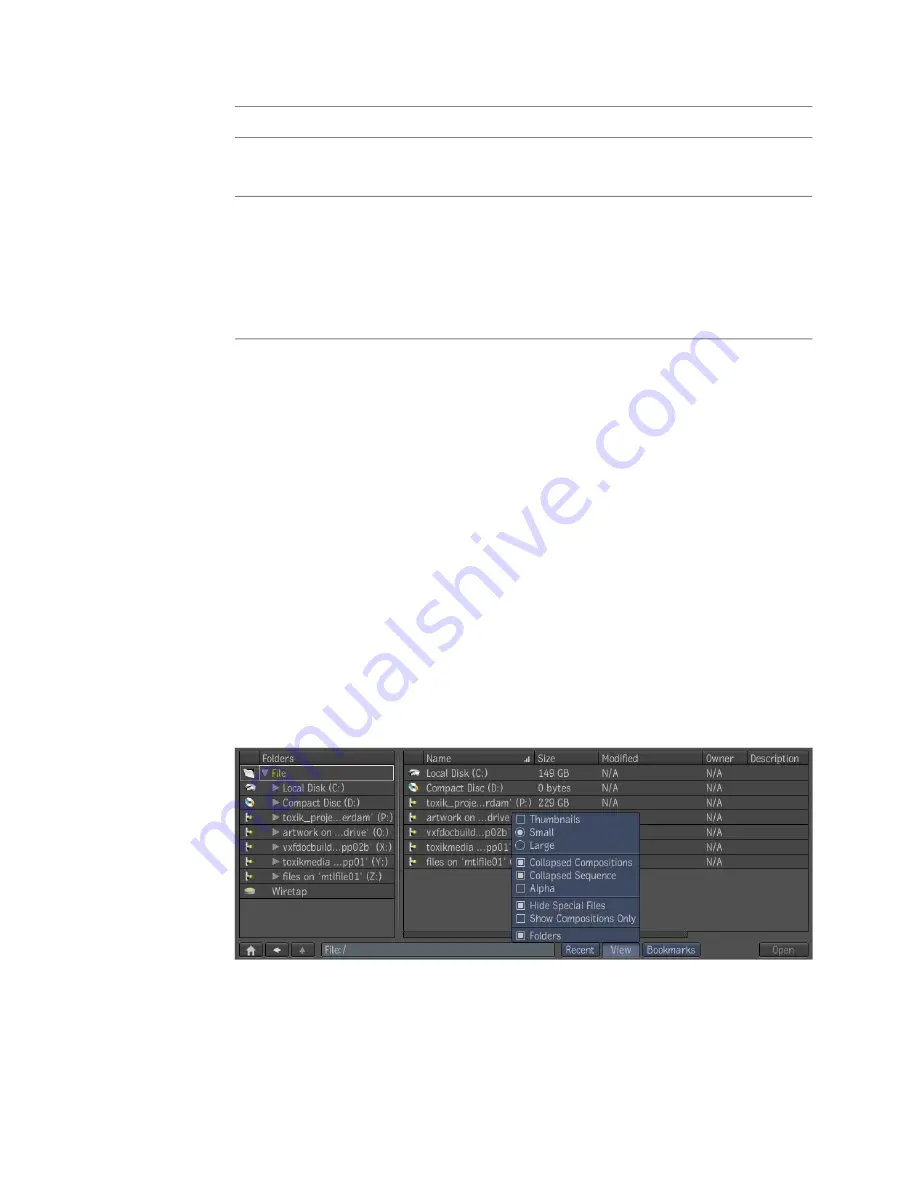
To:
Use:
Navigate to a directory. See
The Book-
marks Button
on page 44.
Bookmarks:
Opens the selected files and adds them to
the current Composite composition. If the
Open:
File Browser selection is a Composite
composition, this button will be labeled
Open, and will open the selected compos-
ition.
The View Button
A view is how the browser displays information in the Contents area. You can
view information as a list or as thumbnails in the Contents area. The List view
displays more information in the Contents area than other views and allows
you to easily sort information by clicking one of the column headings. A
thumbnail is an icon for a folder, source, or composition. There are thumbnails
for folders, fonts, audio, and so on. The thumbnails for sources or compositions
show a frame.
You can change thumbnails to show a source or composition's matte, if it
contains one.
The folder hierarchy shows folder relationships: child folders cascade from
the parent folder(s). Parent folders are displayed with triangle icons that cascade
child folders below and to the right when clicked. The area below the folder
shows either thumbnails or a list of the folder's contents depending on the
mode you're in (list or thumbnail).
To view thumbnails or a list in a browser:
The File Browser | 43
Содержание 495B1-05A111-1301 - 3ds Max Design 2010
Страница 1: ...Composite User Guide ...
Страница 16: ...4 ...
Страница 18: ...6 ...
Страница 88: ...76 ...
Страница 92: ...6 A new composition has been created 80 Chapter 4 Start Compositing Now ...
Страница 101: ...8 The Render dialog appears Click the Start button to start the rendering process To Render the Composition 89 ...
Страница 102: ...90 ...
Страница 122: ...110 ...
Страница 126: ...114 ...
Страница 186: ...174 Chapter 9 Getting Familiar with Your Workspace ...
Страница 195: ...UdaTextField XML Resource Files 183 ...
Страница 196: ...UdaValueEditor UdaMenu 184 Chapter 9 Getting Familiar with Your Workspace ...
Страница 197: ...UdaPushedToggle XML Resource Files 185 ...
Страница 198: ...UDA Declaration 186 Chapter 9 Getting Familiar with Your Workspace ...
Страница 200: ...188 ...
Страница 250: ...238 ...
Страница 309: ...The stereo rig is ready to use You can adjust left and right eye convergence Setting up a Stereo Camera Rig 297 ...
Страница 310: ...298 ...
Страница 348: ...336 ...
Страница 399: ...About Blurs 387 ...
Страница 411: ...Output Controls The Output UI allows you to control the following parameters About Blurs 399 ...
Страница 450: ...438 ...
Страница 478: ...466 ...
Страница 520: ...508 ...
Страница 548: ...536 ...
Страница 578: ...566 ...
Страница 596: ...The last step is to add the sun s reflection to the water 584 Chapter 24 Raster Paint ...
Страница 606: ...594 ...
Страница 670: ...658 ...
Страница 710: ... a Tool time cursor b Global time frame markers 698 Chapter 28 Time Tools ...
Страница 722: ...710 ...
Страница 729: ...Backward vectors Forward and backward vectors The Show Vectors tool has the following parameters Show Vectors 717 ...
Страница 805: ...8 Add any correction using the Translation Rotation Scale parameters Simultaneous Stabilizing and Tracking 793 ...
Страница 806: ...794 ...
Страница 828: ...816 ...
Страница 870: ...858 ...
Страница 888: ...876 ...
Страница 898: ...886 ...
















































