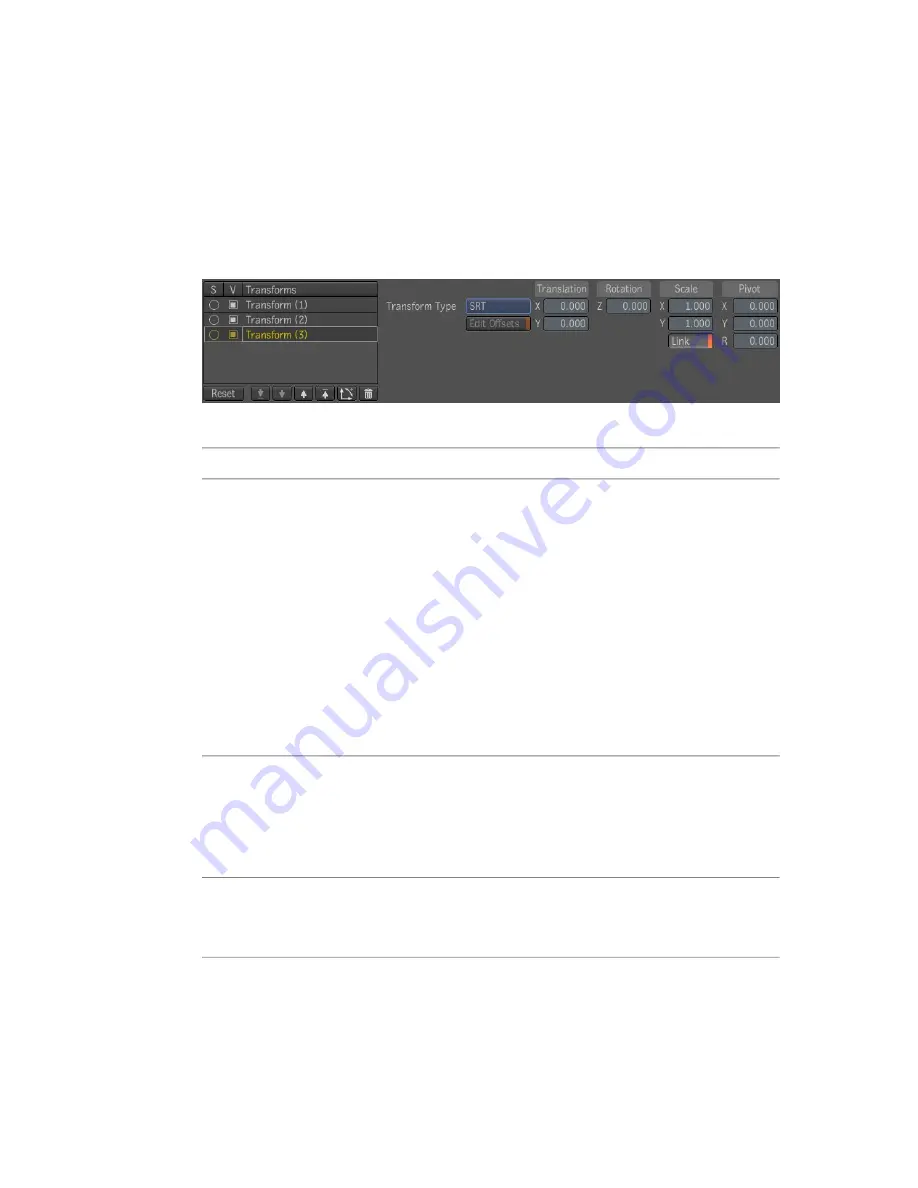
2D Transform Tool
The 2D Transform tool lets you apply arbitrary transforms on an image and
lets you add camera jitter, motion blur, or stabilizing to the image. You can
also move, scale, rotate, and shear images in 2D with high quality filtering as
well as concatenate transforms to avoid re-filtering.
The 2D Transform tool has the following parameters:
Transform generator
To:
Use:
Create, delete, order, mute, solo and reset transforms. Solo (S)
takes precedence over Mute (V) (a transform that's both soloed
Transform generator
and muted is visible) while soloing a transform does not affect
the muteness of other transforms, thus soloing a transform then
un-soloing it does not lose state.
■
The main reset button (in the Tools Options) is the equival-
ent of deleting and re-adding the tool (all values are reset,
and additional transform generators are deleted).
■
The tool maintains the selection of the transforms.
■
Adding a new transform selects the new transform and
deselects the rest.
Set the type of transform. You can choose from 1 point, 2 point,
4 point, or scale, rotation, and translation and set source and
Transform Type
destination values, as well as adjust offset parameters for tracking
or stabilizing purposes—see
Tracking and Stabilizing
on page
753.
Set the values of your transforms, you can also use the direct
manipulators in the Player to transform the image—see
2D
Transforms
on page 478.
Transform value edit-
ors
432 | Chapter 17 Image Processing Tools
Содержание 495B1-05A111-1301 - 3ds Max Design 2010
Страница 1: ...Composite User Guide ...
Страница 16: ...4 ...
Страница 18: ...6 ...
Страница 88: ...76 ...
Страница 92: ...6 A new composition has been created 80 Chapter 4 Start Compositing Now ...
Страница 101: ...8 The Render dialog appears Click the Start button to start the rendering process To Render the Composition 89 ...
Страница 102: ...90 ...
Страница 122: ...110 ...
Страница 126: ...114 ...
Страница 186: ...174 Chapter 9 Getting Familiar with Your Workspace ...
Страница 195: ...UdaTextField XML Resource Files 183 ...
Страница 196: ...UdaValueEditor UdaMenu 184 Chapter 9 Getting Familiar with Your Workspace ...
Страница 197: ...UdaPushedToggle XML Resource Files 185 ...
Страница 198: ...UDA Declaration 186 Chapter 9 Getting Familiar with Your Workspace ...
Страница 200: ...188 ...
Страница 250: ...238 ...
Страница 309: ...The stereo rig is ready to use You can adjust left and right eye convergence Setting up a Stereo Camera Rig 297 ...
Страница 310: ...298 ...
Страница 348: ...336 ...
Страница 399: ...About Blurs 387 ...
Страница 411: ...Output Controls The Output UI allows you to control the following parameters About Blurs 399 ...
Страница 450: ...438 ...
Страница 478: ...466 ...
Страница 520: ...508 ...
Страница 548: ...536 ...
Страница 578: ...566 ...
Страница 596: ...The last step is to add the sun s reflection to the water 584 Chapter 24 Raster Paint ...
Страница 606: ...594 ...
Страница 670: ...658 ...
Страница 710: ... a Tool time cursor b Global time frame markers 698 Chapter 28 Time Tools ...
Страница 722: ...710 ...
Страница 729: ...Backward vectors Forward and backward vectors The Show Vectors tool has the following parameters Show Vectors 717 ...
Страница 805: ...8 Add any correction using the Translation Rotation Scale parameters Simultaneous Stabilizing and Tracking 793 ...
Страница 806: ...794 ...
Страница 828: ...816 ...
Страница 870: ...858 ...
Страница 888: ...876 ...
Страница 898: ...886 ...
















































