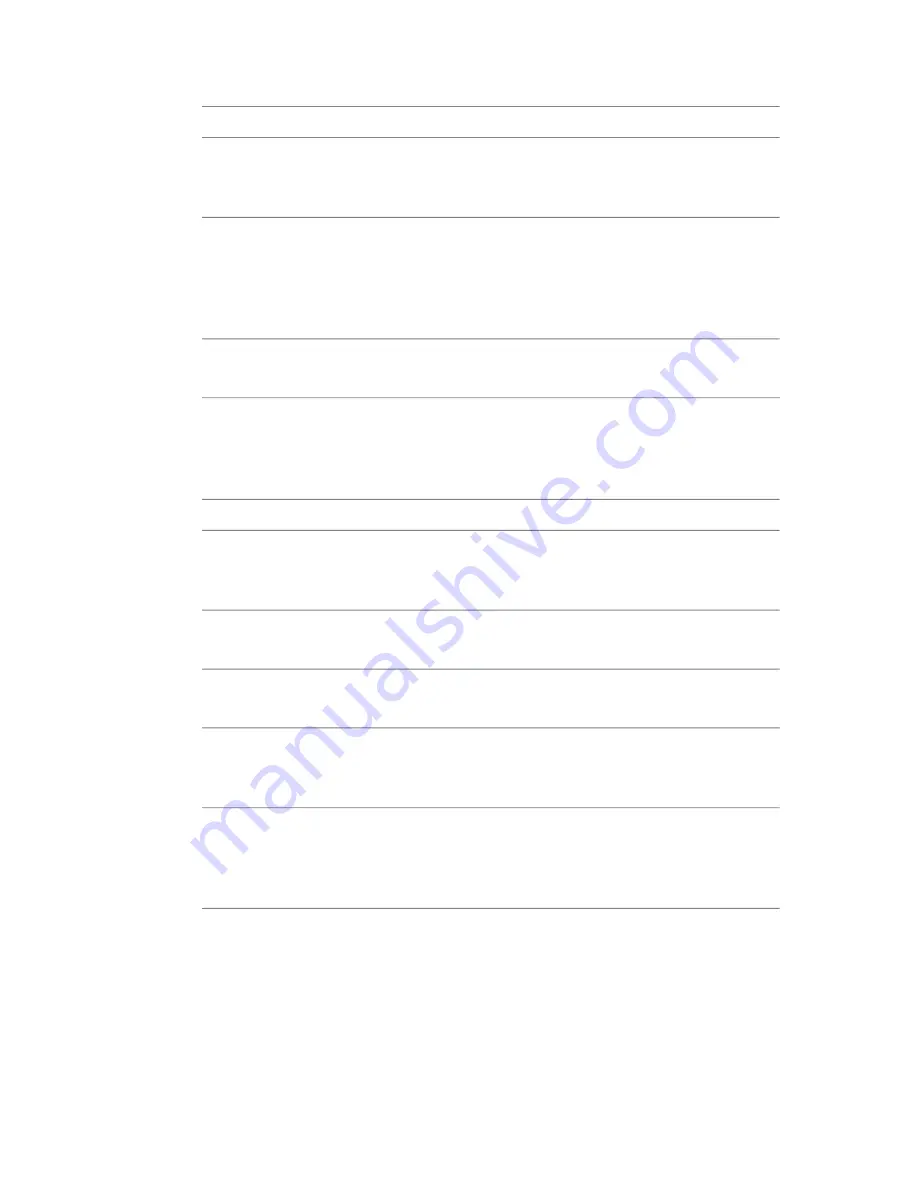
Result:
Operator
The output will be equal to the generated mask (front) except that the
part of the front overlapping the previously composited masks (back) will
be missing. No part of the back will be visible in the output in any case.
Outside
The output will be equal to the previously composited mask (back) except
that the part of the back covered by the generated masks (front) will be
Cutout
missing. No part of the front will be visible in the output in any case. Ba-
sically this operator is equal to the Outside operator with the front and
back roles reversed.
Both generated mask (front) and previously composited masks (back) are
copied to the output except for the part where they overlap.
Xor
Global Composite Operators
The following table lists the compositing operators applicable between the
input image and previously composited masks:
Result:
Operator
Composites the previously composited masks (front) over the input image
(back). The output will cover any area covered by either the front or the
back. Where the front and back overlap, the output will show the front.
Over
Completely replaces the input image alpha channel with the previously
composited masks.
Replace
Similar to the Over operator, but the output will cover the same area
covered by the input image alpha channel.
Atop
Composites the previously composited masks (front) over the input image
alpha channel (back), but the output will cover only the area covered by
both front and back.
Inside
The output will be equal to the previously composited masks (front) except
that the part of the front overlapping the input image alpha channel (back)
Outside
will be missing. No part of the back will be visible in the output in any
case.
The output will be equal to the input image alpha channel (back) except
that the part of the back covered by the previously composited masks
Cutout
(front) will be missing. No part of the front will be visible in the output in
564 | Chapter 23 Masking
Содержание 495B1-05A111-1301 - 3ds Max Design 2010
Страница 1: ...Composite User Guide ...
Страница 16: ...4 ...
Страница 18: ...6 ...
Страница 88: ...76 ...
Страница 92: ...6 A new composition has been created 80 Chapter 4 Start Compositing Now ...
Страница 101: ...8 The Render dialog appears Click the Start button to start the rendering process To Render the Composition 89 ...
Страница 102: ...90 ...
Страница 122: ...110 ...
Страница 126: ...114 ...
Страница 186: ...174 Chapter 9 Getting Familiar with Your Workspace ...
Страница 195: ...UdaTextField XML Resource Files 183 ...
Страница 196: ...UdaValueEditor UdaMenu 184 Chapter 9 Getting Familiar with Your Workspace ...
Страница 197: ...UdaPushedToggle XML Resource Files 185 ...
Страница 198: ...UDA Declaration 186 Chapter 9 Getting Familiar with Your Workspace ...
Страница 200: ...188 ...
Страница 250: ...238 ...
Страница 309: ...The stereo rig is ready to use You can adjust left and right eye convergence Setting up a Stereo Camera Rig 297 ...
Страница 310: ...298 ...
Страница 348: ...336 ...
Страница 399: ...About Blurs 387 ...
Страница 411: ...Output Controls The Output UI allows you to control the following parameters About Blurs 399 ...
Страница 450: ...438 ...
Страница 478: ...466 ...
Страница 520: ...508 ...
Страница 548: ...536 ...
Страница 578: ...566 ...
Страница 596: ...The last step is to add the sun s reflection to the water 584 Chapter 24 Raster Paint ...
Страница 606: ...594 ...
Страница 670: ...658 ...
Страница 710: ... a Tool time cursor b Global time frame markers 698 Chapter 28 Time Tools ...
Страница 722: ...710 ...
Страница 729: ...Backward vectors Forward and backward vectors The Show Vectors tool has the following parameters Show Vectors 717 ...
Страница 805: ...8 Add any correction using the Translation Rotation Scale parameters Simultaneous Stabilizing and Tracking 793 ...
Страница 806: ...794 ...
Страница 828: ...816 ...
Страница 870: ...858 ...
Страница 888: ...876 ...
Страница 898: ...886 ...
















































