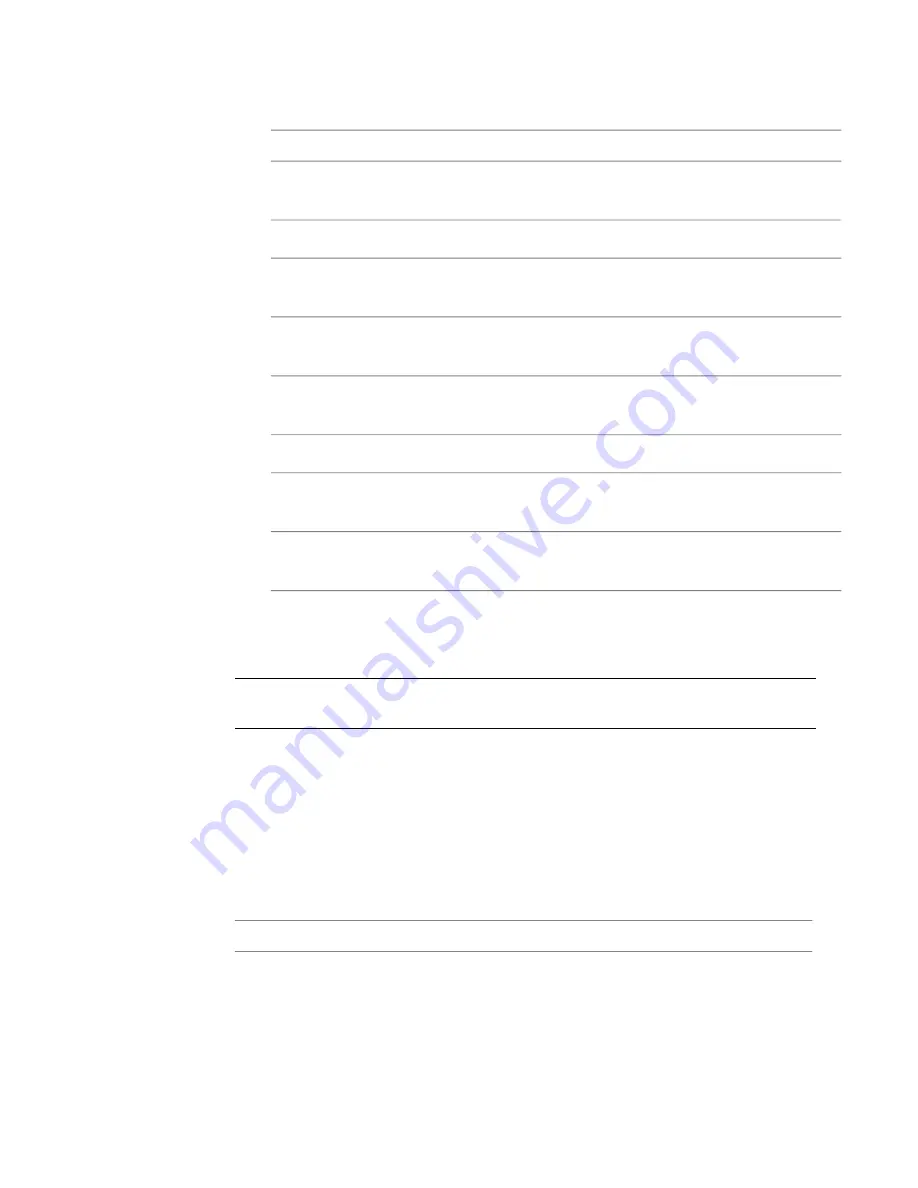
3
Click the Operator button and select a math operator.
To:
Select:
Add to the RGBA of input A, a percentage (using the Blend value) of the
RGBA of input B.
Add
Divide the RGBA values of input A by the RGBA values of input B.
Div
Create a composite image where the final output will be the maximum
RGBA values of either input A or input B.
Max
Create a composite image where the final output will be the minimum
RGBA values of either input A or input B.
Min
Mix the RGBA values of input A with the RGBA values of input B: 0% =
completely A, 100% = completely B.
Mix
Multiply the RGBA values of input A by the RGBA values of input B.
Mult
Mimic the effect of combining two film negatives together. Both layers are
inverted, then multiplied, and finally the results are inverted back.
Screen
Subtract from the RGBA of input A a percentage (using the Blend value) of
the RGBA of input B.
Sub
4
Blend the images. The blend factor controls the blend between the result
of the math operation and the original input.
NOTE
The Math Ops tool has a masking input and its attributes are also
animatable—see
Pixel Masking
on page 560 and
Animation Concepts
on page 660.
Multi-stream Compositing
Use the Streams tools to perform identical processing on multiple image
streams avoiding the creation of identical sub-graphs to process a number of
images in the same way. The Streams tools can also be used to support a stereo
workflow in Composite —see
Stereo Viewing
on page 374. There are three
Streams tools:
To:
Use:
merge multiple single-stream image inputs into a single multi-
stream output. It has a single multi-valued image input socket,
Merge Streams
Multi-stream Compositing | 371
Содержание 495B1-05A111-1301 - 3ds Max Design 2010
Страница 1: ...Composite User Guide ...
Страница 16: ...4 ...
Страница 18: ...6 ...
Страница 88: ...76 ...
Страница 92: ...6 A new composition has been created 80 Chapter 4 Start Compositing Now ...
Страница 101: ...8 The Render dialog appears Click the Start button to start the rendering process To Render the Composition 89 ...
Страница 102: ...90 ...
Страница 122: ...110 ...
Страница 126: ...114 ...
Страница 186: ...174 Chapter 9 Getting Familiar with Your Workspace ...
Страница 195: ...UdaTextField XML Resource Files 183 ...
Страница 196: ...UdaValueEditor UdaMenu 184 Chapter 9 Getting Familiar with Your Workspace ...
Страница 197: ...UdaPushedToggle XML Resource Files 185 ...
Страница 198: ...UDA Declaration 186 Chapter 9 Getting Familiar with Your Workspace ...
Страница 200: ...188 ...
Страница 250: ...238 ...
Страница 309: ...The stereo rig is ready to use You can adjust left and right eye convergence Setting up a Stereo Camera Rig 297 ...
Страница 310: ...298 ...
Страница 348: ...336 ...
Страница 399: ...About Blurs 387 ...
Страница 411: ...Output Controls The Output UI allows you to control the following parameters About Blurs 399 ...
Страница 450: ...438 ...
Страница 478: ...466 ...
Страница 520: ...508 ...
Страница 548: ...536 ...
Страница 578: ...566 ...
Страница 596: ...The last step is to add the sun s reflection to the water 584 Chapter 24 Raster Paint ...
Страница 606: ...594 ...
Страница 670: ...658 ...
Страница 710: ... a Tool time cursor b Global time frame markers 698 Chapter 28 Time Tools ...
Страница 722: ...710 ...
Страница 729: ...Backward vectors Forward and backward vectors The Show Vectors tool has the following parameters Show Vectors 717 ...
Страница 805: ...8 Add any correction using the Translation Rotation Scale parameters Simultaneous Stabilizing and Tracking 793 ...
Страница 806: ...794 ...
Страница 828: ...816 ...
Страница 870: ...858 ...
Страница 888: ...876 ...
Страница 898: ...886 ...
















































