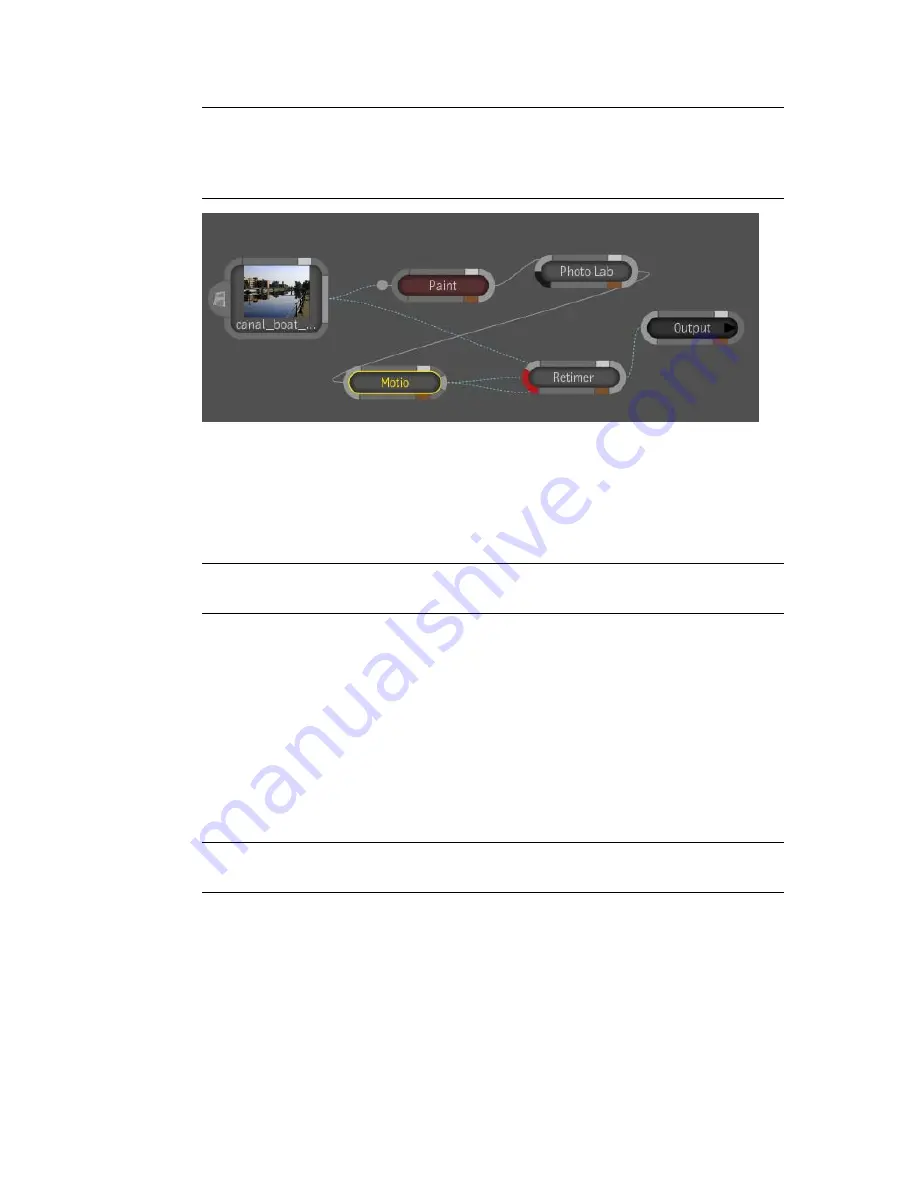
NOTE
To avoid nonsense backward vectors on the first frame and nonsense
forward vectors on the last frame, the repeat mode of the clip should be such that
the image before the first frame and the image after the last frame are similar or
identical to the first and last frames, respectively.
Importing Motion Vectors From Maya
There are two types of render passes that you can use in Maya to render your
motion vectors: the 2D Motion Vector and the Normalized 2D Motion Vector.
NOTE
You can import 2D motion vectors that were computed in another
application (e.g. 3D render)—see
Importing Media
on page 118
The 2D Motion Vector appears as “mv2dtoxik” when it is created. If you render
your motion vectors in Maya using the 2D Motion Vector render pass, the
motion vectors data is kept intact. Furthermore, you don’t need to set any
motion vector options on import in Composite.
The Normalized 2D Motion Vector appears as “mv2dnormremap” when it is
created. If you render your motion vectors in Maya using the Normalized 2D
Motion Vector render pass, the motion vectors are normalized between 0 and
1. When importing the render pass in Composite, you have to set motion
vector import options to convert the motion vector data to the true values.
NOTE
For both the 2D Motion Vector and the Normalized 2D Motion Vector,
you must make sure to render your motion vectors in the EXR format.
In Composite, you can set the motion vector options on import or after
importing the render pass.
712 | Chapter 30 Vectors
Содержание 495B1-05A111-1301 - 3ds Max Design 2010
Страница 1: ...Composite User Guide ...
Страница 16: ...4 ...
Страница 18: ...6 ...
Страница 88: ...76 ...
Страница 92: ...6 A new composition has been created 80 Chapter 4 Start Compositing Now ...
Страница 101: ...8 The Render dialog appears Click the Start button to start the rendering process To Render the Composition 89 ...
Страница 102: ...90 ...
Страница 122: ...110 ...
Страница 126: ...114 ...
Страница 186: ...174 Chapter 9 Getting Familiar with Your Workspace ...
Страница 195: ...UdaTextField XML Resource Files 183 ...
Страница 196: ...UdaValueEditor UdaMenu 184 Chapter 9 Getting Familiar with Your Workspace ...
Страница 197: ...UdaPushedToggle XML Resource Files 185 ...
Страница 198: ...UDA Declaration 186 Chapter 9 Getting Familiar with Your Workspace ...
Страница 200: ...188 ...
Страница 250: ...238 ...
Страница 309: ...The stereo rig is ready to use You can adjust left and right eye convergence Setting up a Stereo Camera Rig 297 ...
Страница 310: ...298 ...
Страница 348: ...336 ...
Страница 399: ...About Blurs 387 ...
Страница 411: ...Output Controls The Output UI allows you to control the following parameters About Blurs 399 ...
Страница 450: ...438 ...
Страница 478: ...466 ...
Страница 520: ...508 ...
Страница 548: ...536 ...
Страница 578: ...566 ...
Страница 596: ...The last step is to add the sun s reflection to the water 584 Chapter 24 Raster Paint ...
Страница 606: ...594 ...
Страница 670: ...658 ...
Страница 710: ... a Tool time cursor b Global time frame markers 698 Chapter 28 Time Tools ...
Страница 722: ...710 ...
Страница 729: ...Backward vectors Forward and backward vectors The Show Vectors tool has the following parameters Show Vectors 717 ...
Страница 805: ...8 Add any correction using the Translation Rotation Scale parameters Simultaneous Stabilizing and Tracking 793 ...
Страница 806: ...794 ...
Страница 828: ...816 ...
Страница 870: ...858 ...
Страница 888: ...876 ...
Страница 898: ...886 ...
















































