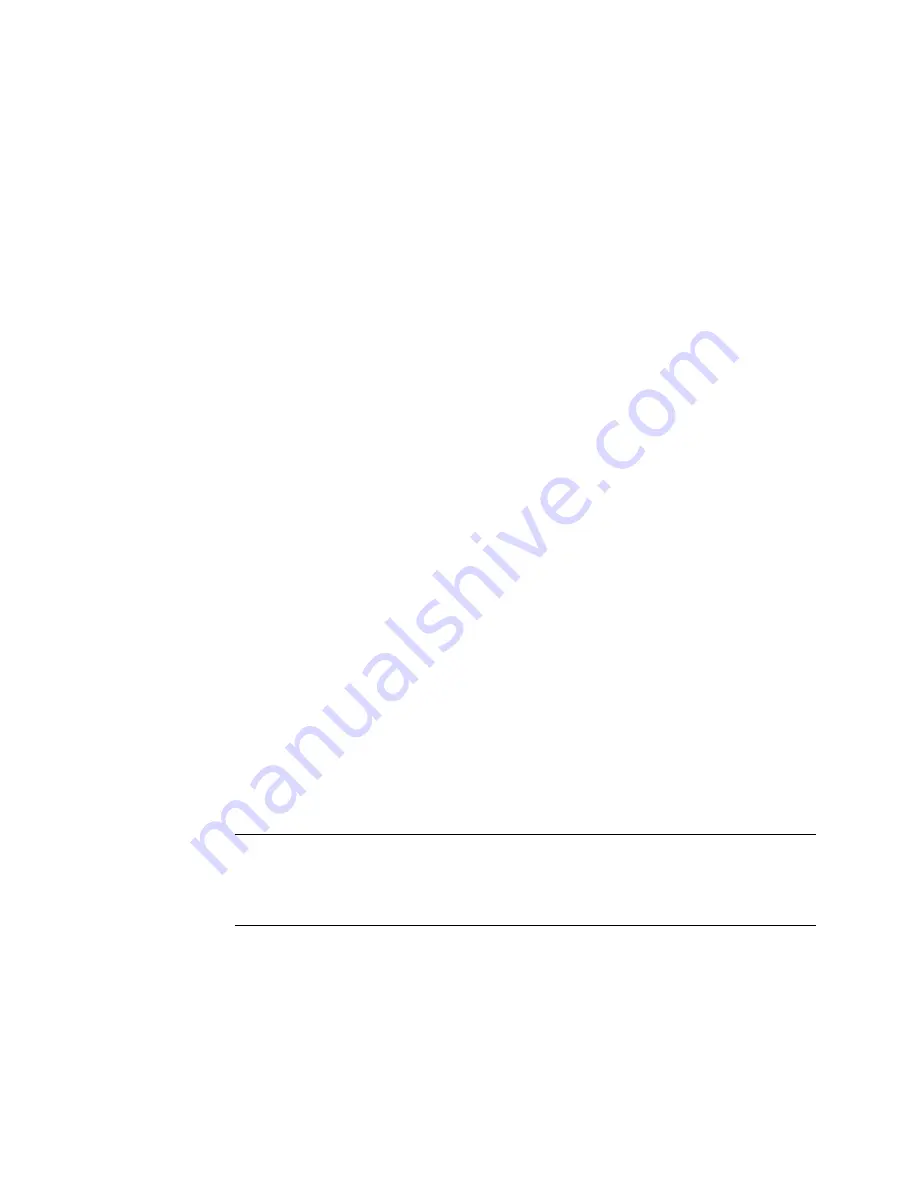
whether to contribute to a pass or not (compare the Mono camera against the
Right and Left cameras on Render Layer 1 in our example).
■
A render pass composition imports render pass file sequences; it's a footage
composition.
■
A render layer composition assembles the render passes for a given render
layer. A render layer composition is basically a representation of the 3D
application shading/rendering network that produced the set of passes for
a layer.
■
A scene composition assembles (stacks) the render layers in the scene for
a specific camera view point.
Sets or pairs of cameras are also supported by the pre-compositing workflow
(for stereoscopy purposes).
■
Render passes produced by cameras of a set (Right and Left cameras in our
example) are imported in the same render pass composition in Composite.
■
Dependency graphs of render passes produced by camera pairs are also
created in the same render layer composition.
■
Finally, render layers produced by camera pairs are stacked in the same
scene composition.
This classification facilitates stereoscopic compositing once in Composite. The
dependency graph of the left camera can be manipulated next to the
dependency graph of the right camera in the same composition, allowing
expressions to be set between the two dependency graphs. Or, if you import
in Multi-Stream mode, images from the left and right camera views can be
merged and processed by a multi-stream dependency graph—see
Working
with Stereoscopic Compositions
on page 319.
TIP
Pre-comp files are actually Python modules that you can read and edit with
any text editor. Just be sure to conform to the Python syntax if you choose to edit
your pre-comp file. Otherwise, Composite will encounter an error and display a
dialog box highlighting the problem.
About Pre-Compositing | 301
Содержание 495B1-05A111-1301 - 3ds Max Design 2010
Страница 1: ...Composite User Guide ...
Страница 16: ...4 ...
Страница 18: ...6 ...
Страница 88: ...76 ...
Страница 92: ...6 A new composition has been created 80 Chapter 4 Start Compositing Now ...
Страница 101: ...8 The Render dialog appears Click the Start button to start the rendering process To Render the Composition 89 ...
Страница 102: ...90 ...
Страница 122: ...110 ...
Страница 126: ...114 ...
Страница 186: ...174 Chapter 9 Getting Familiar with Your Workspace ...
Страница 195: ...UdaTextField XML Resource Files 183 ...
Страница 196: ...UdaValueEditor UdaMenu 184 Chapter 9 Getting Familiar with Your Workspace ...
Страница 197: ...UdaPushedToggle XML Resource Files 185 ...
Страница 198: ...UDA Declaration 186 Chapter 9 Getting Familiar with Your Workspace ...
Страница 200: ...188 ...
Страница 250: ...238 ...
Страница 309: ...The stereo rig is ready to use You can adjust left and right eye convergence Setting up a Stereo Camera Rig 297 ...
Страница 310: ...298 ...
Страница 348: ...336 ...
Страница 399: ...About Blurs 387 ...
Страница 411: ...Output Controls The Output UI allows you to control the following parameters About Blurs 399 ...
Страница 450: ...438 ...
Страница 478: ...466 ...
Страница 520: ...508 ...
Страница 548: ...536 ...
Страница 578: ...566 ...
Страница 596: ...The last step is to add the sun s reflection to the water 584 Chapter 24 Raster Paint ...
Страница 606: ...594 ...
Страница 670: ...658 ...
Страница 710: ... a Tool time cursor b Global time frame markers 698 Chapter 28 Time Tools ...
Страница 722: ...710 ...
Страница 729: ...Backward vectors Forward and backward vectors The Show Vectors tool has the following parameters Show Vectors 717 ...
Страница 805: ...8 Add any correction using the Translation Rotation Scale parameters Simultaneous Stabilizing and Tracking 793 ...
Страница 806: ...794 ...
Страница 828: ...816 ...
Страница 870: ...858 ...
Страница 888: ...876 ...
Страница 898: ...886 ...
















































