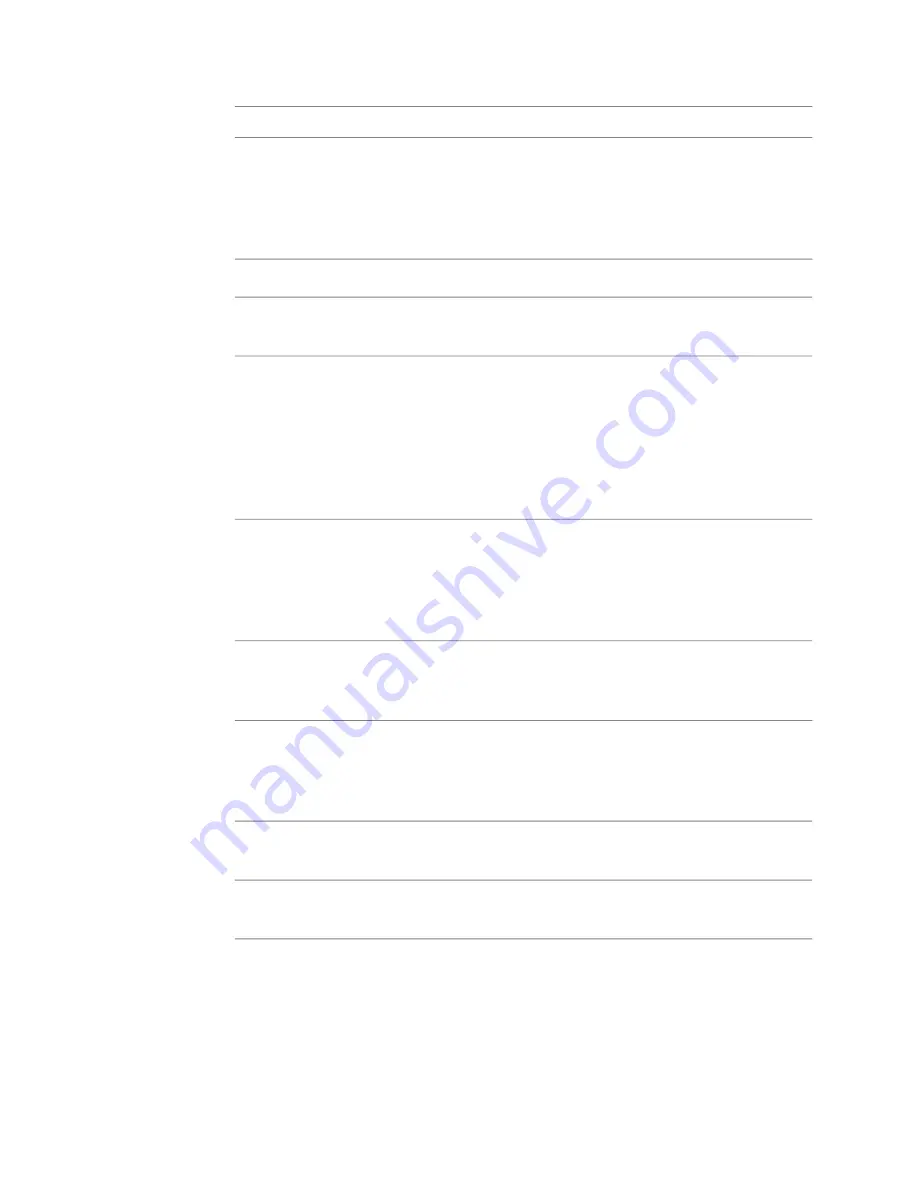
HW
SW
Description
Blending Mode
X
X
Multiplies the pixel values of the current layer with the
pixels in the background, and clips all RGB values at
Multiply
255. The overall effect is similar to drawing with a
colored marker over an image: it darkens and colorizes
at the same time using the current layer imagery.
X
X
Shines a spotlight uniformly on the current layer.
Spotlight
X
X
Shines a spotlight on the layer and blends with the
layer behind it.
Spotlight Blend
X
X
Combines the pixels in the current layer with the pixels
in the background so that the current layer is compos-
Screen
ited over the layers in the background with lighter
pixels than before. The effect is similar to the photo-
graphic technique of combining two slides in a slide
“sandwich” and then reshooting them. Screen mode
is the inverse of Multiply mode.
X
Displays the image through a gel of the current layer.
It combines the colors of the current layer with those
Overlay
of the layers behind it to create new tints based on
these results. It boosts contrast and color saturation at
the same time.
X
Shines a soft, diffuse light associated with the current
layer onto the layers behind it. It reduces the contrast
levels in the image.
Soft Light
X
Shines a harsh light associated with the current layer
onto the layers behind it. It primarily affects areas of
Hard Light
detail, and greatly reduces the contrast levels in the
image.
X
X
Composites only the pixels of the current layer that
are darker than the pixels of the layers behind it.
Darken
X
X
Composites only the pixels of the current layer that
are lighter than the pixels of the layers behind it.
Lighten
X
Displays the difference between the pixels in the cur-
rent layer and the pixels of the layers behind it. When
Difference
a brighter pixel is subtracted from a darker pixel, the
Materials UI | 261
Содержание 495B1-05A111-1301 - 3ds Max Design 2010
Страница 1: ...Composite User Guide ...
Страница 16: ...4 ...
Страница 18: ...6 ...
Страница 88: ...76 ...
Страница 92: ...6 A new composition has been created 80 Chapter 4 Start Compositing Now ...
Страница 101: ...8 The Render dialog appears Click the Start button to start the rendering process To Render the Composition 89 ...
Страница 102: ...90 ...
Страница 122: ...110 ...
Страница 126: ...114 ...
Страница 186: ...174 Chapter 9 Getting Familiar with Your Workspace ...
Страница 195: ...UdaTextField XML Resource Files 183 ...
Страница 196: ...UdaValueEditor UdaMenu 184 Chapter 9 Getting Familiar with Your Workspace ...
Страница 197: ...UdaPushedToggle XML Resource Files 185 ...
Страница 198: ...UDA Declaration 186 Chapter 9 Getting Familiar with Your Workspace ...
Страница 200: ...188 ...
Страница 250: ...238 ...
Страница 309: ...The stereo rig is ready to use You can adjust left and right eye convergence Setting up a Stereo Camera Rig 297 ...
Страница 310: ...298 ...
Страница 348: ...336 ...
Страница 399: ...About Blurs 387 ...
Страница 411: ...Output Controls The Output UI allows you to control the following parameters About Blurs 399 ...
Страница 450: ...438 ...
Страница 478: ...466 ...
Страница 520: ...508 ...
Страница 548: ...536 ...
Страница 578: ...566 ...
Страница 596: ...The last step is to add the sun s reflection to the water 584 Chapter 24 Raster Paint ...
Страница 606: ...594 ...
Страница 670: ...658 ...
Страница 710: ... a Tool time cursor b Global time frame markers 698 Chapter 28 Time Tools ...
Страница 722: ...710 ...
Страница 729: ...Backward vectors Forward and backward vectors The Show Vectors tool has the following parameters Show Vectors 717 ...
Страница 805: ...8 Add any correction using the Translation Rotation Scale parameters Simultaneous Stabilizing and Tracking 793 ...
Страница 806: ...794 ...
Страница 828: ...816 ...
Страница 870: ...858 ...
Страница 888: ...876 ...
Страница 898: ...886 ...
















































