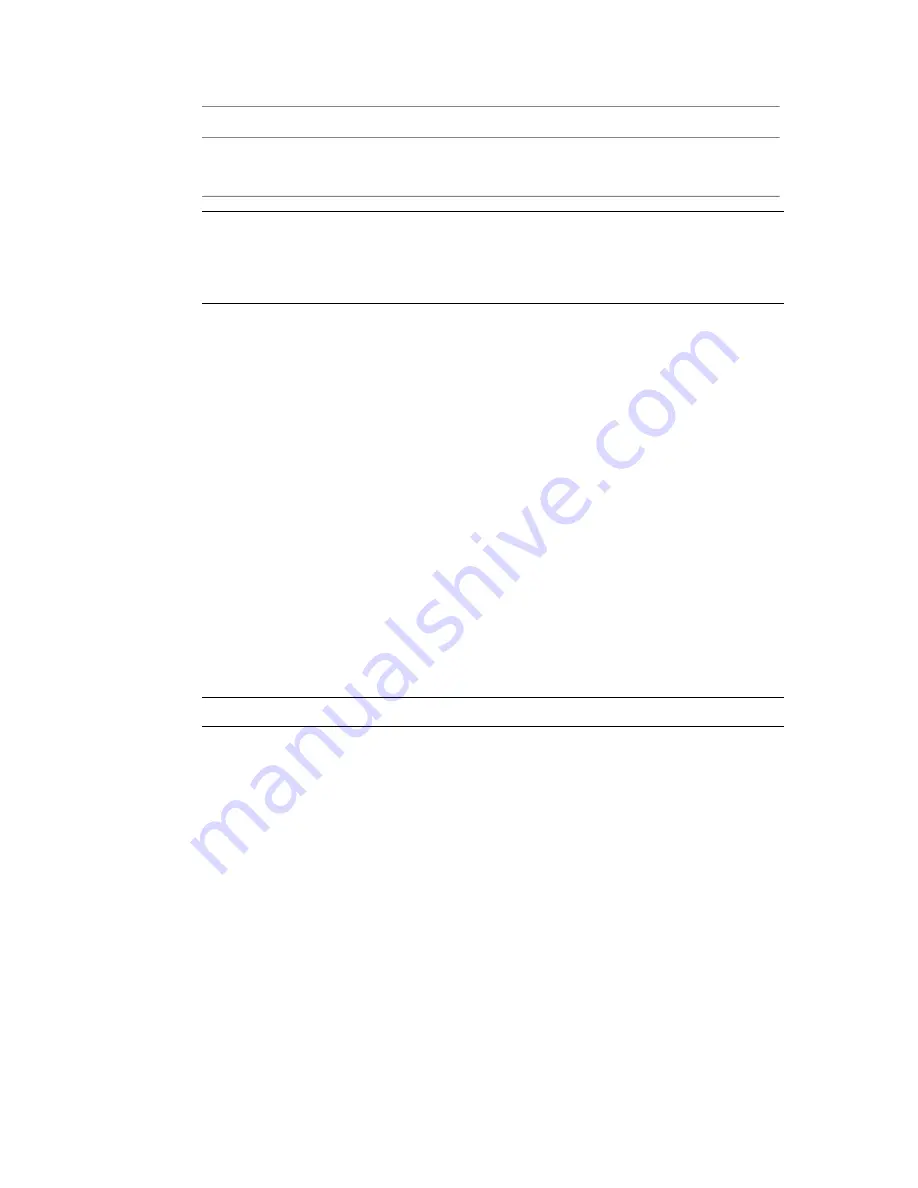
To:
Use:
Set the color of displayed vectors. Click on the color pot to display the
color picker—see
Color Picker
on page 154.
Color
NOTE
The Blur tool has a masking input—see
Pixel Masking
on page 560. The Blur
tool's X and Y attributes are both animatable by setting keyframes or using
expressions—see
Setting Keys Manually
on page 676 and
Validating and Applying
the Expression String
on page 729.
Vector Motion Blur with Extended Alpha
The extended functionality of the Blur node requires an alpha channel on its
motion vector input. Since Maya does not allow you to generate motion
vectors with an alpha channel, you should copy it from your diffuse/beauty
pass in Composite using a SetAlpha node. This should give you the desired
result.
You can see the effect of extending the motion vectors outside of the moving
object by turning on the view vectors option in the Vectors tab of the Blur
tool.
The Blur node interprets the alpha channel of the Input Image input differently
than the alpha of the motion vectors. This allows you to selectively motion
blur objects of an opaque RGB image. Ensure that OpenEXR files are used
when rendering motion vectors in Maya.
The first of the following two images displays the Blur node without the Alpha
Extend, the second is with the Alpha extend.
NOTE
To extend the vectors beyond the edge, you must increase the Max Radius.
398 | Chapter 17 Image Processing Tools
Содержание 495B1-05A111-1301 - 3ds Max Design 2010
Страница 1: ...Composite User Guide ...
Страница 16: ...4 ...
Страница 18: ...6 ...
Страница 88: ...76 ...
Страница 92: ...6 A new composition has been created 80 Chapter 4 Start Compositing Now ...
Страница 101: ...8 The Render dialog appears Click the Start button to start the rendering process To Render the Composition 89 ...
Страница 102: ...90 ...
Страница 122: ...110 ...
Страница 126: ...114 ...
Страница 186: ...174 Chapter 9 Getting Familiar with Your Workspace ...
Страница 195: ...UdaTextField XML Resource Files 183 ...
Страница 196: ...UdaValueEditor UdaMenu 184 Chapter 9 Getting Familiar with Your Workspace ...
Страница 197: ...UdaPushedToggle XML Resource Files 185 ...
Страница 198: ...UDA Declaration 186 Chapter 9 Getting Familiar with Your Workspace ...
Страница 200: ...188 ...
Страница 250: ...238 ...
Страница 309: ...The stereo rig is ready to use You can adjust left and right eye convergence Setting up a Stereo Camera Rig 297 ...
Страница 310: ...298 ...
Страница 348: ...336 ...
Страница 399: ...About Blurs 387 ...
Страница 411: ...Output Controls The Output UI allows you to control the following parameters About Blurs 399 ...
Страница 450: ...438 ...
Страница 478: ...466 ...
Страница 520: ...508 ...
Страница 548: ...536 ...
Страница 578: ...566 ...
Страница 596: ...The last step is to add the sun s reflection to the water 584 Chapter 24 Raster Paint ...
Страница 606: ...594 ...
Страница 670: ...658 ...
Страница 710: ... a Tool time cursor b Global time frame markers 698 Chapter 28 Time Tools ...
Страница 722: ...710 ...
Страница 729: ...Backward vectors Forward and backward vectors The Show Vectors tool has the following parameters Show Vectors 717 ...
Страница 805: ...8 Add any correction using the Translation Rotation Scale parameters Simultaneous Stabilizing and Tracking 793 ...
Страница 806: ...794 ...
Страница 828: ...816 ...
Страница 870: ...858 ...
Страница 888: ...876 ...
Страница 898: ...886 ...
















































