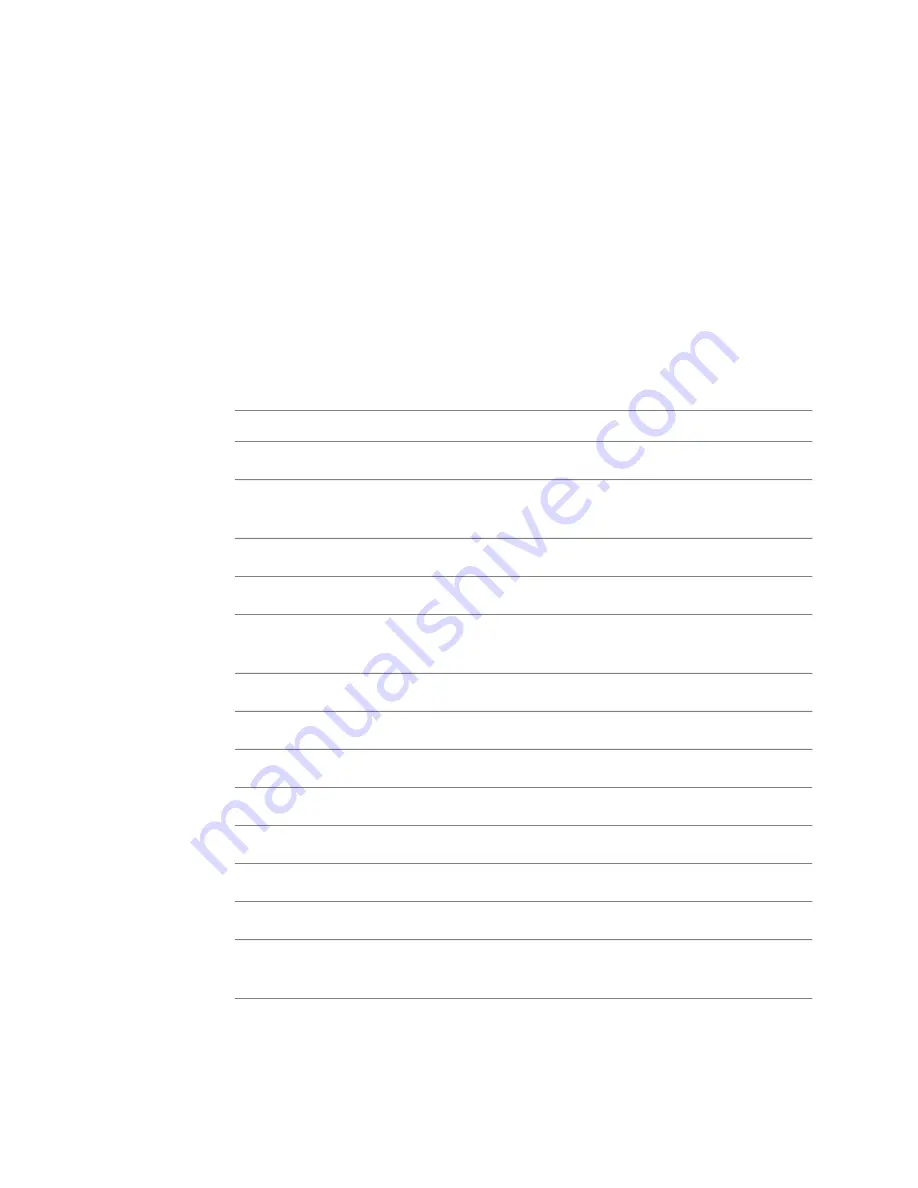
Version browser. See the
Viewing Rendered Versions of a Composition
on page 230subsection.
When you revert to a previous version of a composition, the contents of that
version are copied over to the working version.
Rendering Results over a Network
The Render Actions tab in the Project Preferences dialog allows you to edit
existing render actions, and define new ones. To define a new render action,
right-click in the render actions browser at left, and select "New". Select an
existing render action to edit it. Render actions use variables, or tokens, that
are replaced with actual values when the action is run.
Description
Variable
Composite root installation folder.
<InstallDir>
Points to the \resources\bgTasks folder of the Composite in-
stallation.
<BgTaskDir>
Points to the Python executable used by Composite.
<PythonExec>
Folder on the network where shared data files are stored.
<SharedDataDir>
The destination folder specified in the current project's
Rendered settings.
<DestinationPath>
The current user.
<CurrentUser>
The current project.
<CurrentProject>
The path to the current composition.
<CompositionPath>
The path of the current project.
<ProjectFolder>
The current composition name.
<Name>
The current date.
<Date>
The current time.
<Time>
The file name pattern specified in the current project's Rendered
settings.
<FilenamePattern>
Rendering Results over a Network | 229
Содержание 495B1-05A111-1301 - 3ds Max Design 2010
Страница 1: ...Composite User Guide ...
Страница 16: ...4 ...
Страница 18: ...6 ...
Страница 88: ...76 ...
Страница 92: ...6 A new composition has been created 80 Chapter 4 Start Compositing Now ...
Страница 101: ...8 The Render dialog appears Click the Start button to start the rendering process To Render the Composition 89 ...
Страница 102: ...90 ...
Страница 122: ...110 ...
Страница 126: ...114 ...
Страница 186: ...174 Chapter 9 Getting Familiar with Your Workspace ...
Страница 195: ...UdaTextField XML Resource Files 183 ...
Страница 196: ...UdaValueEditor UdaMenu 184 Chapter 9 Getting Familiar with Your Workspace ...
Страница 197: ...UdaPushedToggle XML Resource Files 185 ...
Страница 198: ...UDA Declaration 186 Chapter 9 Getting Familiar with Your Workspace ...
Страница 200: ...188 ...
Страница 250: ...238 ...
Страница 309: ...The stereo rig is ready to use You can adjust left and right eye convergence Setting up a Stereo Camera Rig 297 ...
Страница 310: ...298 ...
Страница 348: ...336 ...
Страница 399: ...About Blurs 387 ...
Страница 411: ...Output Controls The Output UI allows you to control the following parameters About Blurs 399 ...
Страница 450: ...438 ...
Страница 478: ...466 ...
Страница 520: ...508 ...
Страница 548: ...536 ...
Страница 578: ...566 ...
Страница 596: ...The last step is to add the sun s reflection to the water 584 Chapter 24 Raster Paint ...
Страница 606: ...594 ...
Страница 670: ...658 ...
Страница 710: ... a Tool time cursor b Global time frame markers 698 Chapter 28 Time Tools ...
Страница 722: ...710 ...
Страница 729: ...Backward vectors Forward and backward vectors The Show Vectors tool has the following parameters Show Vectors 717 ...
Страница 805: ...8 Add any correction using the Translation Rotation Scale parameters Simultaneous Stabilizing and Tracking 793 ...
Страница 806: ...794 ...
Страница 828: ...816 ...
Страница 870: ...858 ...
Страница 888: ...876 ...
Страница 898: ...886 ...
















































