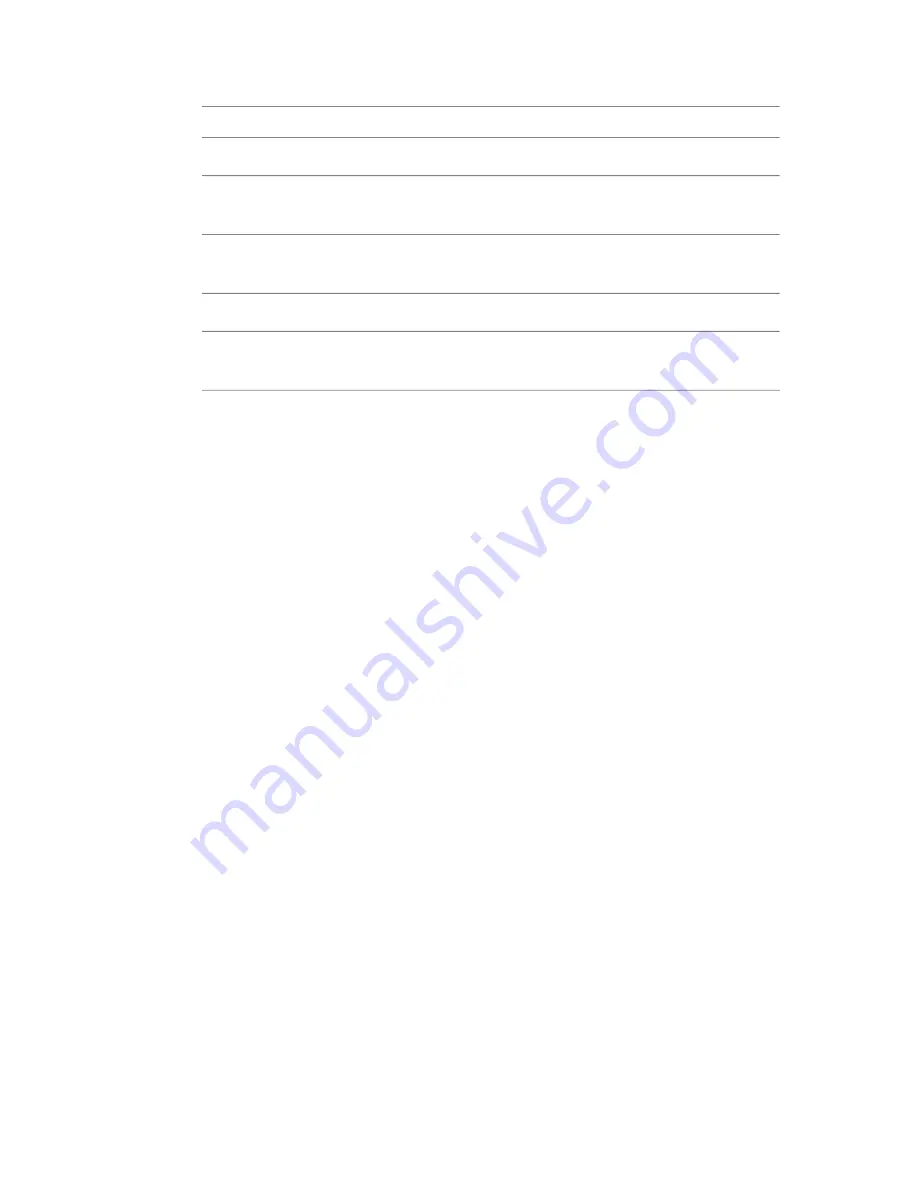
Description:
Tool:
Applies a blur to an image—see
About Blurs
on page 385.
Blur
Accurately simulates the defocus effect of a real camera on an HDR im-
age—see
Lens Blur Tool
on page 400
Lens Blur
Removes impulse noise with an edge-preserving smoothing filter—see
Median Tool
on page 406.
Median
Increases clarity of an image—see
Sharpen Tool
on page 408.
Sharpen
Provides more sharpening control of fine detail in an image—see
Unsharp
Mask
on page 408.
Unsharp
Mask
Remove Dust Tool
Use the Remove Dust tool to remove dust, dirt, hair, and scratch artifacts from
sequences of images. Dust removal, encompassing what is sometimes called
dust-busting, dust repair, scratch removal and scratch repair, is traditionally
a time-consuming task, requiring visual inspection and manual correction
steps for each frame of film or video. This tool provides you with a means to
automate this task as much as possible, and to easily tweak the results
manually. The tool automatically detects dust and scratches, and automatically
repairs them. You can view the results of the detection phase and easily correct
anything using a simple mouse stroke.
The Remove Dust tool detects dust in images and removes the dust from the
images. The tool has a primary color image input and outputs two images,
the repaired color image and a mono-channel defect matte. An optional second
input can be used to specify the defect matte as a mono-channel image, and
any dust detected by the tool is added to the dust supplied by the defect matte.
If the defect matte input is not present, the tool initializes the defect matte
to empty. Optional third and fourth inputs supply forward and/or backward
motion vectors to the tool which it can use for the detection and/or the
correction phase.
380 | Chapter 17 Image Processing Tools
Содержание 495B1-05A111-1301 - 3ds Max Design 2010
Страница 1: ...Composite User Guide ...
Страница 16: ...4 ...
Страница 18: ...6 ...
Страница 88: ...76 ...
Страница 92: ...6 A new composition has been created 80 Chapter 4 Start Compositing Now ...
Страница 101: ...8 The Render dialog appears Click the Start button to start the rendering process To Render the Composition 89 ...
Страница 102: ...90 ...
Страница 122: ...110 ...
Страница 126: ...114 ...
Страница 186: ...174 Chapter 9 Getting Familiar with Your Workspace ...
Страница 195: ...UdaTextField XML Resource Files 183 ...
Страница 196: ...UdaValueEditor UdaMenu 184 Chapter 9 Getting Familiar with Your Workspace ...
Страница 197: ...UdaPushedToggle XML Resource Files 185 ...
Страница 198: ...UDA Declaration 186 Chapter 9 Getting Familiar with Your Workspace ...
Страница 200: ...188 ...
Страница 250: ...238 ...
Страница 309: ...The stereo rig is ready to use You can adjust left and right eye convergence Setting up a Stereo Camera Rig 297 ...
Страница 310: ...298 ...
Страница 348: ...336 ...
Страница 399: ...About Blurs 387 ...
Страница 411: ...Output Controls The Output UI allows you to control the following parameters About Blurs 399 ...
Страница 450: ...438 ...
Страница 478: ...466 ...
Страница 520: ...508 ...
Страница 548: ...536 ...
Страница 578: ...566 ...
Страница 596: ...The last step is to add the sun s reflection to the water 584 Chapter 24 Raster Paint ...
Страница 606: ...594 ...
Страница 670: ...658 ...
Страница 710: ... a Tool time cursor b Global time frame markers 698 Chapter 28 Time Tools ...
Страница 722: ...710 ...
Страница 729: ...Backward vectors Forward and backward vectors The Show Vectors tool has the following parameters Show Vectors 717 ...
Страница 805: ...8 Add any correction using the Translation Rotation Scale parameters Simultaneous Stabilizing and Tracking 793 ...
Страница 806: ...794 ...
Страница 828: ...816 ...
Страница 870: ...858 ...
Страница 888: ...876 ...
Страница 898: ...886 ...
















































