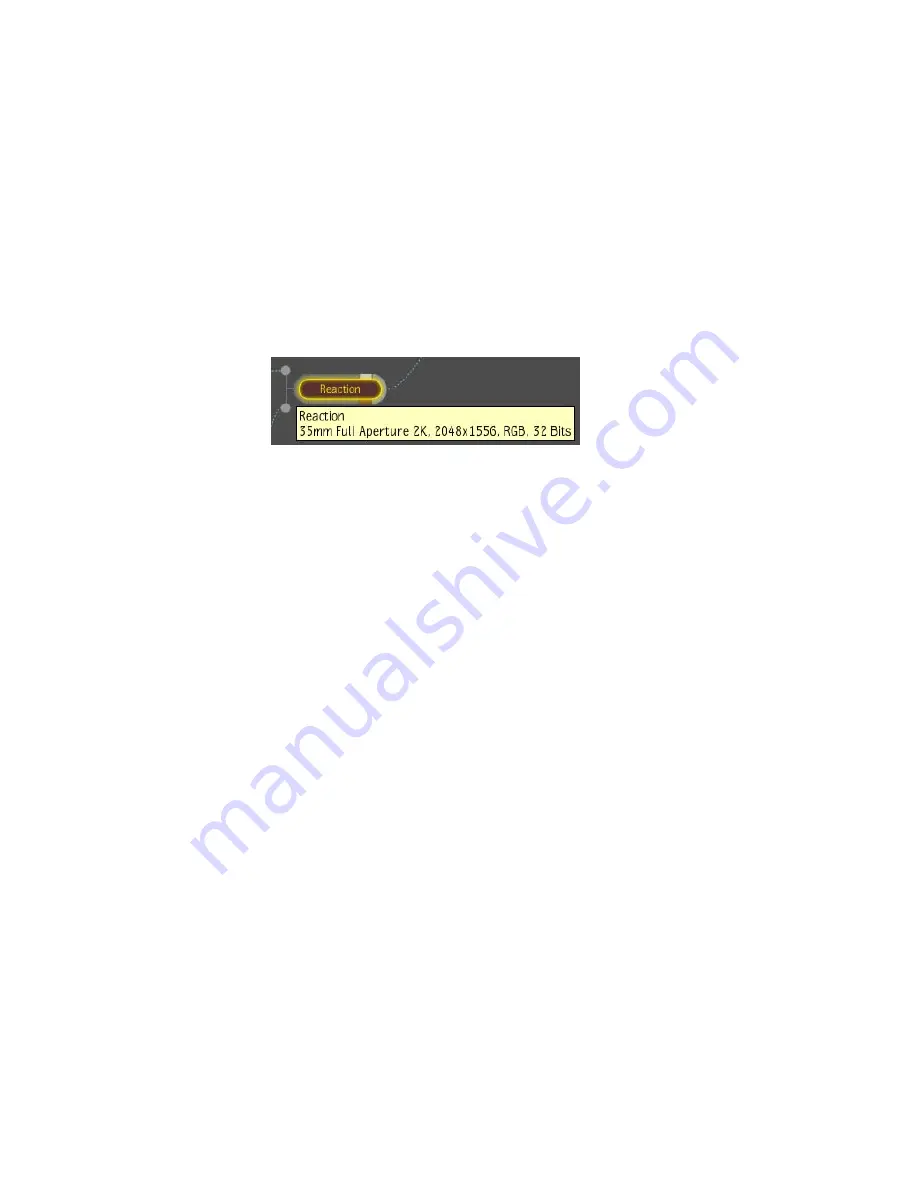
2
In the Tool Options at the right, click in the Name field and edit the
name.
3
Press
Enter
to accept your edits.
The node in the Schematic view updates to reflect the new name.
To display the details of a node without opening a node:
1
Press the
D
key and pass the cursor over a node.
Shift + D
will turn
on all the node details without having to pass over the node. Press
Shift
+ D
again to turn off the node details.
2
A tooltip displays the details of the selected node. If the node was
renamed, the node's original name appears in the tooltip.
To display the thumbnail of a node, select one or more nodes and do one of
the following:
1
Right-click the node and select Thumbnail.
2
Click
T
.
3
Click the tab on the node.
To connect two nodes, do one of the following:
1
Click the output of a node and drag to the input of another node (or
click and drag from the input area of one node to the output area of
another). A gray connection line appears as you drag. Release to create
the connection.
2
Press
Shift
and drag one of the nodes to the other, so that the output
area of one node brushes, or "kisses", the input area of the other. A
connection line appears when the two nodes kiss. Release to establish
the connection. If you want to cancel the operation, release
Shift
as
you continue to drag.
Node Overview | 63
Содержание 495B1-05A111-1301 - 3ds Max Design 2010
Страница 1: ...Composite User Guide ...
Страница 16: ...4 ...
Страница 18: ...6 ...
Страница 88: ...76 ...
Страница 92: ...6 A new composition has been created 80 Chapter 4 Start Compositing Now ...
Страница 101: ...8 The Render dialog appears Click the Start button to start the rendering process To Render the Composition 89 ...
Страница 102: ...90 ...
Страница 122: ...110 ...
Страница 126: ...114 ...
Страница 186: ...174 Chapter 9 Getting Familiar with Your Workspace ...
Страница 195: ...UdaTextField XML Resource Files 183 ...
Страница 196: ...UdaValueEditor UdaMenu 184 Chapter 9 Getting Familiar with Your Workspace ...
Страница 197: ...UdaPushedToggle XML Resource Files 185 ...
Страница 198: ...UDA Declaration 186 Chapter 9 Getting Familiar with Your Workspace ...
Страница 200: ...188 ...
Страница 250: ...238 ...
Страница 309: ...The stereo rig is ready to use You can adjust left and right eye convergence Setting up a Stereo Camera Rig 297 ...
Страница 310: ...298 ...
Страница 348: ...336 ...
Страница 399: ...About Blurs 387 ...
Страница 411: ...Output Controls The Output UI allows you to control the following parameters About Blurs 399 ...
Страница 450: ...438 ...
Страница 478: ...466 ...
Страница 520: ...508 ...
Страница 548: ...536 ...
Страница 578: ...566 ...
Страница 596: ...The last step is to add the sun s reflection to the water 584 Chapter 24 Raster Paint ...
Страница 606: ...594 ...
Страница 670: ...658 ...
Страница 710: ... a Tool time cursor b Global time frame markers 698 Chapter 28 Time Tools ...
Страница 722: ...710 ...
Страница 729: ...Backward vectors Forward and backward vectors The Show Vectors tool has the following parameters Show Vectors 717 ...
Страница 805: ...8 Add any correction using the Translation Rotation Scale parameters Simultaneous Stabilizing and Tracking 793 ...
Страница 806: ...794 ...
Страница 828: ...816 ...
Страница 870: ...858 ...
Страница 888: ...876 ...
Страница 898: ...886 ...






























