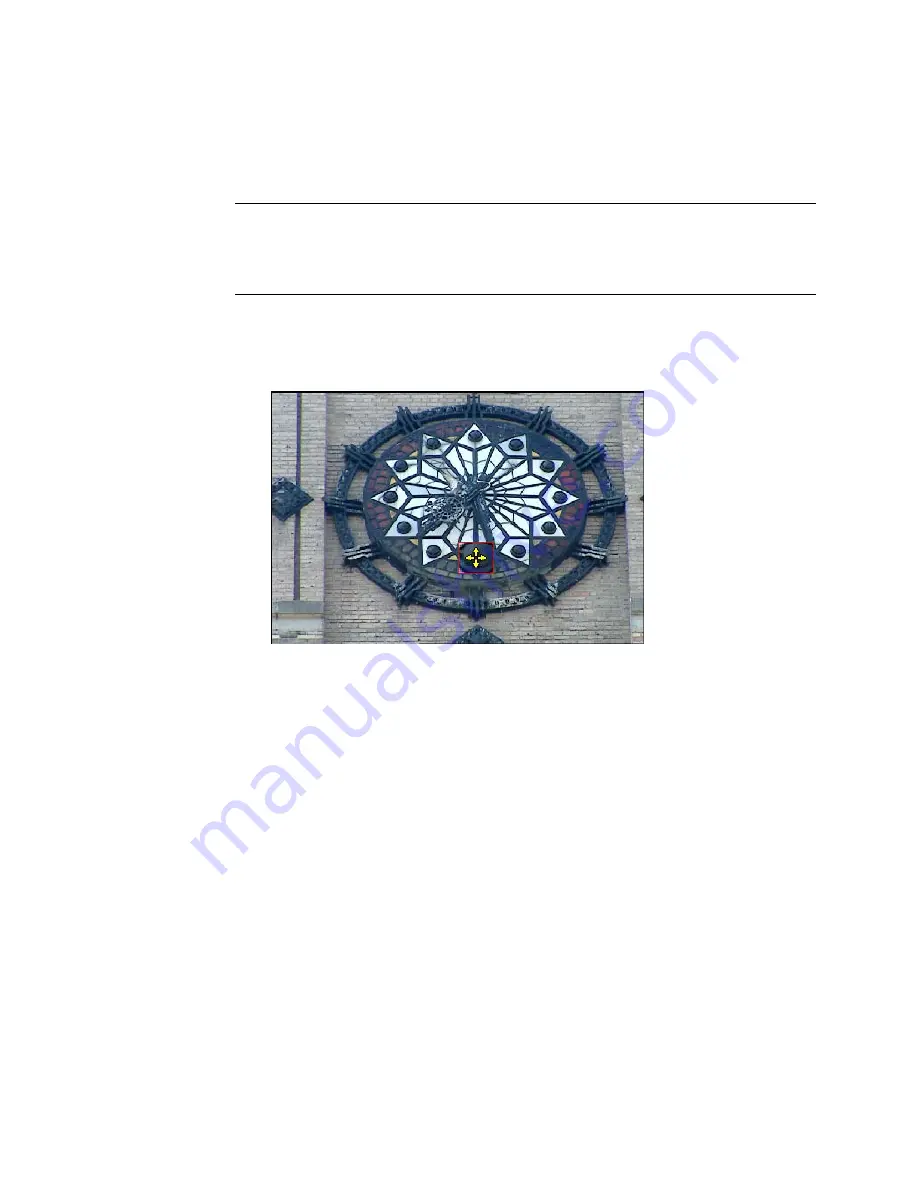
In the following example, the camera was bumped several times during filming
which caused unwanted camera motion along the Y axis.
To perform 1-point stabilizing:
NOTE
Although this example uses the Reaction tool, any tool that has position
and translation parameter controls can be used to perform 1-point stabilization,
such as the Panner tool, 2D Transform, Warp 2D and the vertices in the Garbage
Mask and the Remove Dust tools.
1
Play the footage to verify that you have a good reference feature.
A decorative point at the six o'clock position was chosen as the reference
feature.
2
Click Analyze Forward to track the selected reference position in the
footage.
3
Drag a Reaction tool from the Tools tab and place it on the dependency
graph between the footage node and the Output node.
4
With the cursor over the Reaction node, right-click and select Add Source.
5
To associate a layer with the source you just created, select the source
layer from the Layer Editor. At the bottom of the Layer Editor, select
Bilinear and click Create.
6
In the Reaction tab, under Position, right-click inside the Y field and
select Stabilize Position Y.
1-point Stabilizing | 787
Содержание 495B1-05A111-1301 - 3ds Max Design 2010
Страница 1: ...Composite User Guide ...
Страница 16: ...4 ...
Страница 18: ...6 ...
Страница 88: ...76 ...
Страница 92: ...6 A new composition has been created 80 Chapter 4 Start Compositing Now ...
Страница 101: ...8 The Render dialog appears Click the Start button to start the rendering process To Render the Composition 89 ...
Страница 102: ...90 ...
Страница 122: ...110 ...
Страница 126: ...114 ...
Страница 186: ...174 Chapter 9 Getting Familiar with Your Workspace ...
Страница 195: ...UdaTextField XML Resource Files 183 ...
Страница 196: ...UdaValueEditor UdaMenu 184 Chapter 9 Getting Familiar with Your Workspace ...
Страница 197: ...UdaPushedToggle XML Resource Files 185 ...
Страница 198: ...UDA Declaration 186 Chapter 9 Getting Familiar with Your Workspace ...
Страница 200: ...188 ...
Страница 250: ...238 ...
Страница 309: ...The stereo rig is ready to use You can adjust left and right eye convergence Setting up a Stereo Camera Rig 297 ...
Страница 310: ...298 ...
Страница 348: ...336 ...
Страница 399: ...About Blurs 387 ...
Страница 411: ...Output Controls The Output UI allows you to control the following parameters About Blurs 399 ...
Страница 450: ...438 ...
Страница 478: ...466 ...
Страница 520: ...508 ...
Страница 548: ...536 ...
Страница 578: ...566 ...
Страница 596: ...The last step is to add the sun s reflection to the water 584 Chapter 24 Raster Paint ...
Страница 606: ...594 ...
Страница 670: ...658 ...
Страница 710: ... a Tool time cursor b Global time frame markers 698 Chapter 28 Time Tools ...
Страница 722: ...710 ...
Страница 729: ...Backward vectors Forward and backward vectors The Show Vectors tool has the following parameters Show Vectors 717 ...
Страница 805: ...8 Add any correction using the Translation Rotation Scale parameters Simultaneous Stabilizing and Tracking 793 ...
Страница 806: ...794 ...
Страница 828: ...816 ...
Страница 870: ...858 ...
Страница 888: ...876 ...
Страница 898: ...886 ...
















































