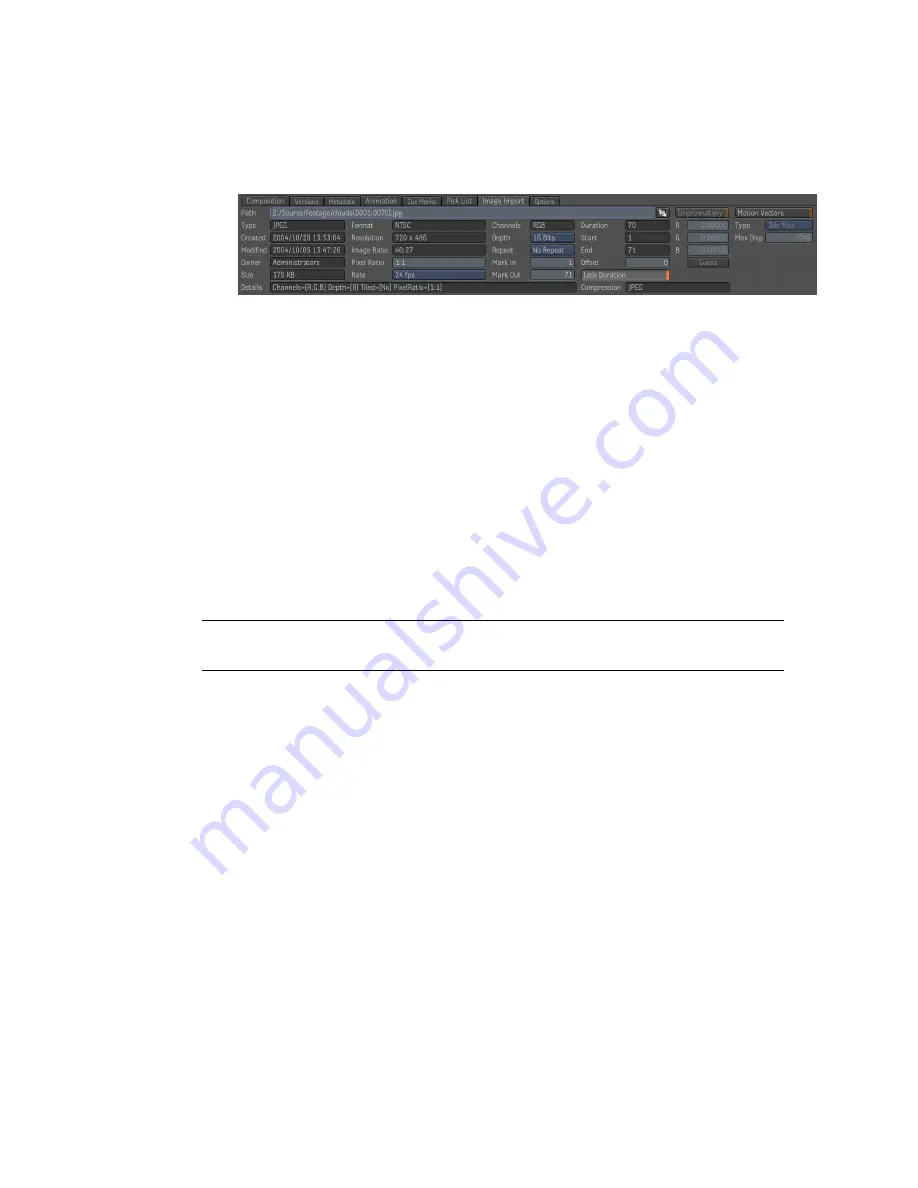
■
Copy (
Ctrl + C
for Windows and Linux or
Cmd + C
for Mac OS) a file
path, paste (
Ctrl + V
for Windows and Linux or
Cmd + V
for Mac OS)
it in the Path field of the Import Image tab and press
Enter
.
Log to Lin Workflows
There are several tools and controls to construct logarithmic to linear workflows
depending on your needs.
Import and Export Workflows
Since Composite processes are optimized for linear data, when you import an
image, the Import Options are in their Active state, and logarithmic data
(Cineon, DPX) is automatically converted to linear data. If you need to export
into Cineon or DPX format, the data is transformed back to logarithmic.
NOTE
Since floating point formats (both 16-bit and 32-bit versions) are used, no
data is lost going from a logarithmic encoding to a linear one.
In the Active state, you can make adjustments to both the film gamma and
to the reference white of the image you are importing or exporting.
You can, however, override these settings by changing the default Active
setting on import (and export) to Inactive. You can then make modifications
to the image using the 1D and 3D LUT tools, as well as the Log and Delog
tools.
Moving Imported Compositions into Project
Folders
When you import existing compositions, the resulting compositions are
automatically created in the project's Footage folder, or the folder specified
126 | Chapter 8 Importing Media
Содержание 495B1-05A111-1301 - 3ds Max Design 2010
Страница 1: ...Composite User Guide ...
Страница 16: ...4 ...
Страница 18: ...6 ...
Страница 88: ...76 ...
Страница 92: ...6 A new composition has been created 80 Chapter 4 Start Compositing Now ...
Страница 101: ...8 The Render dialog appears Click the Start button to start the rendering process To Render the Composition 89 ...
Страница 102: ...90 ...
Страница 122: ...110 ...
Страница 126: ...114 ...
Страница 186: ...174 Chapter 9 Getting Familiar with Your Workspace ...
Страница 195: ...UdaTextField XML Resource Files 183 ...
Страница 196: ...UdaValueEditor UdaMenu 184 Chapter 9 Getting Familiar with Your Workspace ...
Страница 197: ...UdaPushedToggle XML Resource Files 185 ...
Страница 198: ...UDA Declaration 186 Chapter 9 Getting Familiar with Your Workspace ...
Страница 200: ...188 ...
Страница 250: ...238 ...
Страница 309: ...The stereo rig is ready to use You can adjust left and right eye convergence Setting up a Stereo Camera Rig 297 ...
Страница 310: ...298 ...
Страница 348: ...336 ...
Страница 399: ...About Blurs 387 ...
Страница 411: ...Output Controls The Output UI allows you to control the following parameters About Blurs 399 ...
Страница 450: ...438 ...
Страница 478: ...466 ...
Страница 520: ...508 ...
Страница 548: ...536 ...
Страница 578: ...566 ...
Страница 596: ...The last step is to add the sun s reflection to the water 584 Chapter 24 Raster Paint ...
Страница 606: ...594 ...
Страница 670: ...658 ...
Страница 710: ... a Tool time cursor b Global time frame markers 698 Chapter 28 Time Tools ...
Страница 722: ...710 ...
Страница 729: ...Backward vectors Forward and backward vectors The Show Vectors tool has the following parameters Show Vectors 717 ...
Страница 805: ...8 Add any correction using the Translation Rotation Scale parameters Simultaneous Stabilizing and Tracking 793 ...
Страница 806: ...794 ...
Страница 828: ...816 ...
Страница 870: ...858 ...
Страница 888: ...876 ...
Страница 898: ...886 ...
















































