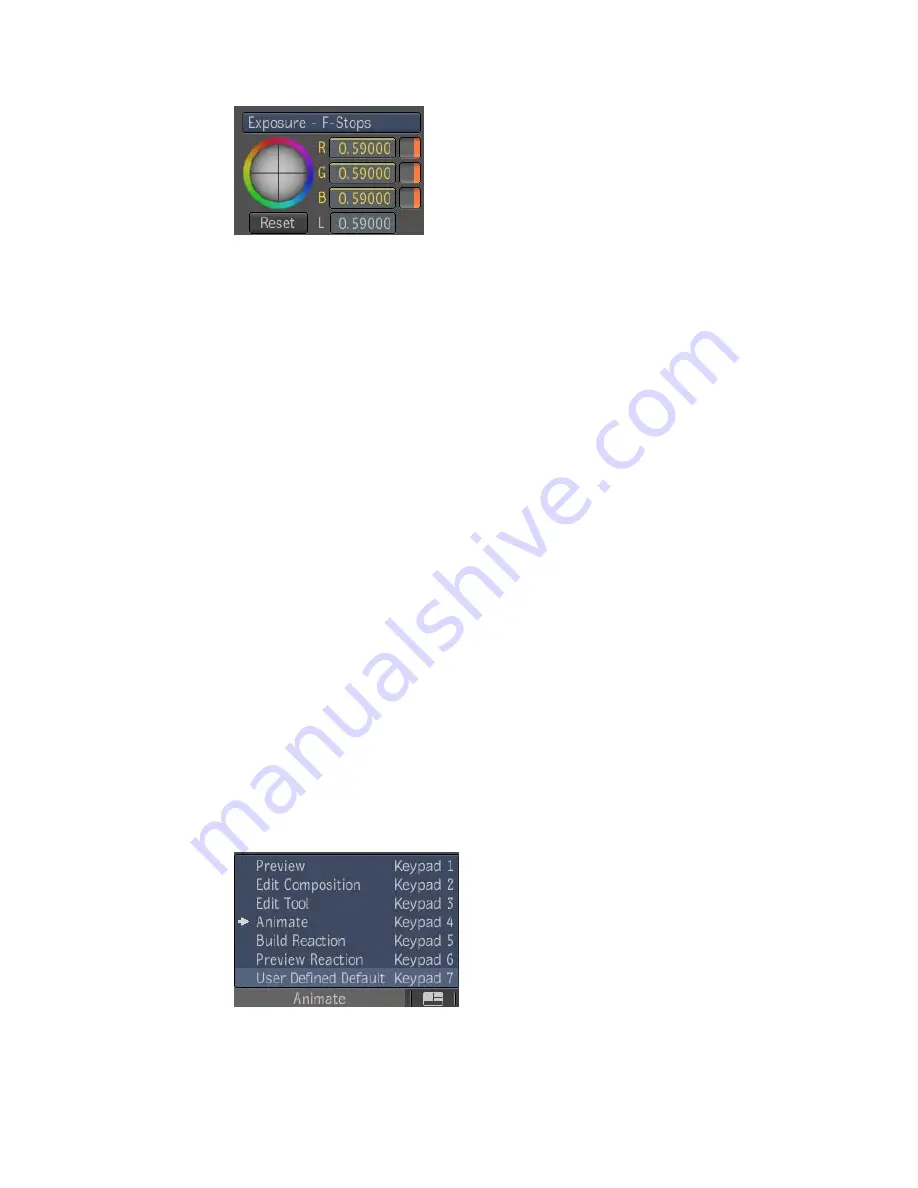
Modifying the current editing time (the time at which the editors are currently
parked) in any way, clears the temporary modifications if the attribute is
animated. You can change the editing time using the Player controls.
This is how existing applications usually deal with temporary modifications,
but you can display the same film image at different times in two different
players. If you are viewing the same image in two Players stationed at different
times, then changing the focus from one Player to the other changes the
current editing time, resulting in the loss of the temporary modifications,
unless you have used the hotkey as an override.
Another difference with applications is the presence of time offsets which can
result in multiple instances of the same object being processed. In this context,
modifying attribute values can affect the attribute by modifying it at more
than one time. This is dealt with by maintaining an attribute modifying curve,
and not just a modifying value. These curves are not visible and are not
displayed in the curve viewer.
Customizing the Layout when Working with
Animation Curves
Once you are ready to work with animation curves, you may want to modify
the layout.
A generic Animate UI Preset displaying a Animation Editor view, Composition
Browser and Player view is available on the taskbar. However, you can modify
this preset and save it, or create an entirely different preset consisting of
whatever views you need —see
Working with a Task-Based UI
on page 140.
Customizing the Layout when Working with Animation Curves | 689
Содержание 495B1-05A111-1301 - 3ds Max Design 2010
Страница 1: ...Composite User Guide ...
Страница 16: ...4 ...
Страница 18: ...6 ...
Страница 88: ...76 ...
Страница 92: ...6 A new composition has been created 80 Chapter 4 Start Compositing Now ...
Страница 101: ...8 The Render dialog appears Click the Start button to start the rendering process To Render the Composition 89 ...
Страница 102: ...90 ...
Страница 122: ...110 ...
Страница 126: ...114 ...
Страница 186: ...174 Chapter 9 Getting Familiar with Your Workspace ...
Страница 195: ...UdaTextField XML Resource Files 183 ...
Страница 196: ...UdaValueEditor UdaMenu 184 Chapter 9 Getting Familiar with Your Workspace ...
Страница 197: ...UdaPushedToggle XML Resource Files 185 ...
Страница 198: ...UDA Declaration 186 Chapter 9 Getting Familiar with Your Workspace ...
Страница 200: ...188 ...
Страница 250: ...238 ...
Страница 309: ...The stereo rig is ready to use You can adjust left and right eye convergence Setting up a Stereo Camera Rig 297 ...
Страница 310: ...298 ...
Страница 348: ...336 ...
Страница 399: ...About Blurs 387 ...
Страница 411: ...Output Controls The Output UI allows you to control the following parameters About Blurs 399 ...
Страница 450: ...438 ...
Страница 478: ...466 ...
Страница 520: ...508 ...
Страница 548: ...536 ...
Страница 578: ...566 ...
Страница 596: ...The last step is to add the sun s reflection to the water 584 Chapter 24 Raster Paint ...
Страница 606: ...594 ...
Страница 670: ...658 ...
Страница 710: ... a Tool time cursor b Global time frame markers 698 Chapter 28 Time Tools ...
Страница 722: ...710 ...
Страница 729: ...Backward vectors Forward and backward vectors The Show Vectors tool has the following parameters Show Vectors 717 ...
Страница 805: ...8 Add any correction using the Translation Rotation Scale parameters Simultaneous Stabilizing and Tracking 793 ...
Страница 806: ...794 ...
Страница 828: ...816 ...
Страница 870: ...858 ...
Страница 888: ...876 ...
Страница 898: ...886 ...
















































