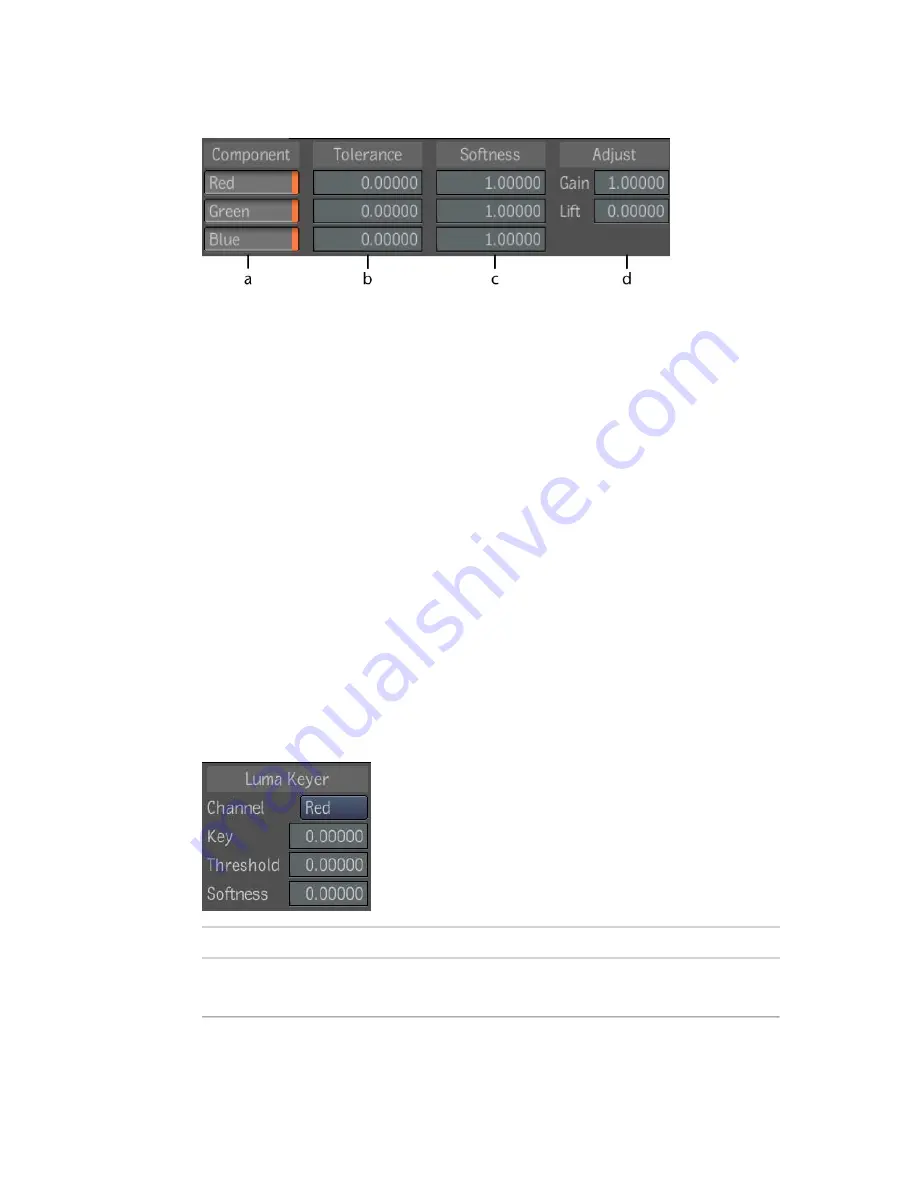
The Difference tool contains the following parameters:
(a) Channels (b) Tolerance value fields for RGB channels (c) Softness fields for RGB
channels (d) Gain and Lift adjustment
The matte is created using Tolerance and Softness values. The Tolerance value
specifies the difference level that is considered black. A high Tolerance value
includes more black in the matte. The Softness value is used to soften the
transition between the light areas and the dark areas of the matte by adjusting
the amount of gray at its edges. Gray information is not included in the matte
when the Softness is zero. Use a high Softness value to increase the gray.
Choose one or more color channels to use for the difference matte, and then
set the tolerance, softness, gain and lift.
Extracting a Key Using the Luma Keyer
The Luma Keyer computes the luminance of the image and removes pixels
based on a threshold value, affecting the alpha channel. The softness value
can be added to set some fall-off for the key. When the softness is 0, only the
pixels that fall within the tolerance range are keyed out. The luminance keyer
can either output a matte or a pixel selection.
The Luma Keyer UI has four controls.
To:
Use:
Select the luma or the color channel luminance that will be used to pull
a key.
Channel
518 | Chapter 22 Pulling Keys and Creating Mattes
Содержание 495B1-05A111-1301 - 3ds Max Design 2010
Страница 1: ...Composite User Guide ...
Страница 16: ...4 ...
Страница 18: ...6 ...
Страница 88: ...76 ...
Страница 92: ...6 A new composition has been created 80 Chapter 4 Start Compositing Now ...
Страница 101: ...8 The Render dialog appears Click the Start button to start the rendering process To Render the Composition 89 ...
Страница 102: ...90 ...
Страница 122: ...110 ...
Страница 126: ...114 ...
Страница 186: ...174 Chapter 9 Getting Familiar with Your Workspace ...
Страница 195: ...UdaTextField XML Resource Files 183 ...
Страница 196: ...UdaValueEditor UdaMenu 184 Chapter 9 Getting Familiar with Your Workspace ...
Страница 197: ...UdaPushedToggle XML Resource Files 185 ...
Страница 198: ...UDA Declaration 186 Chapter 9 Getting Familiar with Your Workspace ...
Страница 200: ...188 ...
Страница 250: ...238 ...
Страница 309: ...The stereo rig is ready to use You can adjust left and right eye convergence Setting up a Stereo Camera Rig 297 ...
Страница 310: ...298 ...
Страница 348: ...336 ...
Страница 399: ...About Blurs 387 ...
Страница 411: ...Output Controls The Output UI allows you to control the following parameters About Blurs 399 ...
Страница 450: ...438 ...
Страница 478: ...466 ...
Страница 520: ...508 ...
Страница 548: ...536 ...
Страница 578: ...566 ...
Страница 596: ...The last step is to add the sun s reflection to the water 584 Chapter 24 Raster Paint ...
Страница 606: ...594 ...
Страница 670: ...658 ...
Страница 710: ... a Tool time cursor b Global time frame markers 698 Chapter 28 Time Tools ...
Страница 722: ...710 ...
Страница 729: ...Backward vectors Forward and backward vectors The Show Vectors tool has the following parameters Show Vectors 717 ...
Страница 805: ...8 Add any correction using the Translation Rotation Scale parameters Simultaneous Stabilizing and Tracking 793 ...
Страница 806: ...794 ...
Страница 828: ...816 ...
Страница 870: ...858 ...
Страница 888: ...876 ...
Страница 898: ...886 ...
















































