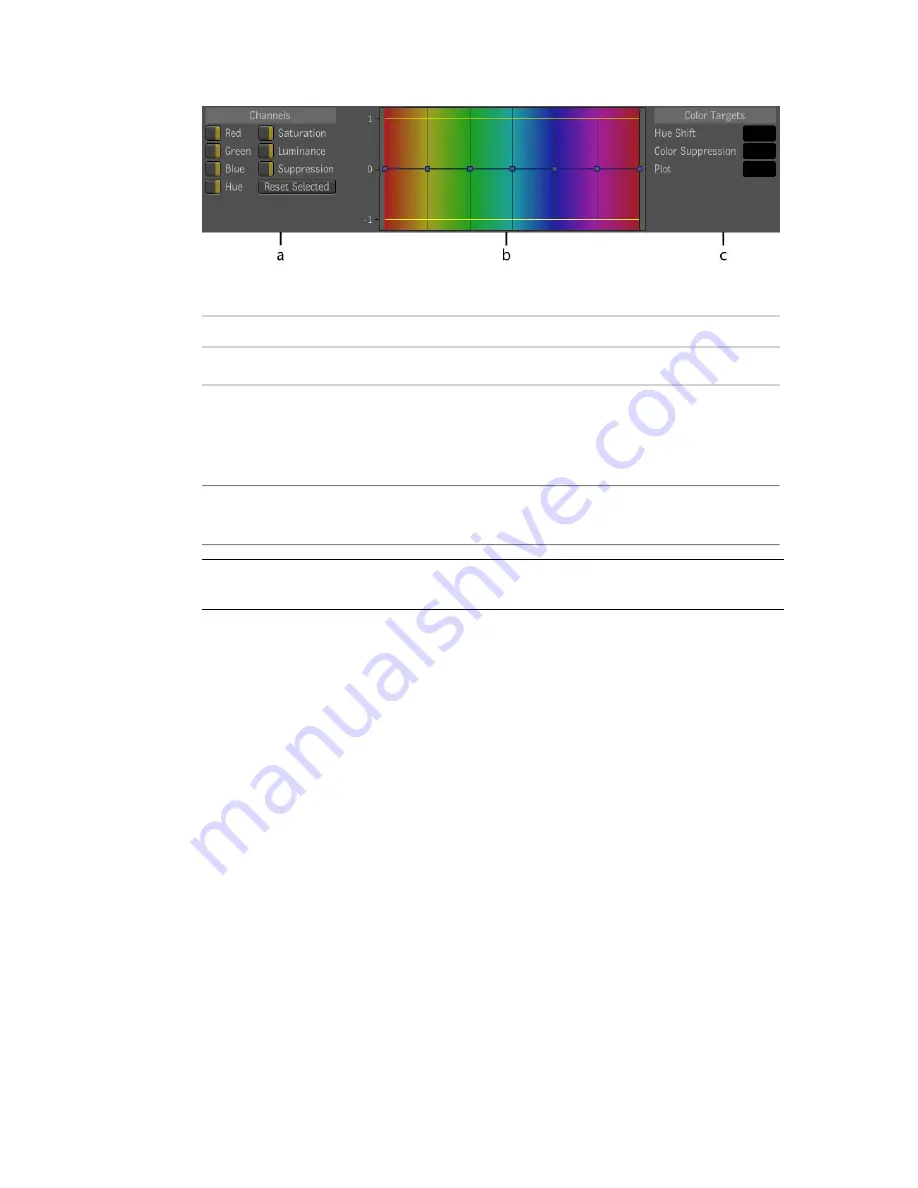
(a) Channels (b) Curves window (c) Color Targets
To:
Use:
Select which color curve you want to manipulate.
Channels controls
Adjust the curve by manipulating its control points and tan-
gents. For more precise work, add and delete control points by
Curves window
using the
+
and
-
hotkeys when your cursor is in the Curves
window.
Plot the target color for a hue shift or a color suppression. Use
the Plot color pot to reference any color in the image.
Color Targets color
pots
NOTE
Color Target color pots are only used with the Hue and Suppression
channels.
Shifting the Hue of a Color Range to a Sampled Hue
Shift Target
You can use Hue Shift to compensate for colors in an image that are too hot
or too cool, or to correct undesired tones present in the image.
Shift the Hue of a Color Range to a Sampled Hue Shift Target by using the
Hue toggle button in the Channels area to activate the hue shift curve. Use
the Hue Shift color pot in the Color Targets area to set a hue shift target color
using the color picker.
With the hue shift target set, modify the shape of the hue shift curve along
the hue range that you want to shift by selecting and manipulating the curve's
control points and tangents—see
Hotkeys
on page 817.
520 | Chapter 22 Pulling Keys and Creating Mattes
Содержание 495B1-05A111-1301 - 3ds Max Design 2010
Страница 1: ...Composite User Guide ...
Страница 16: ...4 ...
Страница 18: ...6 ...
Страница 88: ...76 ...
Страница 92: ...6 A new composition has been created 80 Chapter 4 Start Compositing Now ...
Страница 101: ...8 The Render dialog appears Click the Start button to start the rendering process To Render the Composition 89 ...
Страница 102: ...90 ...
Страница 122: ...110 ...
Страница 126: ...114 ...
Страница 186: ...174 Chapter 9 Getting Familiar with Your Workspace ...
Страница 195: ...UdaTextField XML Resource Files 183 ...
Страница 196: ...UdaValueEditor UdaMenu 184 Chapter 9 Getting Familiar with Your Workspace ...
Страница 197: ...UdaPushedToggle XML Resource Files 185 ...
Страница 198: ...UDA Declaration 186 Chapter 9 Getting Familiar with Your Workspace ...
Страница 200: ...188 ...
Страница 250: ...238 ...
Страница 309: ...The stereo rig is ready to use You can adjust left and right eye convergence Setting up a Stereo Camera Rig 297 ...
Страница 310: ...298 ...
Страница 348: ...336 ...
Страница 399: ...About Blurs 387 ...
Страница 411: ...Output Controls The Output UI allows you to control the following parameters About Blurs 399 ...
Страница 450: ...438 ...
Страница 478: ...466 ...
Страница 520: ...508 ...
Страница 548: ...536 ...
Страница 578: ...566 ...
Страница 596: ...The last step is to add the sun s reflection to the water 584 Chapter 24 Raster Paint ...
Страница 606: ...594 ...
Страница 670: ...658 ...
Страница 710: ... a Tool time cursor b Global time frame markers 698 Chapter 28 Time Tools ...
Страница 722: ...710 ...
Страница 729: ...Backward vectors Forward and backward vectors The Show Vectors tool has the following parameters Show Vectors 717 ...
Страница 805: ...8 Add any correction using the Translation Rotation Scale parameters Simultaneous Stabilizing and Tracking 793 ...
Страница 806: ...794 ...
Страница 828: ...816 ...
Страница 870: ...858 ...
Страница 888: ...876 ...
Страница 898: ...886 ...
















































