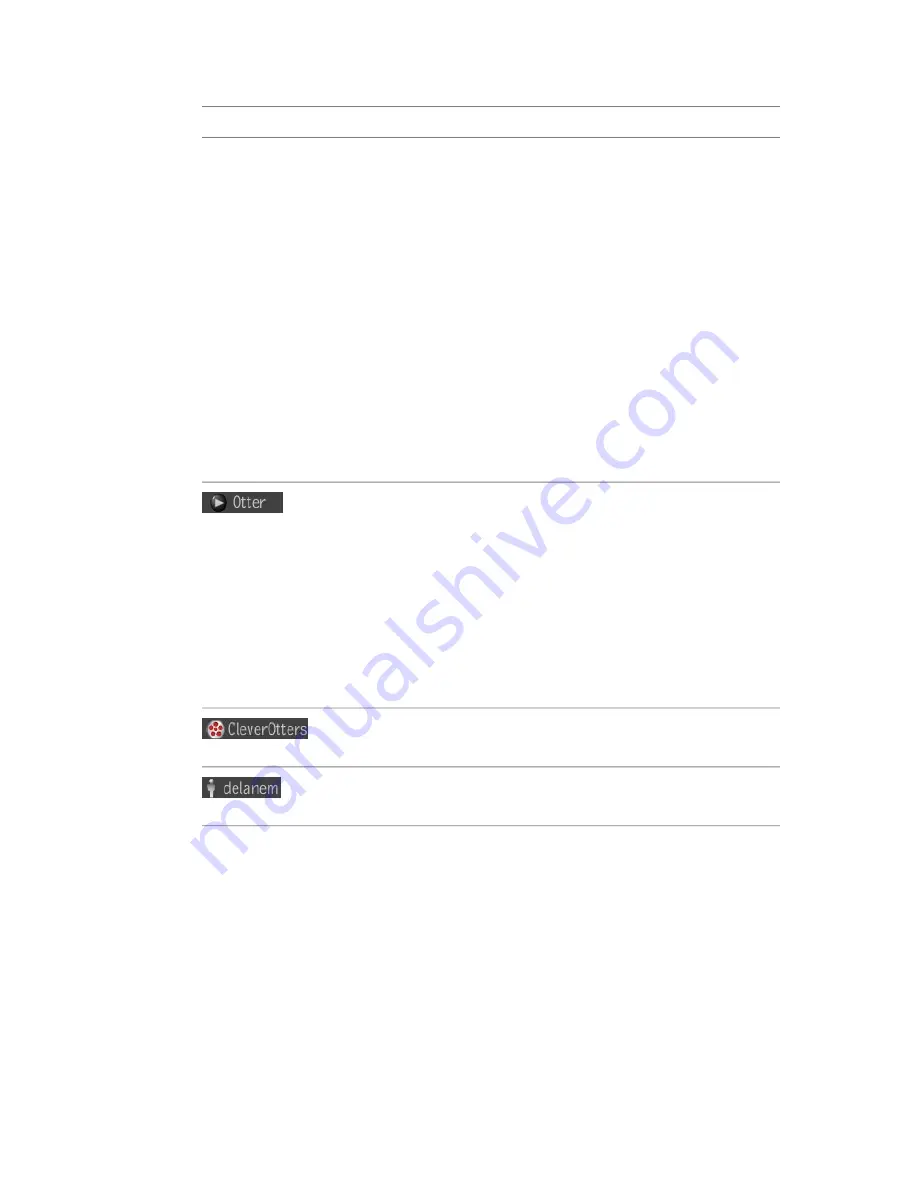
To:
Click:
from the list that appears; the number in-
dicates how many render tasks in the list
are currently in progress. The progress bar
to the right of the render task name in the
list shows the task's progress: a blue bar is
displayed as the task progresses and is
completed successfully. A gray bar is dis-
played if the render task failed or was can-
celled (the text "failed" is also displayed if
a failure occurs). To remove a failed or
completed render task from the list, select
it, and then respond to the prompt for re-
moval. To cancel a task that is in progress,
select it, and then respond to the prompt
for cancellation. To delete a task in pro-
gress, first cancel it, and then delete it.
Displays the list of compositions that are
currently open. The name of the current
composition is displayed beside the icon.
If the user opens a composition version,
the version name appears to the right of
the composition name. The gray icon rep-
resents a read-write version, while a yellow
icon represents a read-only version. To
switch to a composition (or version), select
it from the list.
Open the Project Preferences window. The
current project is displayed beside the icon.
Open the User Preferences window. The
user name is displayed beside the icon.
Tools, Views & Pick List tabs
Tools and Views tabs display all the available tools you can add to
compositions, as well as the views you can display. Tools and views are stored
in their respective folders. When you click a tool category folder, the tools are
displayed in the lower portion of the panel.
30 | Chapter 3 Interface Fundamentals
Содержание 495B1-05A111-1301 - 3ds Max Design 2010
Страница 1: ...Composite User Guide ...
Страница 16: ...4 ...
Страница 18: ...6 ...
Страница 88: ...76 ...
Страница 92: ...6 A new composition has been created 80 Chapter 4 Start Compositing Now ...
Страница 101: ...8 The Render dialog appears Click the Start button to start the rendering process To Render the Composition 89 ...
Страница 102: ...90 ...
Страница 122: ...110 ...
Страница 126: ...114 ...
Страница 186: ...174 Chapter 9 Getting Familiar with Your Workspace ...
Страница 195: ...UdaTextField XML Resource Files 183 ...
Страница 196: ...UdaValueEditor UdaMenu 184 Chapter 9 Getting Familiar with Your Workspace ...
Страница 197: ...UdaPushedToggle XML Resource Files 185 ...
Страница 198: ...UDA Declaration 186 Chapter 9 Getting Familiar with Your Workspace ...
Страница 200: ...188 ...
Страница 250: ...238 ...
Страница 309: ...The stereo rig is ready to use You can adjust left and right eye convergence Setting up a Stereo Camera Rig 297 ...
Страница 310: ...298 ...
Страница 348: ...336 ...
Страница 399: ...About Blurs 387 ...
Страница 411: ...Output Controls The Output UI allows you to control the following parameters About Blurs 399 ...
Страница 450: ...438 ...
Страница 478: ...466 ...
Страница 520: ...508 ...
Страница 548: ...536 ...
Страница 578: ...566 ...
Страница 596: ...The last step is to add the sun s reflection to the water 584 Chapter 24 Raster Paint ...
Страница 606: ...594 ...
Страница 670: ...658 ...
Страница 710: ... a Tool time cursor b Global time frame markers 698 Chapter 28 Time Tools ...
Страница 722: ...710 ...
Страница 729: ...Backward vectors Forward and backward vectors The Show Vectors tool has the following parameters Show Vectors 717 ...
Страница 805: ...8 Add any correction using the Translation Rotation Scale parameters Simultaneous Stabilizing and Tracking 793 ...
Страница 806: ...794 ...
Страница 828: ...816 ...
Страница 870: ...858 ...
Страница 888: ...876 ...
Страница 898: ...886 ...






























