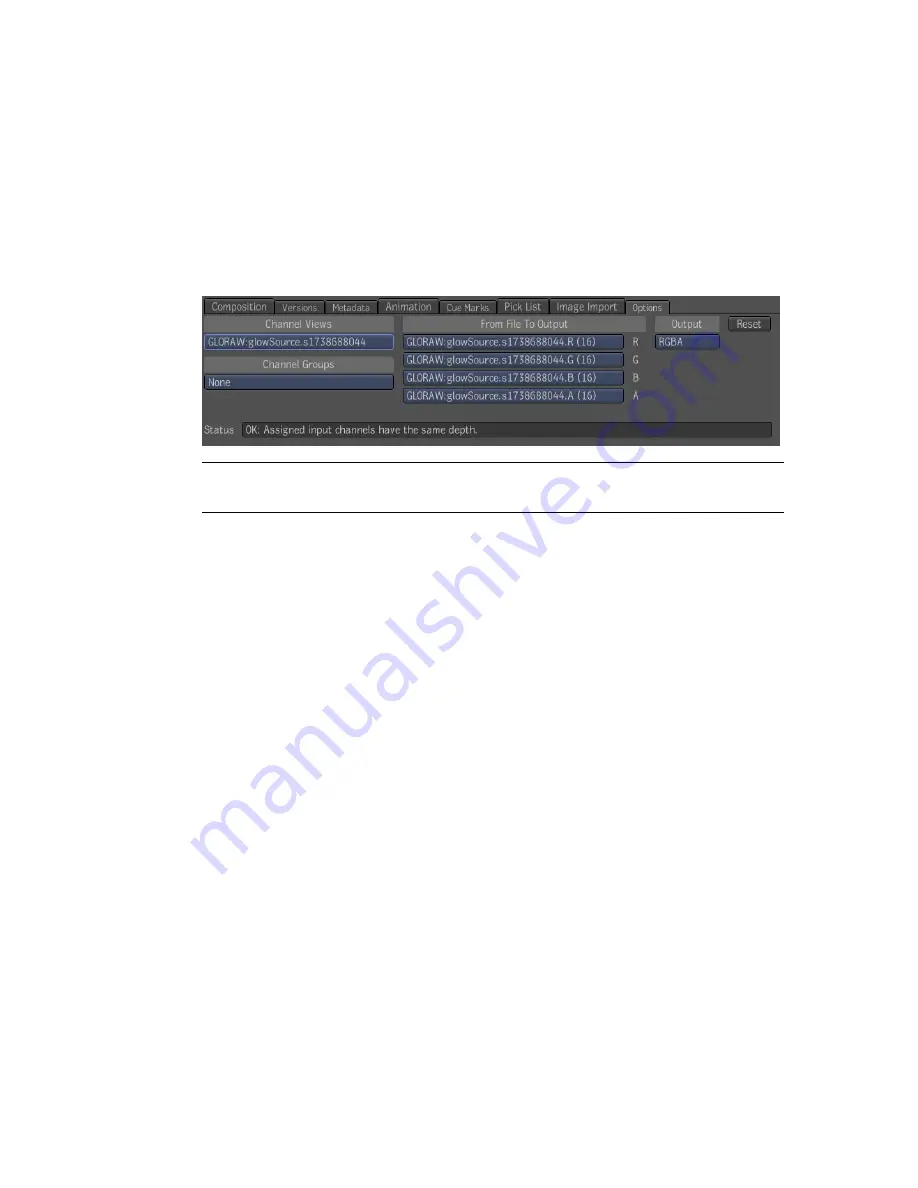
■
Depth (Z), surface normal directions (XYZ), or motion vectors (XY)
Channel Assignments
Once you have imported your EXR media, you can use the Options tab to
assign and import the channels. A channel view shows the channels that are
present in the files and channel groups are defined in the project preferences.
NOTE
These tools are also available when using the Image Import tool (Options
tab).
For both Channel Views and Channel Groups, the None option always exists.
Although it's not actually a group, it does allow you to assign any input
channel to any output channel. The None option is also a fallback group when
the file does not contain a channel that fits into any existing group definition.
The None option is the default group selected, and the initial assignment
always attempts to match a channel with itself, then assigns it arbitrarily by
using an alphanumeric order.
Channel Views
The available channel views are listed. You can select a channel view to be
displayed in the mini-player. Or if you are using the Import Image tool, the
channel view is displayed on the tool node.
Multi-view OpenEXR files use the convention that channel names are
composed of layer names separated by periods, with the final channel name
at the end. The view name must be the ultimate layer name, that is, the
penultimate period-delimited component in each channel name. In other
words, the view name is followed by a period and a final channel name in the
format layer.view.channel or view.channel.
128 | Chapter 8 Importing Media
Содержание 495B1-05A111-1301 - 3ds Max Design 2010
Страница 1: ...Composite User Guide ...
Страница 16: ...4 ...
Страница 18: ...6 ...
Страница 88: ...76 ...
Страница 92: ...6 A new composition has been created 80 Chapter 4 Start Compositing Now ...
Страница 101: ...8 The Render dialog appears Click the Start button to start the rendering process To Render the Composition 89 ...
Страница 102: ...90 ...
Страница 122: ...110 ...
Страница 126: ...114 ...
Страница 186: ...174 Chapter 9 Getting Familiar with Your Workspace ...
Страница 195: ...UdaTextField XML Resource Files 183 ...
Страница 196: ...UdaValueEditor UdaMenu 184 Chapter 9 Getting Familiar with Your Workspace ...
Страница 197: ...UdaPushedToggle XML Resource Files 185 ...
Страница 198: ...UDA Declaration 186 Chapter 9 Getting Familiar with Your Workspace ...
Страница 200: ...188 ...
Страница 250: ...238 ...
Страница 309: ...The stereo rig is ready to use You can adjust left and right eye convergence Setting up a Stereo Camera Rig 297 ...
Страница 310: ...298 ...
Страница 348: ...336 ...
Страница 399: ...About Blurs 387 ...
Страница 411: ...Output Controls The Output UI allows you to control the following parameters About Blurs 399 ...
Страница 450: ...438 ...
Страница 478: ...466 ...
Страница 520: ...508 ...
Страница 548: ...536 ...
Страница 578: ...566 ...
Страница 596: ...The last step is to add the sun s reflection to the water 584 Chapter 24 Raster Paint ...
Страница 606: ...594 ...
Страница 670: ...658 ...
Страница 710: ... a Tool time cursor b Global time frame markers 698 Chapter 28 Time Tools ...
Страница 722: ...710 ...
Страница 729: ...Backward vectors Forward and backward vectors The Show Vectors tool has the following parameters Show Vectors 717 ...
Страница 805: ...8 Add any correction using the Translation Rotation Scale parameters Simultaneous Stabilizing and Tracking 793 ...
Страница 806: ...794 ...
Страница 828: ...816 ...
Страница 870: ...858 ...
Страница 888: ...876 ...
Страница 898: ...886 ...
















































