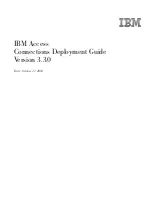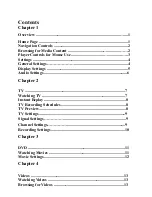NOTE
You can import multiple media files in the same folder, in a single
operation. However, when you do this, you cannot set the import options
for each file individually. To select multiple files, click the first file to import,
then
Ctrl
+ click each additional file to add it to the selection.
Shift
+ click a
file to select it and all files between it and the last file selected.
To import media with the File Browser view:
1
Middle-click or press the tilde key (~) to display the Gate UI. Swipe east
and select the Views tab. Drag a File Browser to a view.
2
In the File Browser view, navigate to the folder that contains the media
you want to import.
3
If necessary, view individual media files by selecting them and reviewing
the Information tab that appears in the Tool UI.
NOTE
You can import an image sequence by entering the UNC path in the
Path field.
You can also play the media in the mini-Player at the bottom-left of the
Tool UI, or click the Full Screen button in the mini-Player to play it in
the full screen Player (press
F
to exit the full screen Player).
(a) Full Screen button
4
Select the media files to import. You can select the Options tab in the
Tool UI and set a color conversion to be performed during import. The
options available depend on the image format of the media file you
120 | Chapter 8 Importing Media
Содержание 495B1-05A111-1301 - 3ds Max Design 2010
Страница 1: ...Composite User Guide ...
Страница 16: ...4 ...
Страница 18: ...6 ...
Страница 88: ...76 ...
Страница 92: ...6 A new composition has been created 80 Chapter 4 Start Compositing Now ...
Страница 101: ...8 The Render dialog appears Click the Start button to start the rendering process To Render the Composition 89 ...
Страница 102: ...90 ...
Страница 122: ...110 ...
Страница 126: ...114 ...
Страница 186: ...174 Chapter 9 Getting Familiar with Your Workspace ...
Страница 195: ...UdaTextField XML Resource Files 183 ...
Страница 196: ...UdaValueEditor UdaMenu 184 Chapter 9 Getting Familiar with Your Workspace ...
Страница 197: ...UdaPushedToggle XML Resource Files 185 ...
Страница 198: ...UDA Declaration 186 Chapter 9 Getting Familiar with Your Workspace ...
Страница 200: ...188 ...
Страница 250: ...238 ...
Страница 309: ...The stereo rig is ready to use You can adjust left and right eye convergence Setting up a Stereo Camera Rig 297 ...
Страница 310: ...298 ...
Страница 348: ...336 ...
Страница 399: ...About Blurs 387 ...
Страница 411: ...Output Controls The Output UI allows you to control the following parameters About Blurs 399 ...
Страница 450: ...438 ...
Страница 478: ...466 ...
Страница 520: ...508 ...
Страница 548: ...536 ...
Страница 578: ...566 ...
Страница 596: ...The last step is to add the sun s reflection to the water 584 Chapter 24 Raster Paint ...
Страница 606: ...594 ...
Страница 670: ...658 ...
Страница 710: ... a Tool time cursor b Global time frame markers 698 Chapter 28 Time Tools ...
Страница 722: ...710 ...
Страница 729: ...Backward vectors Forward and backward vectors The Show Vectors tool has the following parameters Show Vectors 717 ...
Страница 805: ...8 Add any correction using the Translation Rotation Scale parameters Simultaneous Stabilizing and Tracking 793 ...
Страница 806: ...794 ...
Страница 828: ...816 ...
Страница 870: ...858 ...
Страница 888: ...876 ...
Страница 898: ...886 ...