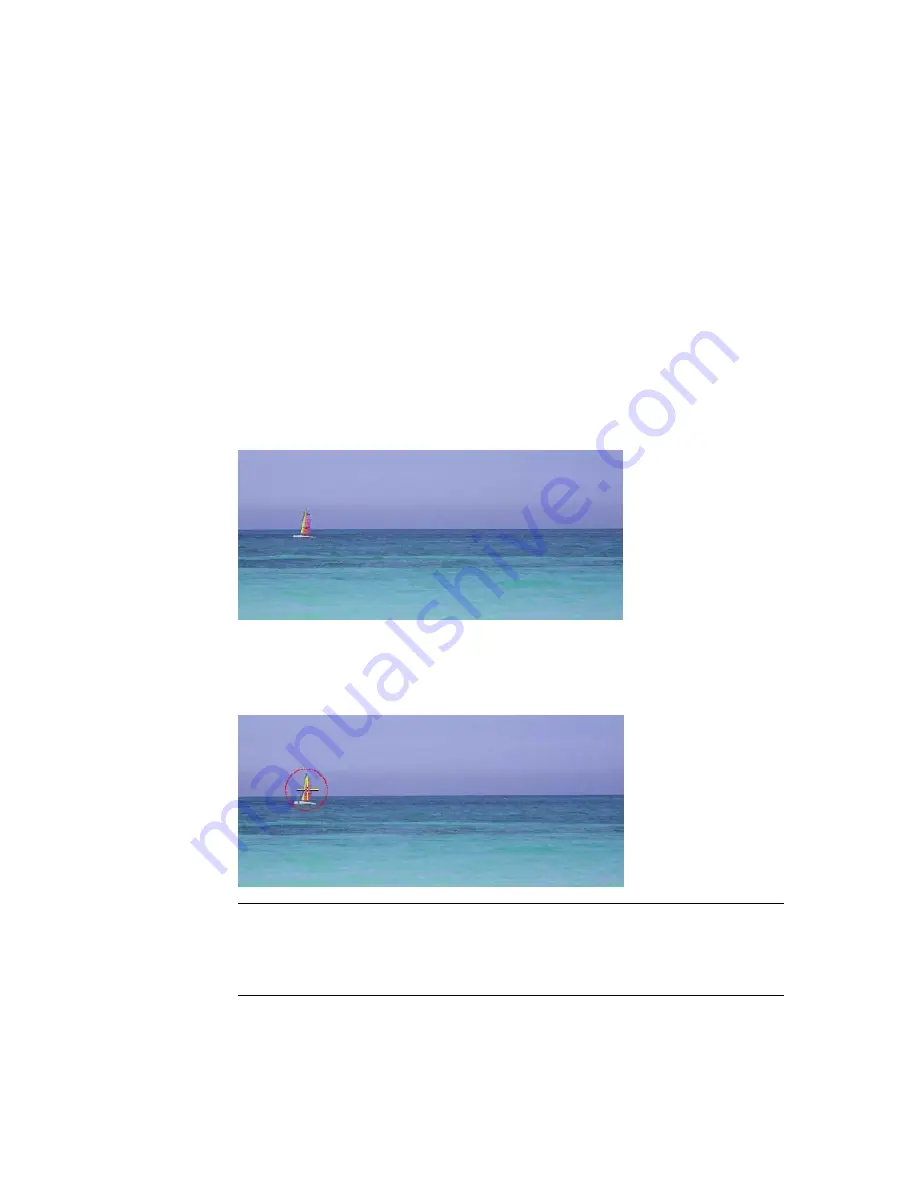
destination occupy the same layer. To clone part of one layer on a different
layer, use the Reveal tool—see
Revealing Parts of an Image
on page 586.
To clone part of a layer and paint it on the same layer:
1
Under Stroke, select the Clone operation.
The brush changes from green to red.
2
Set Pressure and Blend attributes—see
Blend Modes
on page 345.
3
Set the brush attributes—see
Paint Brush Controls and Attributes
on page
569.
4
To clone the contents of a different frame than the one you are currently
viewing, enter its frame number in the Slip field.
In this example, the sailboat will be cloned to a location further to the
right.
5
Set the source area of the clone and the target destination for the clone
by pressing
Ctrl
and clicking once. When you click the canvas, the red
brush is anchored and the green brush reappears.
NOTE
The Preview option offers a more intuitive way of previewing the
effects of the reveal. When you enable Preview, the layer is superimposed
over itself, and the Opacity field is activated to allow for transparency
adjustments. This allows you to see exactly what your brush strokes will clone.
590 | Chapter 24 Raster Paint
Содержание 495B1-05A111-1301 - 3ds Max Design 2010
Страница 1: ...Composite User Guide ...
Страница 16: ...4 ...
Страница 18: ...6 ...
Страница 88: ...76 ...
Страница 92: ...6 A new composition has been created 80 Chapter 4 Start Compositing Now ...
Страница 101: ...8 The Render dialog appears Click the Start button to start the rendering process To Render the Composition 89 ...
Страница 102: ...90 ...
Страница 122: ...110 ...
Страница 126: ...114 ...
Страница 186: ...174 Chapter 9 Getting Familiar with Your Workspace ...
Страница 195: ...UdaTextField XML Resource Files 183 ...
Страница 196: ...UdaValueEditor UdaMenu 184 Chapter 9 Getting Familiar with Your Workspace ...
Страница 197: ...UdaPushedToggle XML Resource Files 185 ...
Страница 198: ...UDA Declaration 186 Chapter 9 Getting Familiar with Your Workspace ...
Страница 200: ...188 ...
Страница 250: ...238 ...
Страница 309: ...The stereo rig is ready to use You can adjust left and right eye convergence Setting up a Stereo Camera Rig 297 ...
Страница 310: ...298 ...
Страница 348: ...336 ...
Страница 399: ...About Blurs 387 ...
Страница 411: ...Output Controls The Output UI allows you to control the following parameters About Blurs 399 ...
Страница 450: ...438 ...
Страница 478: ...466 ...
Страница 520: ...508 ...
Страница 548: ...536 ...
Страница 578: ...566 ...
Страница 596: ...The last step is to add the sun s reflection to the water 584 Chapter 24 Raster Paint ...
Страница 606: ...594 ...
Страница 670: ...658 ...
Страница 710: ... a Tool time cursor b Global time frame markers 698 Chapter 28 Time Tools ...
Страница 722: ...710 ...
Страница 729: ...Backward vectors Forward and backward vectors The Show Vectors tool has the following parameters Show Vectors 717 ...
Страница 805: ...8 Add any correction using the Translation Rotation Scale parameters Simultaneous Stabilizing and Tracking 793 ...
Страница 806: ...794 ...
Страница 828: ...816 ...
Страница 870: ...858 ...
Страница 888: ...876 ...
Страница 898: ...886 ...
















































