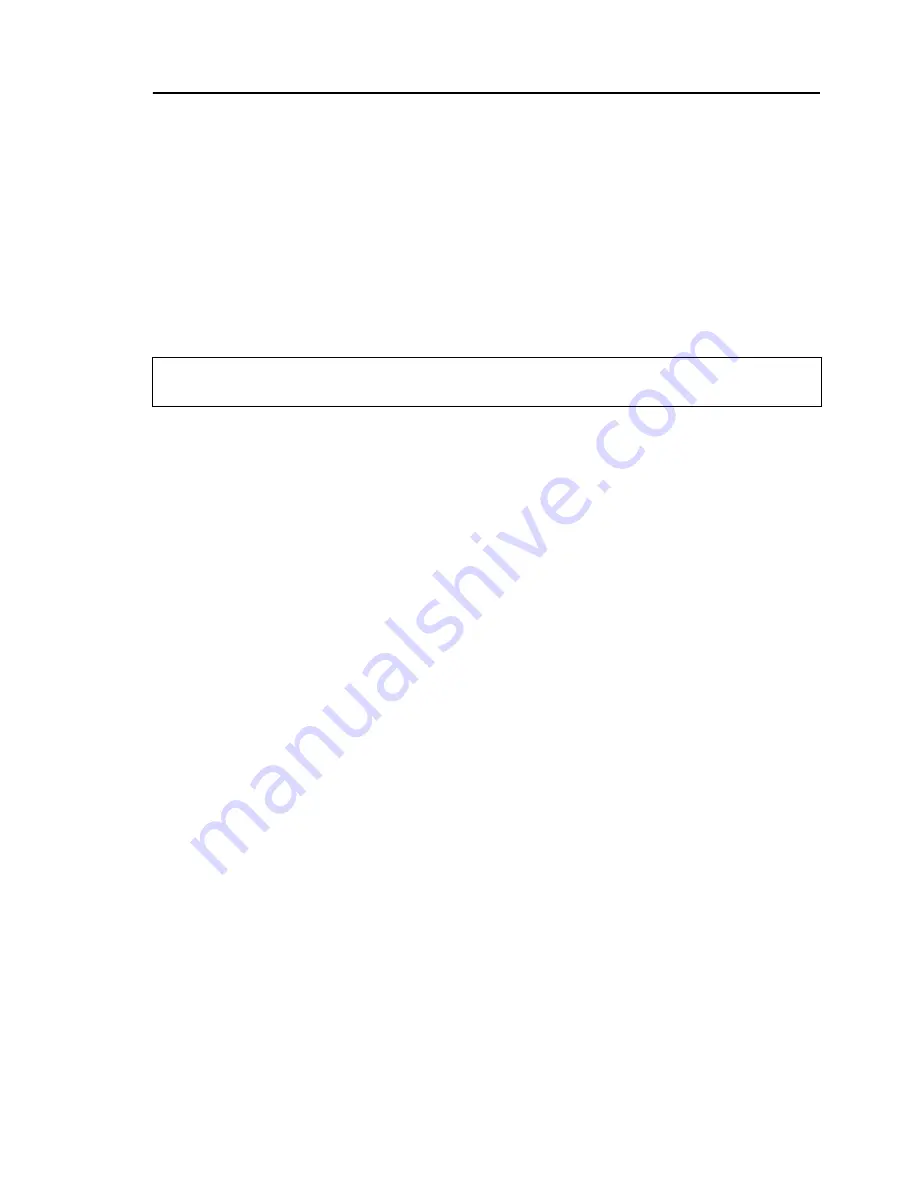
Ulead DVD Menu Plug-in User Guide 1
Ulead DVD Menu Plug-in
Ulead DVD Menu Plug-in
is a plug-in that allows you to export
PhotoImpact-designed DVD menu templates to Ulead’s DVD
authoring software. Create your menu templates using
PhotoImpact tools then use the plug-in to make the menu
template elements interactive when the selection menu is viewed
on DVD players.
Creating a menu template
Create your menu template using the variety of tools available in
PhotoImpact. Each menu template must contain certain elements
(objects) for it to be recognized as a menu template by Ulead DVD
authoring software. The necessary elements for a menu template
are listed below.
The following conditons must be followed for the template to be
valid:
• The canvas size must be
768x576
.
• All template objects must fall within the boundaries of the
canvas.
• There must be at least one object in the template.
• All objects created using the
Outline Drawing Tool
or the
Line and Arrow Tool
must be converted to an image object
first before saving the template.
• The template must be saved in the UFO file format.
Note:
The Ulead DVD Menu Plug-in is only compatible with PhotoImpact 8
and later versions.











