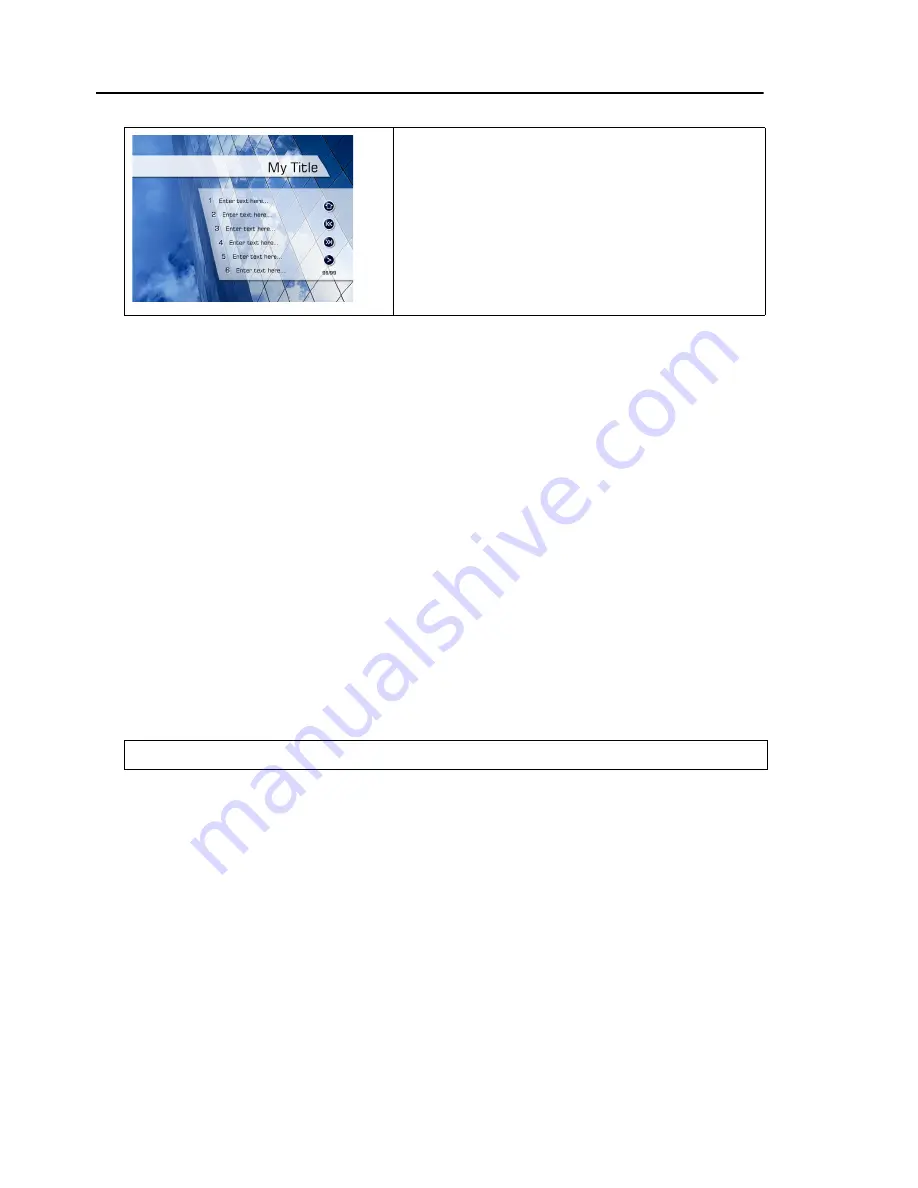
4 Ulead DVD Menu Plug-in User Guide
•
Preview window
Displays the menu template you are
currently working on.
•
Template information
Displays template properties like which
DVD authoring software the template was designed for and
what template style the template is using.
Step 2: Assigning object names
An Object name identifies whether a menu object is a background
image, button, decoration, or other. Assign an Object name to
your menu objects using the
Assign Object Name
tab. Basically,
the purpose of assigning Object names is to make menu objects
interactive when the DVD menu is viewed on the DVD player.
To assign an Object name to a menu object:
1. Select a menu object from the
Preview Window
.
2. From the
Object class
list, choose how the object will be used
in the menu template. (For instance, for a DVD Workshop menu
template, you can customize an object to be used for
navigation, or for use as a background image or scene.)
3. Choose an
Item
that you want to customize, then specify the
desired properties. To customize all of the items under the
selected Object class, choose each item one at a time and
customize its properties.
Text menu
A template style that only contains
text. This style is ideal when you
are creating a template for subtitle
or language options for your DVD
videos.
Tip:
You can also select the object in the
Objects list
.





























