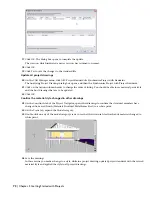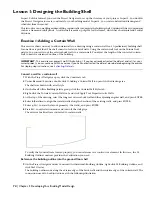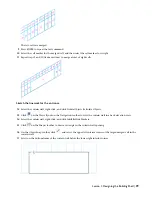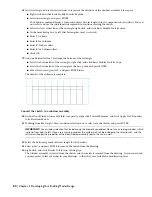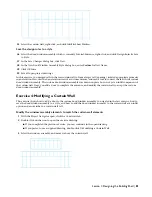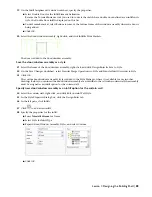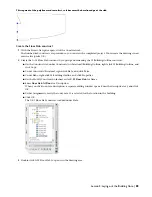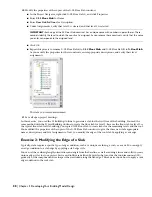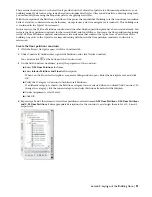The two cells are merged.
9
Press ENTER to repeat the last command.
10
Select the cell marker for the merged cell, and then select the cell marker to its right.
11
Repeat steps 9 and 10 five more times to merge a total of eight cells.
Sketch the linework for the entrance
12
Select the curtain wall, right-click, and click Isolate Objects
➤
Isolate Objects.
13
Click
on the Views flyout on the Navigation toolbar to view the curtain wall in a back elevation view.
14
Select the curtain wall, right-click, and click Infill
➤
Hide Markers.
15
Click
on the Shapes toolbar to draw a rectangle in the curtain wall opening.
16
On the Object Snap toolbar, click
, and select the upper left interior corner of the larged merged cell in the
curtain wall.
17
Select on the bottom frame of the curtain wall below the lower right interior corner.
Lesson 1: Designing the Building Shell | 79
Содержание 18506-091462-9305 - Architectural Desktop 2006
Страница 1: ...AUTODESK ARCHITECTURAL DESKTOP 2006 Imperial Tutorials Update August 2005 ...
Страница 6: ...iv Contents ...
Страница 142: ...136 Chapter 3 DevelopingYour Building Model Design ...
Страница 290: ...284 Chapter 5 Creating a Steel Framed Residence ...