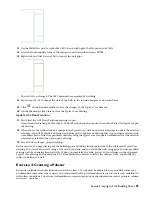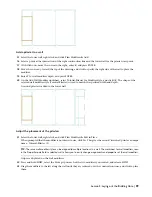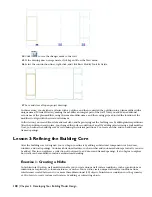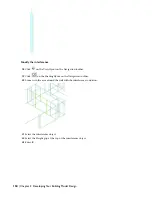14
Right-click, and click Deselect All to turn off the door grips.
15
Repeat steps 12 through 15 for the door at location 2.
Both doors open inward and as shown.
16
Select the doors at locations 1 and 2.
17
On the Properties palette, under Dimensions, enter
45
for Swing angle, and press ENTER.
18
Right-click, and click Deselect All to turn off the door grips.
The swing angle of these two doors is changed to 45 degrees.
19
Save all open project drawings.
In this exercise, you used door tools to add doors to the typical core. You used door grips to adjust the location and
swing of the doors. You also changed the swing angle by changing the properties of the doors on the Properties palette.
Next, you change the style of doors.
Exercise 3: Changing a Door Style
A door style is a group of properties shared by a group of doors. Style properties determine the appearance, shape and
size of door components. Door styles represent standard door types used in a project. When you create or modify a
door style, the doors using the style are updated automatically with the new settings and characteristics of the style.
This exercise shows how to change the style of the doors located near the elevators. Specifications for the sample project
call for glass doors to open into the bank of elevators. You can change the style of doors by applying properties from
a tool to an existing door in the drawing, or by modifying door properties on the Properties palette. This exercise shows
both methods.
You begin this exercise by creating a new tool palette. You then add the door tool you use to change the style of an
existing door. You can add tools to tool palettes by dragging a style from the Style Manager. You can also drag an object
from the drawing area onto a tool palette. In this exercise, you drag the style from the Style Manager. The style is
available in the drawing, but it has not been used yet in the design.
You create a new tool palette for the door tool because you cannot add tools to the Tutorial tool palette. The Tutorial
tool palette is shared from a catalog, which allows it to be managed from a single location and refreshed by individual
users. Managing tool palettes in this way ensures that all project team members use the most current tools created or
modified for a particular project or function.
1
Double-click X-Changing a Door Style to open the drawing.
2
Right-click Hinged - Double - Full Lite on the Door Styles tool palette, and click Apply Tool Properties to Door.
3
Select the door at location 1, and press ENTER.
Lesson 3: Refining the Building Core | 109
Содержание 18506-091462-9305 - Architectural Desktop 2006
Страница 1: ...AUTODESK ARCHITECTURAL DESKTOP 2006 Imperial Tutorials Update August 2005 ...
Страница 6: ...iv Contents ...
Страница 142: ...136 Chapter 3 DevelopingYour Building Model Design ...
Страница 290: ...284 Chapter 5 Creating a Steel Framed Residence ...