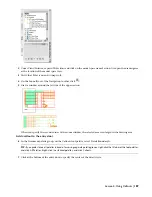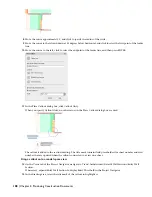Double-click X-01 Floor Plan to open it in the drawing area.
12
Click
on the Zoom flyout on the Navigation toolbar to zoom to the extents of the drawing.
Next, you add project-based room tags to this view.
Add project-based room tags
13
Click
on the Navigation toolbar to open the Content Browser.
14
Click Documentation Tool Catalog - Imperial.
15
In the left pane, click Schedule Tags
➤
Room & Finish Tags.
16
Click
on the Room Tag - Project Based tool, and drag it into the drawing area.
17
At the Select object to tag prompt, select a point in the large room for which you generated a space in step 5.
18
Press ENTER to accept Centered as the default location of the room tag.
19
On the Edit Property Set Data worksheet, scroll down to the RoomObjects section, and enter
ELEC
for Name.
20
Click OK.
The room tag is added to the room, and the tag command remains active. When you end the tag command, the
room tag displays the name ELEC.
Lesson 3: Scheduling Your Building Model | 175
Содержание 18506-091462-9305 - Architectural Desktop 2006
Страница 1: ...AUTODESK ARCHITECTURAL DESKTOP 2006 Imperial Tutorials Update August 2005 ...
Страница 6: ...iv Contents ...
Страница 142: ...136 Chapter 3 DevelopingYour Building Model Design ...
Страница 290: ...284 Chapter 5 Creating a Steel Framed Residence ...