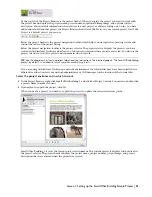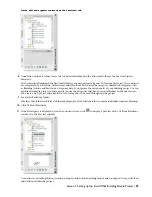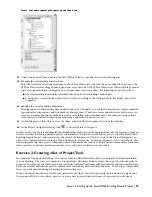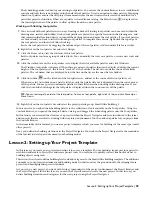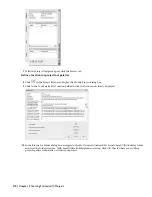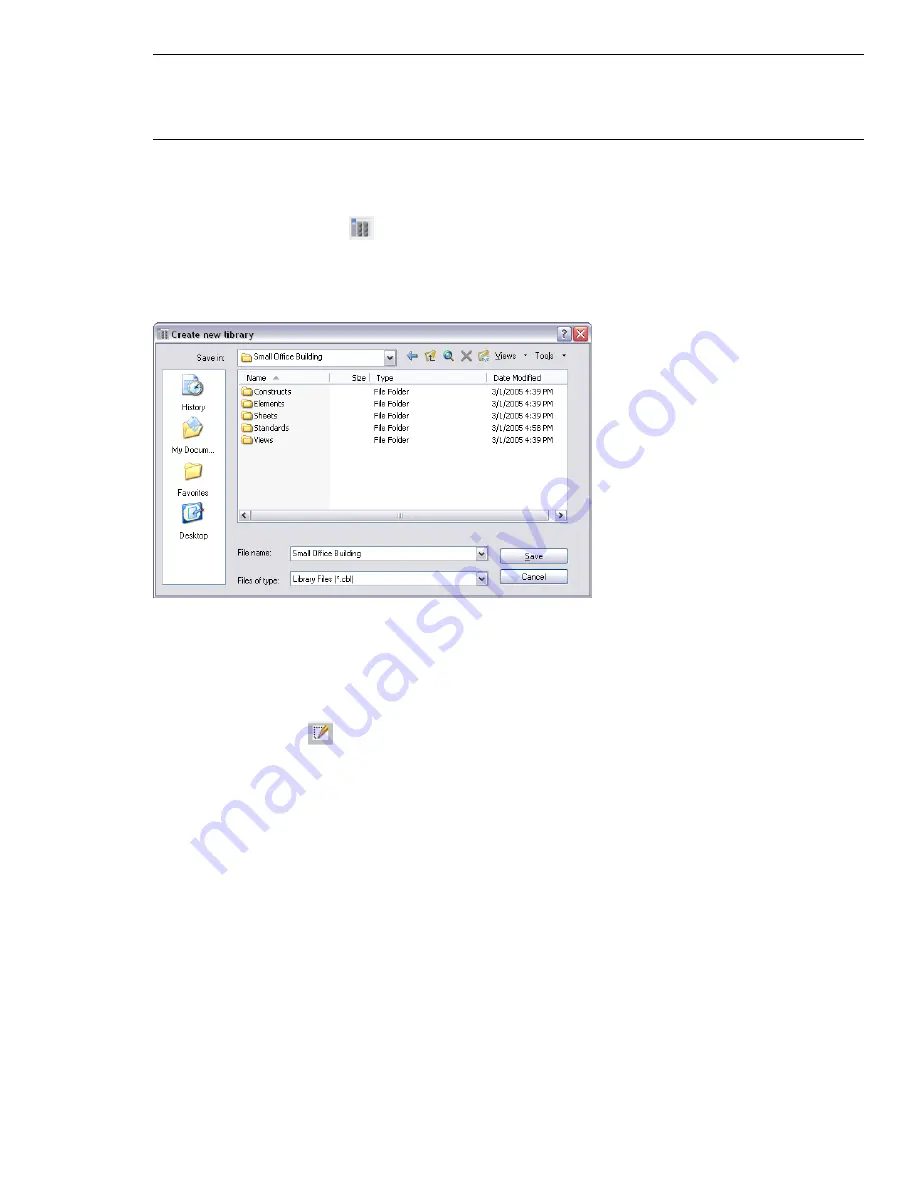
TIP:
The folders do not need to be in your project, and you can have multiple locations for project standards. Wherever
your standards are, they can be applied to all project drawings. For example, you can ensure that any specific window
style with its materials is the same in all project drawings. Changing it at the source will allow it to be updated in all
project drawings.
15
With the Object Styles folder selected, click OK three times.
Create a new Content Browser library for your project
16
On the Project Navigator, click
.
17
In the left pane of the Content Browser, right-click, and click New Library.
18
In the Create New Library dialog box, change the Save in location to your project folder (Small Office Building).
19
Enter Small Office Building for File Name.
20
Click Save. You created the project Content Browser library but you have not completed the project data to locate
the library.
21
Minimize the Content Browser.
Locate the Content Browser library for your project
22
On the Project tab, click
in the Project title bar.
23
In the Tool Catalog Library field, click the Browse icon.
24
In the Tool Catalog Library dialog box, browse to the new project folder and select Small Office Building.cbl.
44 | Chapter 2 Getting Started with Projects
Содержание 18506-091462-9305 - Architectural Desktop 2006
Страница 1: ...AUTODESK ARCHITECTURAL DESKTOP 2006 Imperial Tutorials Update August 2005 ...
Страница 6: ...iv Contents ...
Страница 142: ...136 Chapter 3 DevelopingYour Building Model Design ...
Страница 290: ...284 Chapter 5 Creating a Steel Framed Residence ...